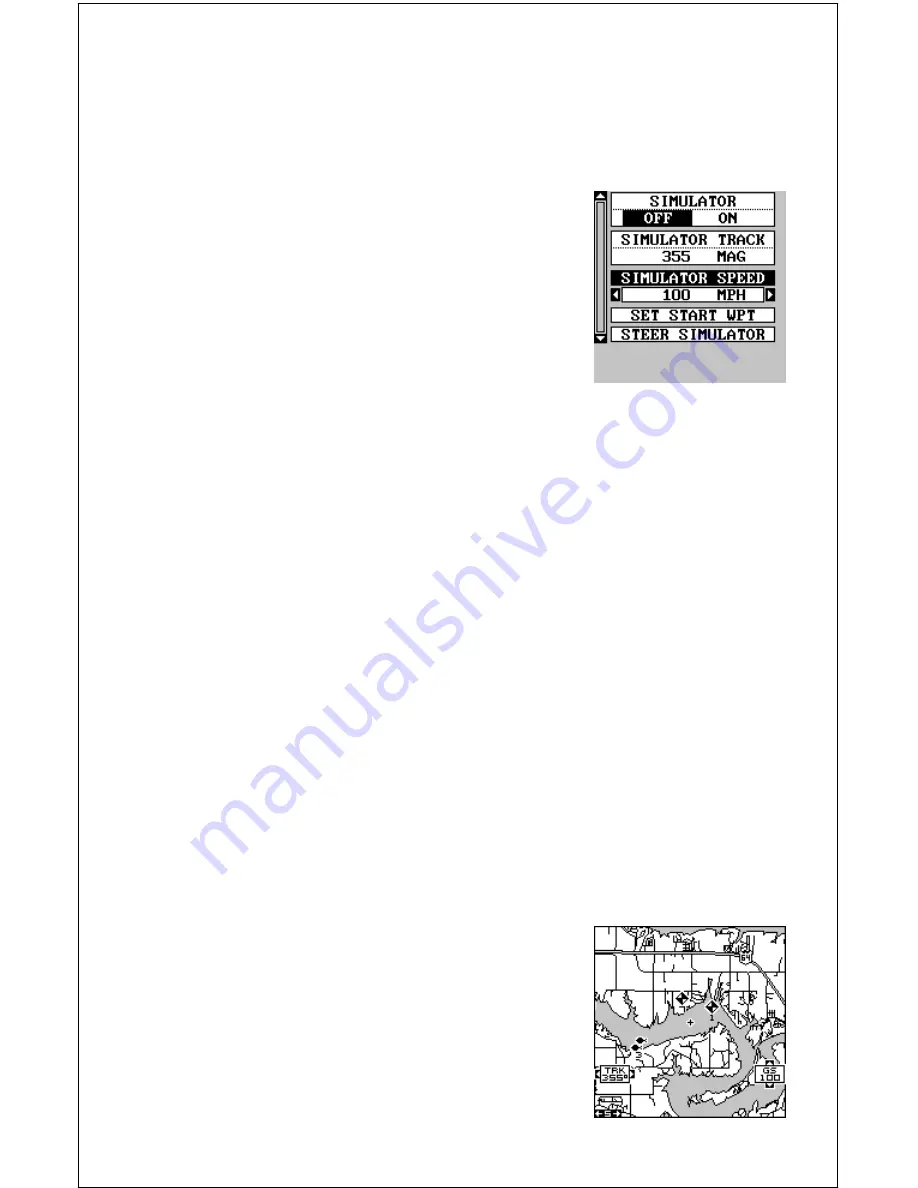
58
SIMULATOR
A simulator is built into this unit that moves the GPS position and pro-
duces a simulated sonar chart. You can use nearly all of the unit’s fea-
tures - even save and recall waypoints. This is useful for trip planning.
To use the simulator, press the MENU key, then
press the up or down arrow keys until the “Simu-
lator Setup” menu is surrounded by the black box.
Now press the right arrow key. The screen shown
at right appears.
If you simply press the right arrow key, turning
the simulator on, this unit will start from your
present position and follow a track of 355° at 100
miles per hour.
To change either the track or speed, highlight the one you want to change,
then press the right or left arrow key. When the numbers are correct,
press the EXIT key.
Starting Position
Normally, the starting position for the simulator is your present position. If
you want to change the starting position, highlight the “SET START WPT”
label on the Simulator Setup menu, then press the right arrow key.
You can select any waypoint as the simulator’s starting point. Select the
starting point by pressing the right arrow key on the “WPT#” label until the
desired starting waypoint number appears. Now highlight the “SET SIM
START” label and press the right arrow key. The unit returns to the Simu-
lator Setup menu using the specified waypoint as the starting waypoint.
Steer Simulator
This option lets you change both the course and speed on the screen as
the simulator is running. To do this, highlight the “STEER SIMULATOR”
label on the Simulator Setup screen, then press the right arrow key. The
screen shown at right appears. Use the up and
down arrow keys to increase or decrease the
speed. Use the right and left arrow keys to change
the track. When you’re finished changing the track
and speed, press the EXIT key to erase the
menus.
Summary of Contents for GlobalMap 1600
Page 1: ...INSTALLATION AND OPERATION INSTRUCTIONS LMS 160 and GlobalMap 1600 TM...
Page 6: ...Notes...
Page 90: ...84 Notes...
















































