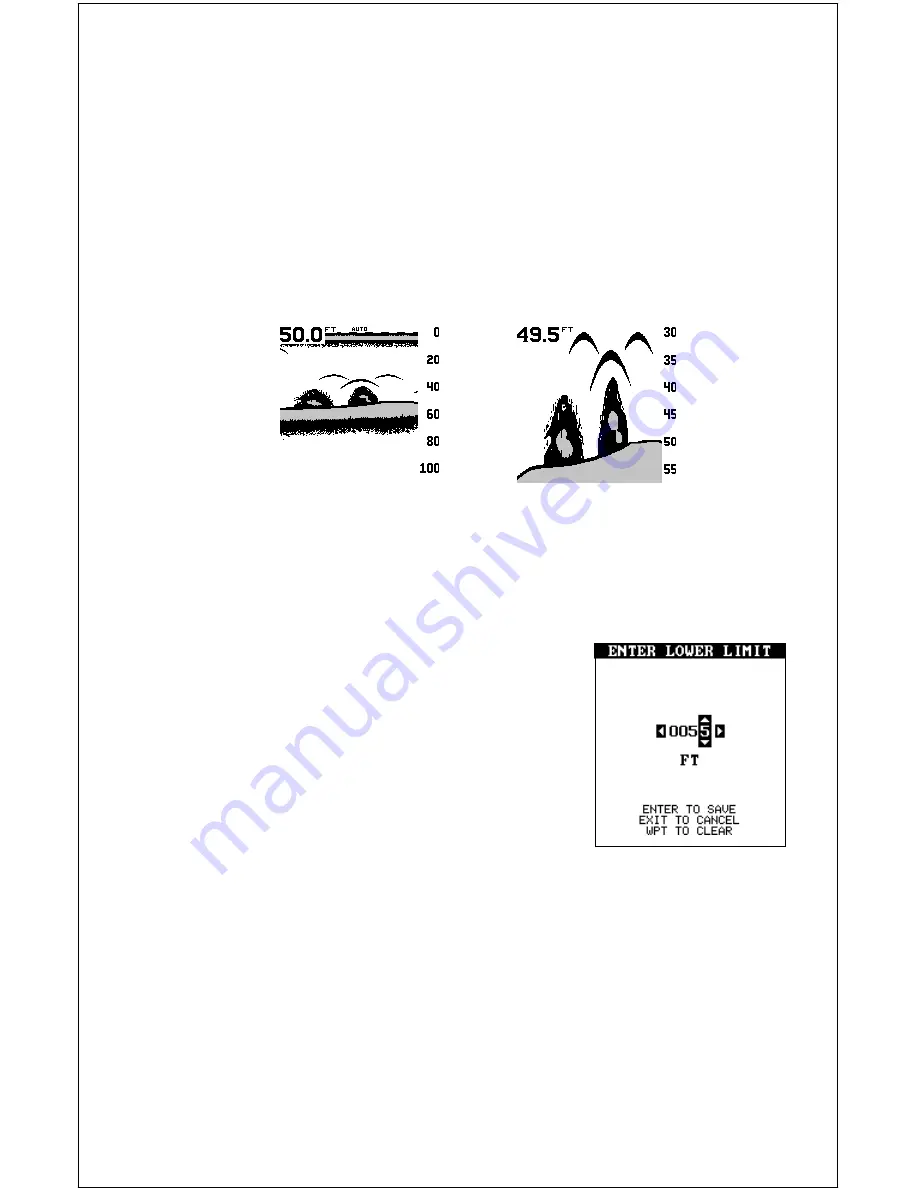
64
left arrow key to stop the chart. To start the chart again, press the right
arrow key.
Upper and Lower Limits
You can enter virtually any combination of ranges when the unit is in the
manual mode. The unit lets you enter any upper and lower limit, provided
there is at least ten feet separating them. (On the screen below left, the
upper limit is 0 and the lower limit is 100.) Using the upper and lower limit
range option, we changed the range from 0 to 100 feet to 30 to 55 feet.
This “zoomed” the display to a 35 foot range.
0 - 100 FOOT RANGE
30 - 55 FOOT RANGE
As you can see, the fish arches near the bottom are much larger and
easier to see. Not only does this make it easier to see targets, but you can
more accurately determine their depth, due to the expanded depth range.
To change the upper and lower limits, first press
the MENU key, then select “CHART OPTIONS”
from the "SONAR SETUP" menu. The screen at
the bottom of the previous page appears. To
change the lower limit, select “SET LOWER
LIMIT” from the menu. The screen at right ap-
pears. Using the arrow keys, enter the desired
depth. Press the ENT key to save the range, EXIT
to erase this screen without changing the range.
Change the upper limit the same way, except choose “SET UPPER LIMIT”
from the CHART OPTIONS menu.
ZOOM
“Zooming” the picture is a common method used to enlarge small detail
and fish signals. To zoom the screen, simply press the ZIN (zoom-in) key.
This enlarges all echoes on the screen to twice their normal size. To re-
turn the screen to 2X or normal, simply press the ZOUT (zoom-out) key
until the desired zoom appears. When the unit is in zoom, “2X” appears in
the lower right corner of the screen, showing the current zoom mode.
Summary of Contents for GlobalMap 1600
Page 1: ...INSTALLATION AND OPERATION INSTRUCTIONS LMS 160 and GlobalMap 1600 TM...
Page 6: ...Notes...
Page 90: ...84 Notes...






























