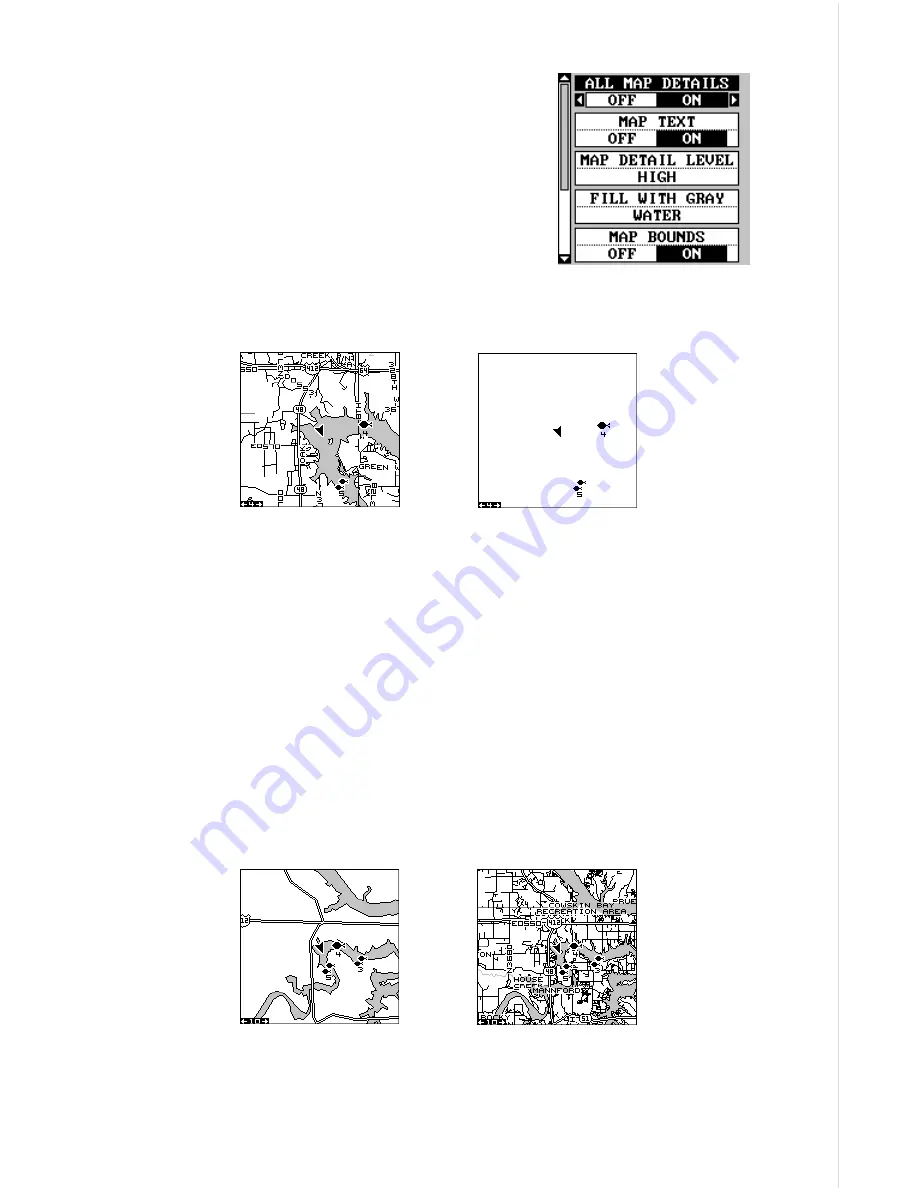
23
MAP DETAILS
This unit lets you change many of the built-in
background map’s features. To change the op-
tions, first press the MENU key, then select the
Map Details label. Press the right arrow key. The
screen shown at right appears.
Earth Map On/Off
The map can be turned on or off using the “All
Map Details” label. Simply highlight the menu, then press the left arrow
key to turn it off.
EARTH MAP ON
EARTH MAP OFF
Text Labels
Select “Map Text” to turn all names on the map (such as Lake Tahoe or
Mississippi River) off or on. The default is “on”. Press the left arrow key to
turn them off.
Map Detail
The detail shown on the background map diminishes as the screen is
zoomed out. This prevents cluttering of the display, or overlapping of text
and graphics which can make it unreadable. There are two detail levels:
normal and high. The difference between the two shows below. The screen
on the left is normal detail, on the right is high detail. Both screens are on
the 10 mile range.
NORMAL DETAIL
HIGH DETAIL
To change the map’s detail setting, select “Map Detail Level” from the
map details menu, then press the right arrow key.
Summary of Contents for GlobalMap 1600
Page 1: ...INSTALLATION AND OPERATION INSTRUCTIONS LMS 160 and GlobalMap 1600 TM...
Page 6: ...Notes...
Page 90: ...84 Notes...
















































