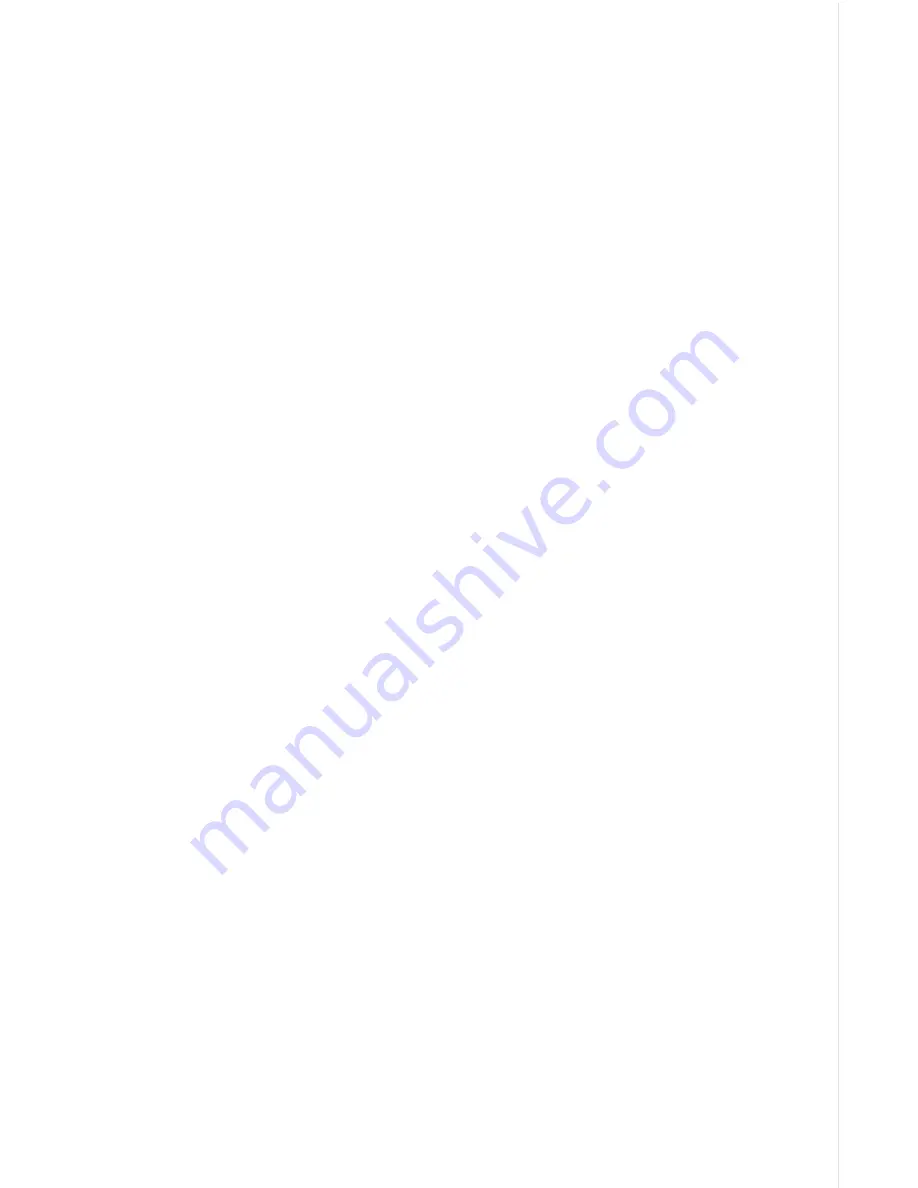
61
the key, the menu’s bar graph will grow wider and the percentage will
increase in value. You can also see the difference on the chart record as
it scrolls. When the sensitivity is at the desired level, release the key.
To decrease the sensitivity level, press the left arrow key. The bar graph
and percentage will decrease. When the sensitivity is at the desired level,
release the key. When you reach either the maximum or minimum limit, a
tone sounds.
To erase the menu, press the EXIT key.
GRAYLINE
®
GRAYLINE lets you distinguish between strong and weak echoes. It “paints”
gray on targets that are stronger than a preset value. This allows you to
tell the difference between a hard and soft bottom. For example, a soft,
muddy or weedy bottom returns a weaker signal which is shown with a
narrow or no gray line. A hard bottom returns a strong signal which causes
a wide gray line.
If you have two signals of equal size, one with gray and the other without,
then the target with gray is the stronger signal. This helps distinguish weeds
from trees on the bottom, or fish from structure.
GRAYLINE is adjustable. Since GRAYLINE shows the difference between
strong and weak signals, adjusting the sensitivity may require a different
GRAYLINE level, also. The level chosen by the unit at power on is usually
adequate for most conditions. Experiment with your unit to find the
GRAYLINE setting that’s best for you.
To adjust the GRAYLINE level, press the MENU key, then select “SONAR
OPTIONS”. The screen at the bottom of the previous page appears. Use
the up or down arrow keys to select the GRAYLINE menu. Press the left
arrow key to decrease the gray level or the right arrow key to increase it.
The percentage of GRAYLINE in use changes as the arrow keys are
pressed. The bar chart also gives a graphical indication of the GRAYLINE
level. You can see the change on the screen (both on the menu and on the
chart record) as you press the keys. After you’ve finished, press the EXIT
key to erase the menu.
ADJUST CHART SURFACE CLARITY
The markings extending downward from the zero line on the chart are
called “surface clutter.” These markings are caused by wave action, boat
wakes, temperature inversion, and other natural causes.
Summary of Contents for GlobalMap 1600
Page 1: ...INSTALLATION AND OPERATION INSTRUCTIONS LMS 160 and GlobalMap 1600 TM...
Page 6: ...Notes...
Page 90: ...84 Notes...






























