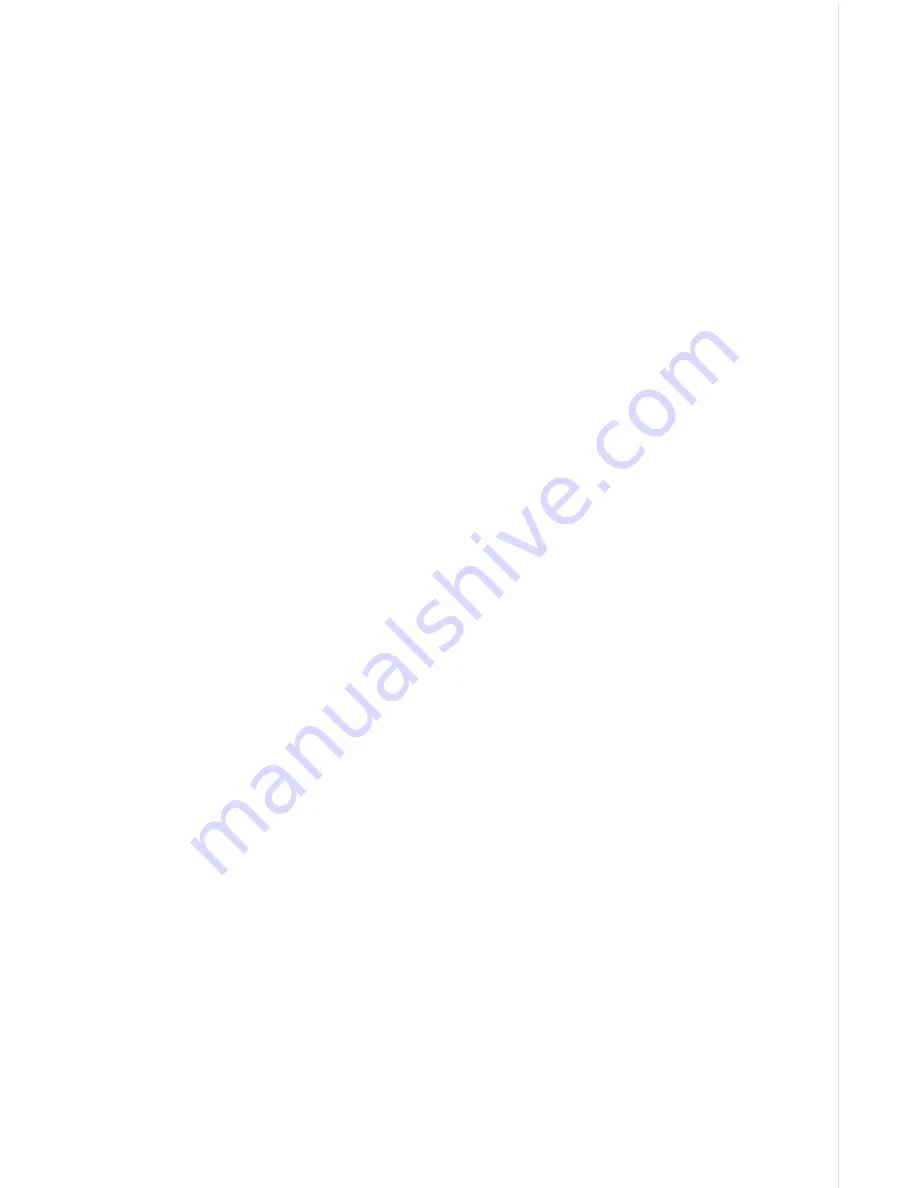
SONAR OPERATION ...................................... 59
Sonar Modes ............................................... 59
Full Chart ............................................... 59
Split Chart .............................................. 59
Digital/Chart ........................................... 59
Automatic ..................................................... 60
Sonar Options .............................................. 60
Sensitivity ............................................... 60
Grayline .................................................. 61
Adjust Surface Clarity (SCC) .................. 61
ASP (Advanced Signal Processing) ....... 62
Range - Automatic ................................. 62
Manual .............................................. 63
Chart Options ......................................... 63
Chart Speed ..................................... 63
Chart Stop ........................................ 63
Upper and Lower Limits ......................... 64
Zoom ...................................................... 64
Fish ID ................................................... 65
FISHTRACK™ ....................................... 65
Chart Display ......................................... 66
Zoom Bar .......................................... 66
Zone Bar ........................................... 67
Chart Cursor .......................................... 67
Digital Sonar .......................................... 67
Alarms .................................................... 68
Depth Alarms .................................... 68
Zone Alarm ....................................... 69
Fish Alarm ........................................ 69
Keel Offset ............................................. 69
Calibrate Speed ..................................... 70
SONAR TROUBLESHOOTING ....................... 71
UPS Return Service ........................................ 74
Warranty
...................................................... 76
Datum List ...................................................... 77
Table of Contents
Summary of Contents for GlobalMap 1600
Page 1: ...INSTALLATION AND OPERATION INSTRUCTIONS LMS 160 and GlobalMap 1600 TM...
Page 6: ...Notes...
Page 90: ...84 Notes...






































