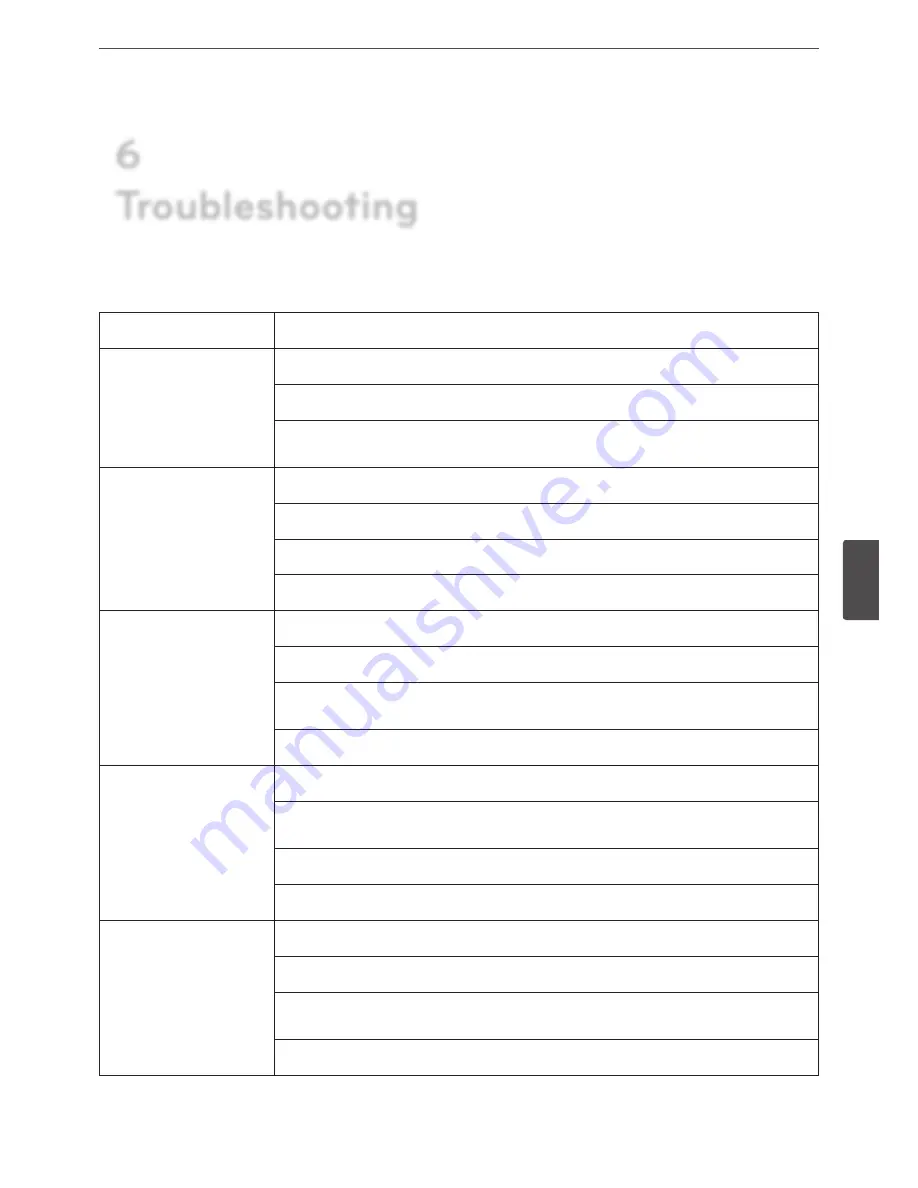
Troubleshooting
73
6
Trouble
shoo
ting
Check the following guide for the possible cause of a problem before contacting service.
Symptoms
Cause & Solution
The system power does not
turn on.
Check the power cable is connected correctly.
Check the input voltage is correct.
If the system power does not turn on even if the power cable is connected correctly, please contact the
service center.
The system power is turned on
but no video data is displayed
on the monitor.
Check the monitor power cable is connected properly.
Make sure the monitor is turned on.
Check the video output cable of the LG DVR is properly connected to the monitor.
Unplug the power cable and plug it in again.
The camera numbers are
displayed on the screen but the
camera images are not
displayed.
Check the camera video output is connected to the DVR system correctly.
Check the power cable on the camera is connected correctly.
Check there is no problem with the video cable connection between the camera and the LG DVR
system.
Turn off the DVR system and turn it on again.
The camera video is shown on
the screen but the system does
not record the video.
Check the recording mode in the record setting menu.
Check the HDD detection status in the System Information window.
If the HDD detection status is abnormal, check the HDD formatting and the connection of the HDD.
Check the recordable disk space in the HDD.
Check the overwrite option in the setup menu for overwrite recording.
It is impossible to search
through the recorded video.
Check if there is recorded video data at the time that you are trying to search on the table.
If there is no recorded video data, check the recording mode in the record setting menu.
Check the HDD detection status in the system information window.
If the HDD detection status is abnormal, check the HDD formatting and the connection of the HDD.
Check the user type. The search function is not available for an unauthorized user.
6
Troubleshooting
Summary of Contents for LRD5080 Series
Page 90: ...AB28 ...
















































