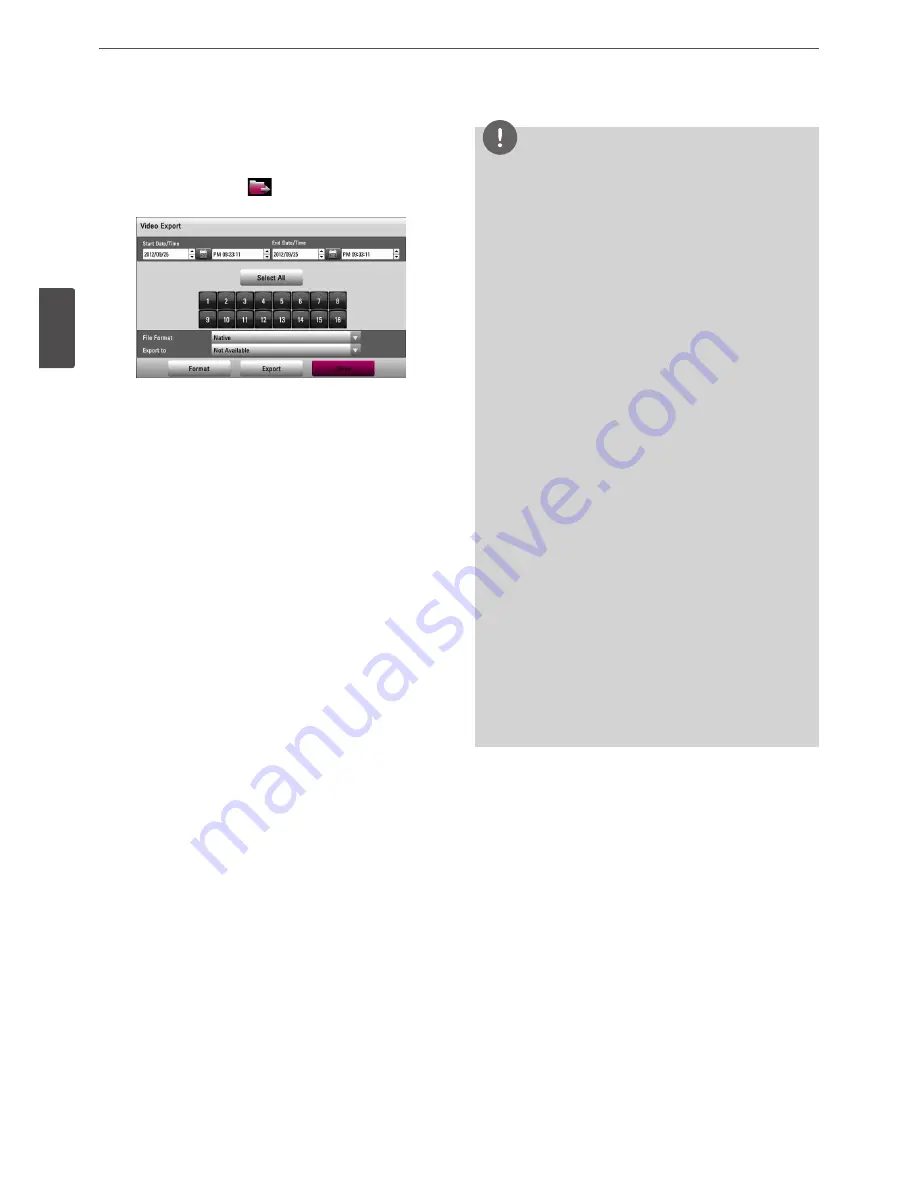
24
Installation
3
Ins
talla
tion
Export the recorded data
This unit can manually copy recorded images and audio from built-
in HDD to the external recording devices.
1. Press EXPORT or click the
icon in the system control bar.
The [Video Export] menu appears.
2. Set the [Start Date/Time] and [End Date/Time] to copy.
•
a/d/w/s
: Moves to the options.
•
w/s
: Sets the selected option.
• OK: Selects option or confirms the setting.
3. Select the channel number and press OK. Repeat this step to
select multi channels.
4. Select the one of file format on the drop-down list of the [File
Format].
• Native: The Native file is saved with the extention of “*.exp”.
The saved native file can playback using the Export Viewer
program.
• AVI LG: To playing AVI LG file, you have to install the LG DVR
Codec. If you install the LG Network Client, do not need to
install the LG DVR Codec.
• AVI: If you select AVI file format, it can play on any media
player.
5. Select [Export to] then press OK.
6. Use
w/s
to select a target device to export.
7. Press OK to confirm it.
8. Click the [Export] icon to start exporting. The exported data
will be authorized by the unit before saving and it can only be
played back with the exclusive player.
NOTE
• Check the export device before you proceed.
• You can also use the EXPORT button on the front panel for
export function.
• You can export the recorded data only in the live mode.
• If you use the external device, the external device has to be
formatted on this unit.
1. Connect the external device to the USB port on the front
or the rear of the DVR.
2. Select the [Format] icon then press OK.
Confirm window is displayed after format is completed.
3. Select [OK] and press OK to close the window.
• Check the size of the selected data and free space of the
external device. If the device does not have enough space,
create space on the device or erase the previously stored data.
• Export can not be executed while the backup is in progress.
• You can search the exported data with the supplied viewer
software.
• When you export the recorded data, the video data, audio
data, the system log and event log data will also be exported.
• When you export the recorded data the export viewer
program will also be exported in the [ExportViewer] folder of
the device. The exported data file name is made automatically
as the [Channel name_export date_export time.exp] type.
• Do not remove the USB device while the export is in progress,
it may cause a malfunction.
• The warning message appears for the conditions listed below.
-
When the start date/time and end date/time are the same
value.
-
When the start date/time is later than the end date/time.
-
The export media does not have enough space.
-
When you set the time for data that does not exist.
• An external media has to be formatted on this unit to prevent
a malfunction.
Summary of Contents for LRD5080 Series
Page 90: ...AB28 ...






























