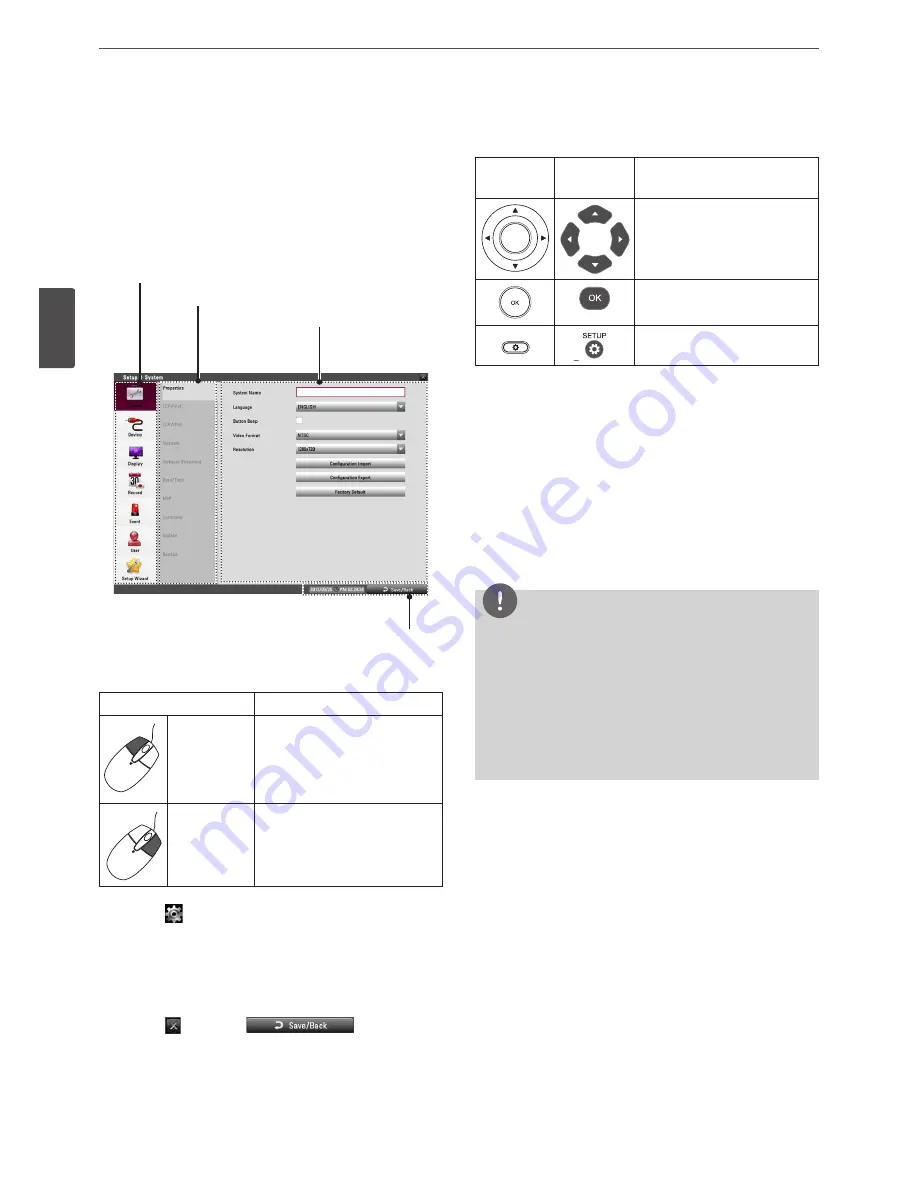
26
Installation
3
Ins
talla
tion
Configuration menu
The features and options of the DVR are configured through the
menu. The operations of this unit can be set via a menu displayed
on the main monitor. You can select and set the operational
conditions by using the buttons on the front panel and the remote
control or using a Mouse connected to the unit.
Second level
First level
Third level
Informations
Using a mouse to set a menu
Use the left or right mouse buttons to set the menu.
Button
Function
Left button
• Use to select a required item or
decrease the options value.
• If you double click the button,
you can see the selected
channel on the full screen.
Right button
Use to increase the options value.
1. Click the
icon on the System control bar with the left mouse
button to display a setup menu.
2. Click the desired option with the left mouse button to display
the second or third level menu options.
3. Click the desired option with the left mouse button.
4. Set the selected options value.
5. Click the
icon or click
icon repeatedly
to exit setup menu.
If the save message appears, click [OK] with the left mouse
button to save the settings.
Setting the Menu Using the Front Panel Buttons or
Remote Control Buttons
Front Panel
Remote
Control
Description
1
OSD
NET
HDD
ALARM
BACK UP
2
PTZ
3
FOCUS+
4
IRIS+
SHIFT
5
INFO
6
ALM.OFF
7
FOCUS -
8
IRIS -
9
LOG
0
TEXT OFF
SET
CLEAR
COPY
MARK
MOVE
TOUR
LOG-IN
VIEW
CAM
BACK
REC
SEARCH
SETUP
1
OSD
NET
HDD
ALARM
BACK UP
2
PTZ
3
FOCUS+
4
IRIS+
SHIFT
5
INFO
6
ALM.OFF
7
FOCUS -
8
IRIS -
9
LOG
10/0
TEXT OFF
11
SET
12
CLEAR
13
COPY
14
MARK
15
MOVE
16
TOUR
LOG-IN
VIEW
CAM
BACK
REC
SEARCH
SETUP
Use these buttons to select the
menu options or adjust the
options value.
1
OSD
NET
HDD
ALARM
BACK UP
2
PTZ
3
FOCUS+
4
IRIS+
SHIFT
5
INFO
6
ALM.OFF
7
FOCUS -
8
IRIS -
9
LOG
0
TEXT OFF
SET
CLEAR
COPY
MARK
MOVE
TOUR
LOG-IN
VIEW
CAM
BACK
REC
SEARCH
SETUP
1
OSD
NET
HDD
ALARM
BACK UP
2
PTZ
3
FOCUS+
4
IRIS+
SHIFT
5
INFO
6
ALM.OFF
7
FOCUS -
8
IRIS -
9
LOG
10/0
TEXT OFF
11
SET
12
CLEAR
13
COPY
14
MARK
15
MOVE
16
TOUR
LOG-IN
VIEW
CAM
BACK
REC
SEARCH
SETUP
Select the option or confirm the
setting.
1
OSD
NET
HDD
ALARM
BACK UP
2
PTZ
3
FOCUS+
4
IRIS+
SHIFT
5
INFO
6
ALM.OFF
7
FOCUS -
8
IRIS -
9
LOG
0
TEXT OFF
SET
CLEAR
COPY
MARK
MOVE
TOUR
LOG-IN
VIEW
CAM
BACK
REC
SEARCH
SETUP
1
OSD
NET
HDD
ALARM
BACK UP
2
PTZ
3
FOCUS+
4
IRIS+
SHIFT
5
INFO
6
ALM.OFF
7
FOCUS -
8
IRIS -
9
LOG
10/0
TEXT OFF
11
SET
12
CLEAR
13
COPY
14
MARK
15
MOVE
16
TOUR
LOG-IN
VIEW
CAM
BACK
REC
SEARCH
SETUP
Return to the previous menu or
level.
1. Press SETUP to display the setup menu.
2. Use
w/s
to select the desired menu item, then press OK to
display the submenu.
3. Use
w/s
to select the desired submenu item, then press OK
to display the setting options.
4. Use
w/s
to select the desired option then press OK to set the
value.
5. Use
a/d
to select the desired setting then press OK to confirm
your selection.
6. Press BACK repeatedly to exit the Setup menu.
If the save message appears, select [OK] and press OK to save
the settings.
NOTE
• When you operate the function menu by using the remote
control and front panel buttons, both buttons are operated in
the same way to control the function menu.
• To use other functions of number buttons on the front panel,
follow the below steps.
1. Press SHIFT. The button indicator turns red.
2. Select the function button you want.
• All the operation explanations are based on using the remote
control.
Summary of Contents for LRD5080 Series
Page 90: ...AB28 ...






























