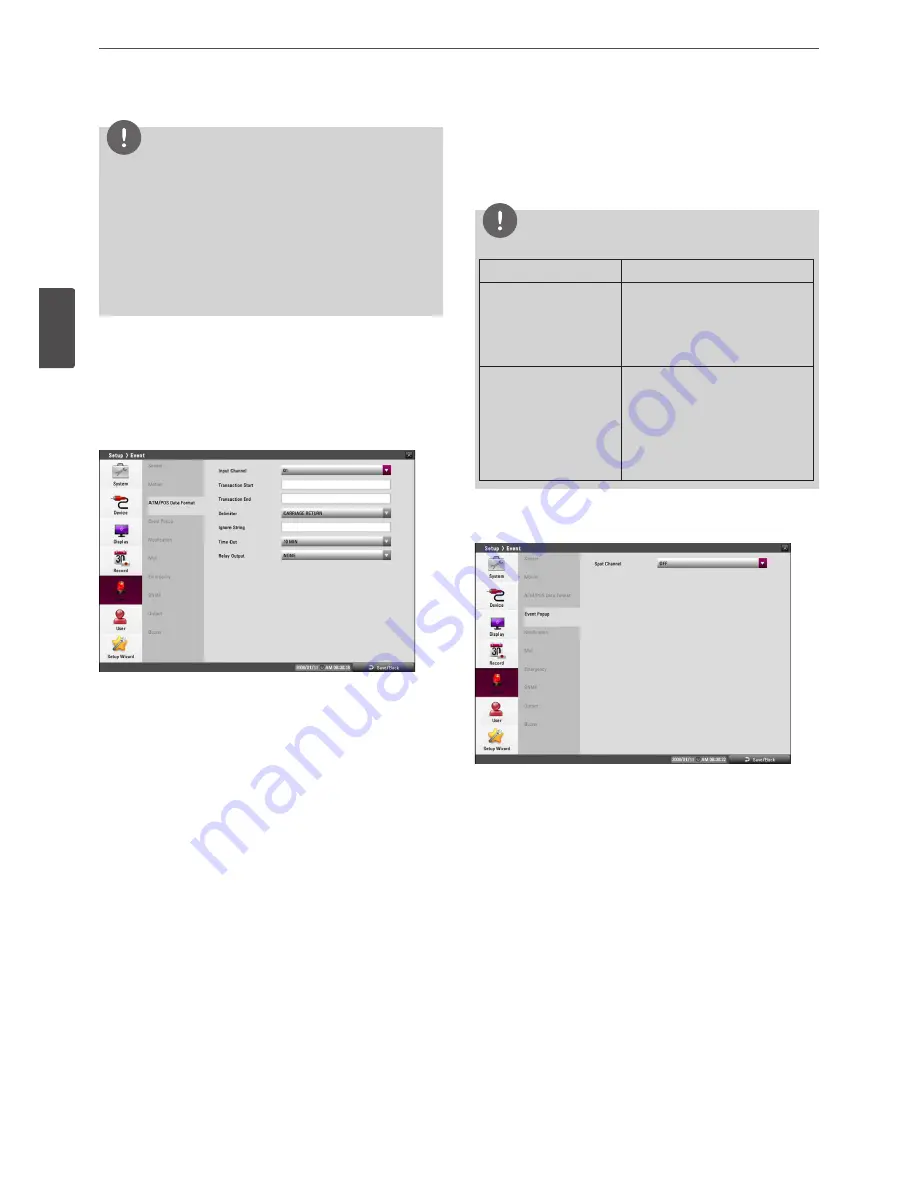
38
Installation
3
Ins
talla
tion
NOTE
• You can select the motion detection area by using the mouse.
-
To select the area: Drag & drop a cell to the right to select
the motion detection area.
-
To cancel area: Drag & drop a cell point of a selected cell
area to the left to cancel the motion detection area.
• In the condition that illumination is low and the outline of
object is not clear enough to see, regardless of sensitivity,
Motion Event may not happen. You must check Motion Event
before setting.
ATM/POS Data Format
The DVR can be set to react to text input from devices such as
ATMs (Automated Teller Machines) and POS (Point of Sale; i.e., cash
registers). This screen allows you to configure the DVR for your input
device.
• Input Channel: Select the mapping camera channel.
• Transaction Start: Enter a Transaction Start string. Refer to the
device manufacturer’s documentation for the text string that
the device first sends when a transaction starts.
• Transaction End: Enter a Transaction End string. Refer to the
device manufacturer’s documentation for the text string that
the device sends when a transaction ends.
• Delimiter: Enter the character(s) that the device uses to
indicate the end of a line. Refer to the device manufacturer’s
documentation for Line Delimiter character(s).
• Ignore String: Enter the any strings of text that you want the DVR
to ignore. Refer to the device manufacturer’s documentation
for text strings that the device sends during transactions, so you
will know which ones you do not want recorded.
• Time Out: Select the Recording end time.
• Relay Output:
-
01 to 04: Outputs the alarm (relay) signal via the RELAY-OUT
terminal. When the DVR detects text input, it triggers output
signals on all the associated RELAY-OUT connectors.
-
NONE: Not used.
NOTE
ATM/POS Recording Information.
Option setting
ATM/POS Recording Action
When the Transaction
Start and Transaction End
options are set.
Recording is started automatically
when the Transaction start data is
detected. When the Transaction
end data is detected, the recording
is stopped after post-alarm time.
When the Transaction
Start and Transaction End
option is not set.
Recording is started automatically
when the transaction data is
detected. When the transaction
data is not detected, the recording
is stopped after post-alarm time
and the time you set in the Time
Out option.
Event Popup
• Spot Channel: Select the event type for the spot monitor display
when the event is activated.
Summary of Contents for LRD5080 Series
Page 90: ...AB28 ...






























