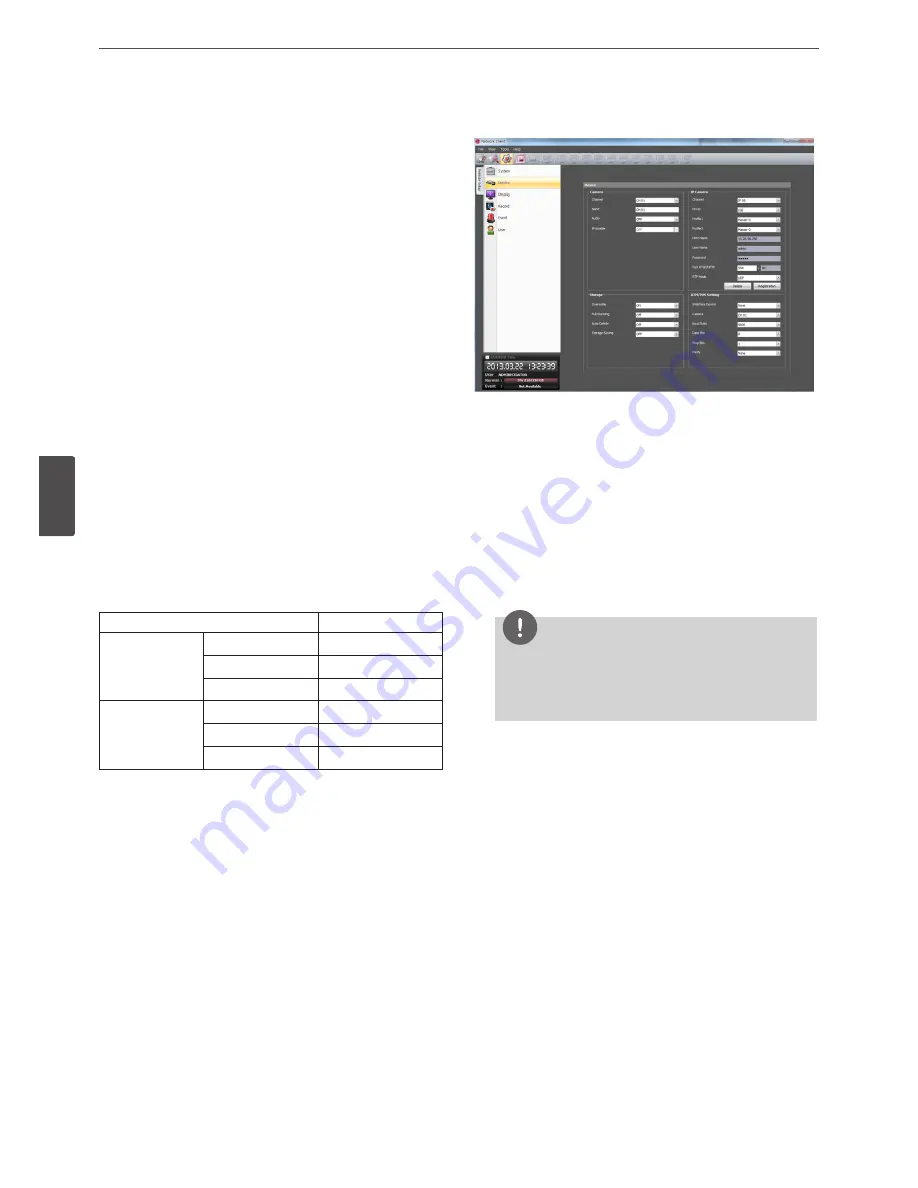
60
LG Network Client Program
5
LG Ne
tw
ork Clien
t P
rogr
am
obtain the average time among 5 public servers (time.nist.gov,
time-a.nist.gov, time-b.nist.gov, ntp.nasa.gov, clock.isc.org).
• Private Time Server: Enter the private time server’s IP address or
host name.
• Sync. Interval: You can set synchronized intervals with the NTP
time server to 1 day, 1 hour, 1 month and 1 week.
Network
These option settings are not available in the client program except
the [Bandwith Throttle Setup] option.
• Bandwith Throttle Setup: Click the [Setup] button to display the
Bandwidth Throttle Setup window.
-
ALL: Set same bandwidth to all of users.
-
Per User: You can set the bandwidth value per each user.
Select [User ID] from the left drop-down list. And then, set
the bandwidth from right drop-down list
DDNS
These option settings are not available in the client program.
Network Streaming
1. Click the [Setup] button to display the Network Streaming
configuration window.
• Ch: Displays the channel number.
• Resolution: Selects the recording resolution. Each group
such as “Ch1 to Ch8” and “Ch9 to Ch16” are set the same
resolution.
• Quality: Selects the recording picture quality.
• Frame Rate: Selects the frame rate. The frame rate is the
number of transportable frames per second. According to
resolution, the frame rate is set automatically. If you wish to
set manually, refer to the below.
Resolution
Frame Rate
NTSC
352*240
1, 3, 5, 7.5, 10, 15
704*240
1, 3, 5, 7.5
704*480
1, 3
PAL
352*288
1, 3, 5, 6, 7.5, 12.5
704*288
1, 3, 5, 6
704*576
1, 3
2. Click the [OK] button to confirm the settings.
Controller
• IR Remote ID: Select the IR Remote ID for this unit. If you use
multi systems set the IR Remote ID for each DVR/NVR unit.
• Remote Controller ID: Select the Remote Controller ID for this
unit. If you use multi systems, set the Remote Controller ID for
each DVR/NVR unit. You can control the DVR/NVR by using
the LKD1000 controller. (For more details refer to the LKD1000
owner’s manual.)
Device settings
Camera
• Channel: Select the channel number.
• Name: Enter the channel name by using alphabetic letter,
numeric digit and symbols up to 21 characters. The number of
maximum characters is depends on the language.
• Audio: Select the input audio channel. You can hear from the
selected input audio channel. If you set to ON for the IP channel,
you can hear the input audio of the IP camera.
• IP Enable :
-
On : Uses the camera as a IP camera.
-
Off : Uses the camera as a Analog camera.
NOTE
If the [IP Enable] is set to [ON], you cannot set the [Device-
PTZ], [Record-Normal], [Record-Sensor], [Record-Motion],
[Record-Text], [Record-Instant/Panic] and [Event-Motion]
options because they are deactivated.
IP Camera
• Channel: Selects the desired channel to set the connected IP
camera.
• Driver: Selects the IP camera driver from the drop-down list.
• Profile1: Select the camera stream on the drop-down box for
recording.
• Profile2: Select the camera stream on the drop-down box for
streaming. For smooth live playback, the resolution of [Profile2]
set lower than resolution of [Profile1].
• Host Name: Displays the IP address of the IP camera.
• User Name: Displays the user ID.
• Password: Displays the user password.
• Port RTSP/HTTP: Enter the RTSP port number. HTTPS is not
supported.
• RTP Mode: Selects the RTP mode from the drop-down list.
To register the IP device
1. Select the desired [Channel], [Driver], [Profile 1] and [Profile 2]
option and then, click the [Registration] button. The Registration
window will be displayed.
2. Enter the [Host Name], [HTTP Port], [Driver], [User Name]
and [Password] and then, click the [Add] button to check the
verification.
Summary of Contents for LRD5080 Series
Page 90: ...AB28 ...






























