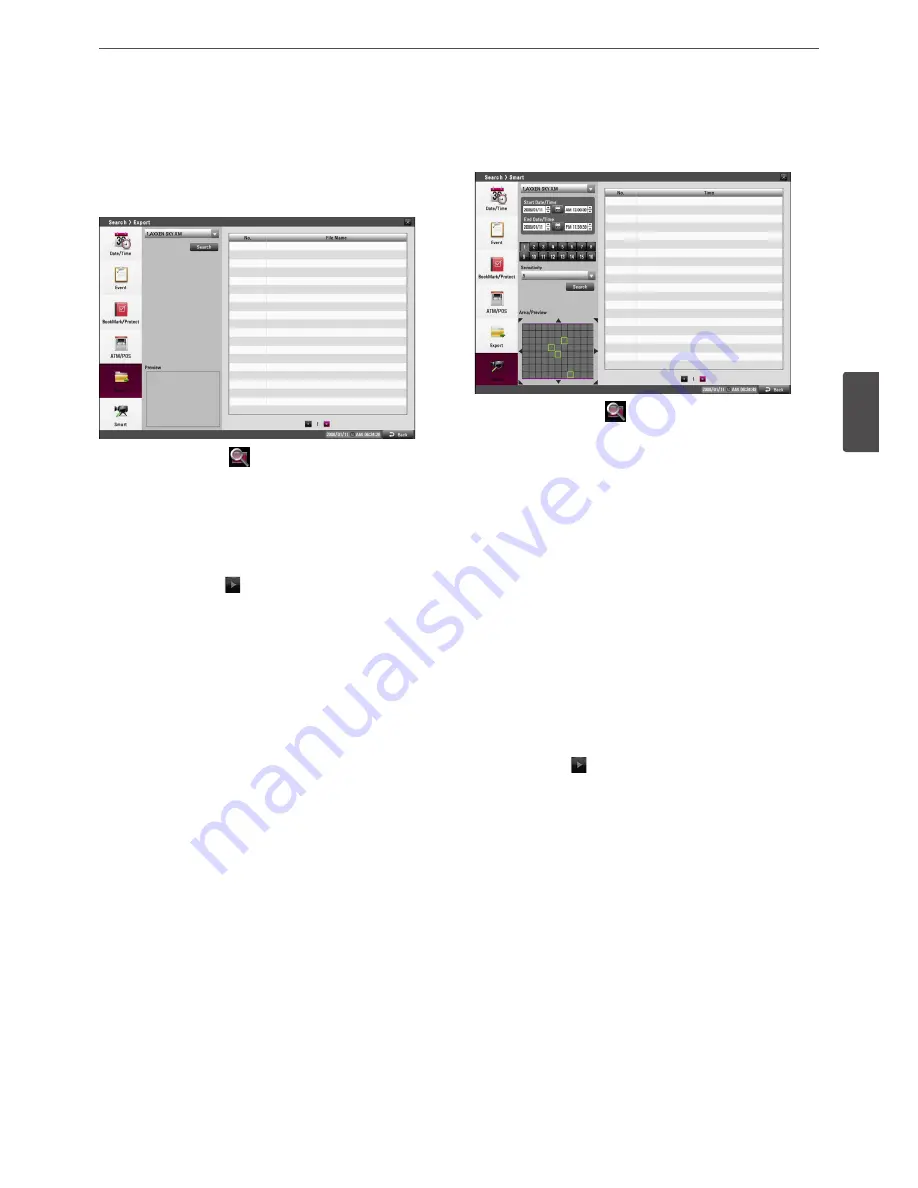
Operation
47
4
Oper
ation
Export Search
Searches an exported data in the external device. Check the export
device before you proceed.
If you want to use this function, you have to connect the external
device otherwise the warning message will be displayed.
1. Press SEARCH or click
icon on the System Control Bar and
[Search] menu appears.
2. Use
w/s
button to select the [Export] icon then press OK.
3. Select the desired source device.
4. Select the [Search] icon then press OK.
The exported file list menu appears.
5. Select the exported file on the exported file list then press
ad
(Play) button or click
to start playback.
The picture is displayed on the main monitor.
6. Press STOP (
Z
) to stop playback and return to the exported file
list menu.
Smart Search
You can be searched the recorded data by specifying the motion
detection conditions.
1. Press SEARCH or click
icon on the System Control Bar and
[Search] menu appears.
2. Use
w/s
to select the [Smart] icon then press OK.
The smart search menu is displayed.
3. Select the desired source device.
4. Specify the Start Date/Time, End Date/Time, Channel and
Sensitivity options.
•
wsad
: Moves to the options.
•
w/s
: Changes the value at the current position.
• OK: Selects option or confirms the setting.
5. Set the motion mask setting.
The area switches between active and inactive each time you
press OK. Click the one point and drag & drop the end point
to select the motion using the mouse. The active areas are
indicated in red.
6. Select a motion direction button.
7. Press BACK repeatedly to exit the mask setting.
8. Select [Search] then press OK.
The search result is displayed on the list.
9. Select the recording data on the list then press
ad
(Play)
button or click
button to play back the selected data. The
picture is displayed on the main monitor.
10. Press STOP(
Z
) to stop playback and return to the smart list
menu.
11. Press BACK repeatedly to exit the Smart Search menu.
Summary of Contents for LRD5080 Series
Page 90: ...AB28 ...






























