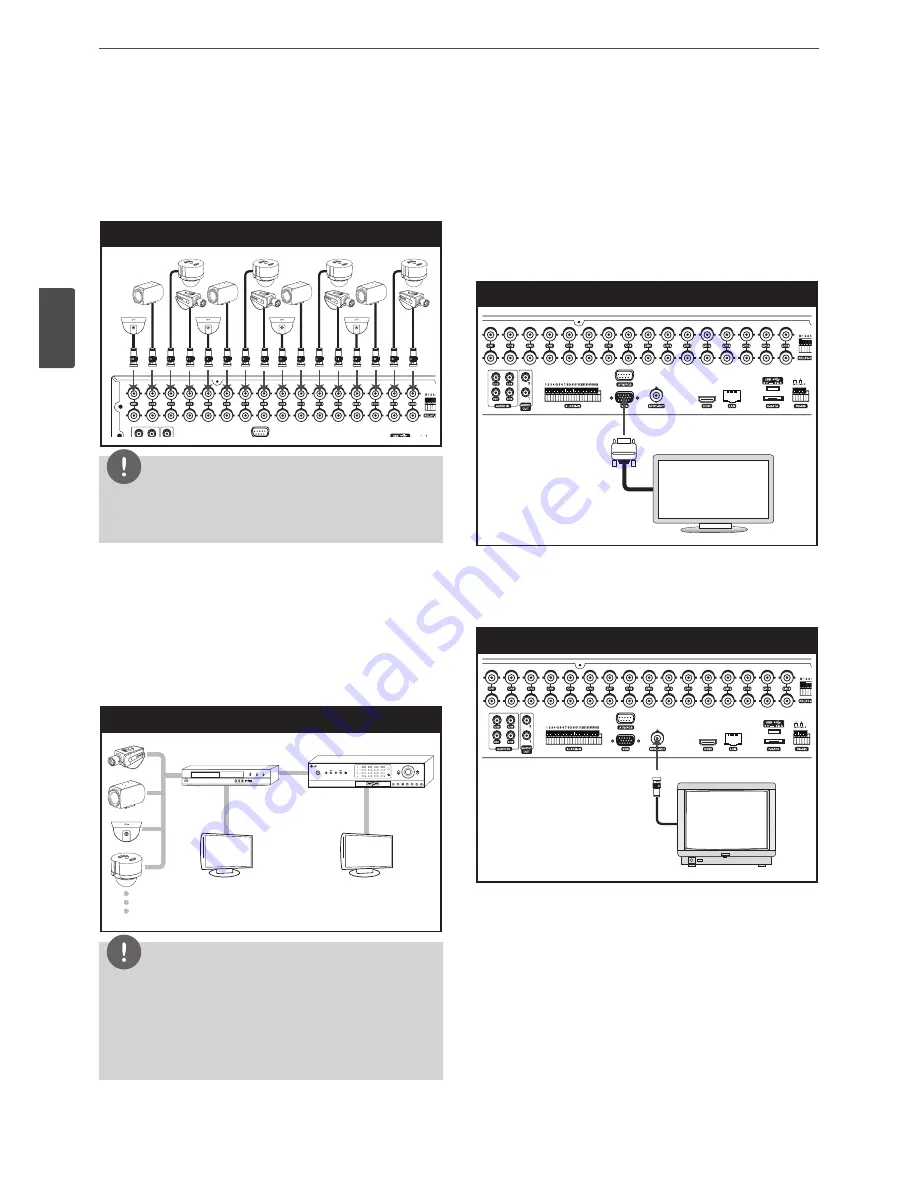
14
Installation
3
Ins
talla
tion
Connecting Camera
Connect the video output of your camera to the unit, using a
standard 75 Ω video coaxial cable with BNC connector.
LOOF OUT connector passes the video signal from VIDEO INPUT
connector to connect to other device.
Camera connection
LOOP
OUT
VIDEO
INPUT
100 - 240 V ~ 50 / 60 Hz
NOTE
If the distance between the camera and DVR is too long, the noise
may be generated. In this case, we recommend you to ground
DVR’s power and not to ground camera’s power.
Connecting the video distributor
Connect the video signal of the camera to the input connector of
the video distributor using a 75 Ω video coaxial cable with BNC
connector. Connect the video output of the video distributer to the
VIDEO INPUT connector of DVR using a using a 75 Ω video coaxial
cable with BNC connector. Connect your monitor to the video
output connector of the video distributor.
Connecting the video distributor
OK
Video distributor
Monitor
Monitor
DVR
NOTE
• If the cable’s length is too long, DVR’s parts may be damaged
due to an external static electricity. Before connecting the
video cable, touch the end of the cable to DVR’s case to avoid
the risk of static buildup.
• Please check the images via a monitor after installation of the
video distributor.
Connecting Display device
This unit can be output simultaneously from the HDMI, VGA and
SPOT OUT jack. The video signal connection between the DVR and
the monitor.
VGA Monitor connection
Connect the VGA jacks on the rear of the unit to the corresponding
input jacks on the TV or monitor using the VGA cable.
VGA Monitor connection
LOOP
OUT
VIDEO
INPUT
100 - 240 V ~ 50 / 60 Hz
LOOP
OUT
VIDEO
INPUT
100 - 240 V ~ 50 / 60 Hz
LOOP
OUT
VIDEO
INPUT
100 - 240 V ~ 50 / 60 Hz
SPOT Monitor connection
Connect the unit to the SPOT monitor using 75 Ω video coaxial
cables with BNC connector.
SPOT Monitor connection
LOOP
OUT
VIDEO
INPUT
100 - 240 V ~ 50 / 60 Hz
LOOP
OUT
VIDEO
INPUT
100 - 240 V ~ 50 / 60 Hz
LOOP
OUT
VIDEO
INPUT
100 - 240 V ~ 50 / 60 Hz
Summary of Contents for LRD5080 Series
Page 90: ...AB28 ...















































