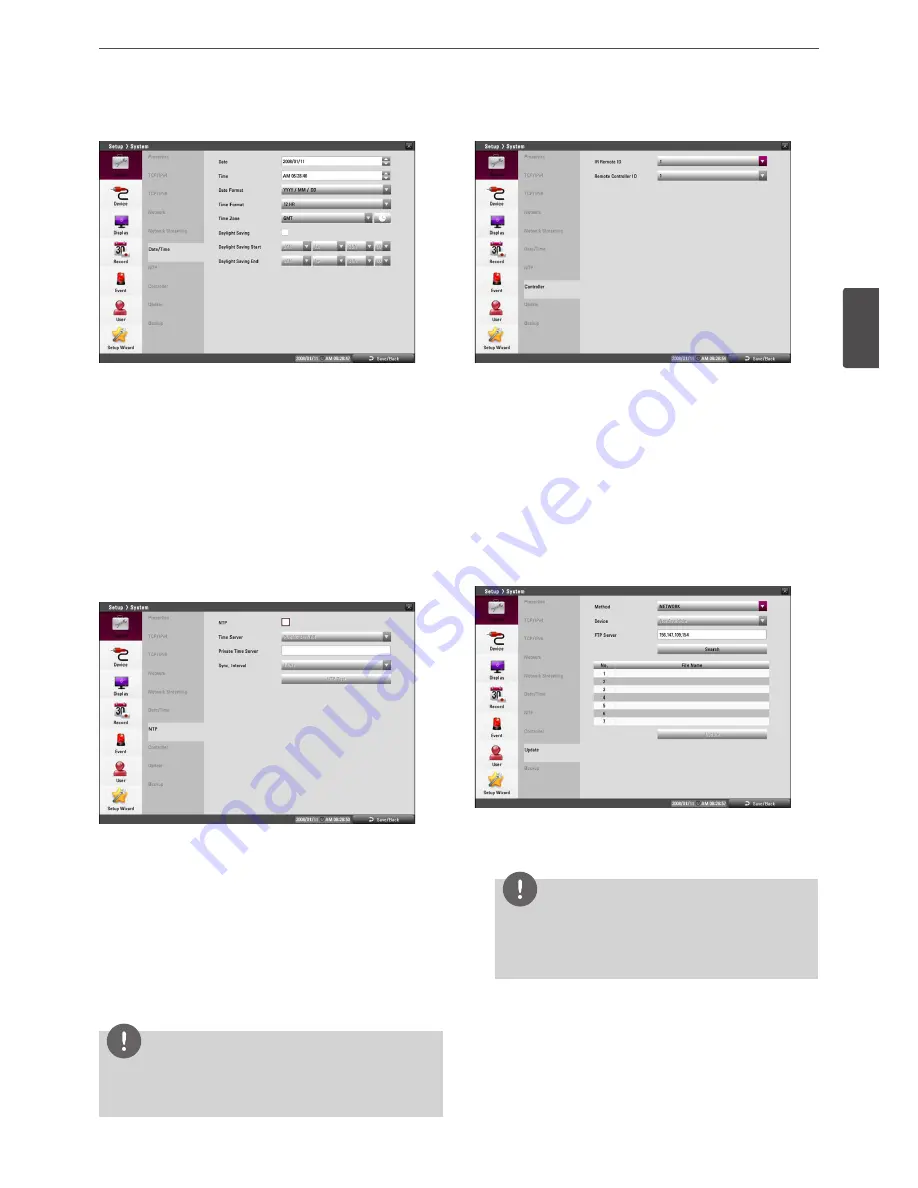
Installation
29
3
Ins
talla
tion
Date/Time
• Date: Select the current year, month and day.
• Time: Select the current time.
• Date Format: Select the date display format.
• Time Format: Select the time display format.
• Time Zone: Select the time zone in the area where the DVR is
installed.
• Daylight Saving: Mark up if you want to use the daylight saving
function.
• Daylight Saving Start: Select the Daylight Saving start time.
• Daylight Saving End: Select the Daylight Saving end time.
NTP
• NTP: Marks up, if you want to synchronize the DVR’s date and
time with those of the time server called NTP. (Network Time
Protocol) Specify the NTP server’s name.
• Time Server: For most cases select public. The DVR will obtain
the average time among 5 public servers (time.nist.gov, time-a.
nist.gov, time-b.nist.gov, ntp.nasa.gov, clock.isc.org).
• Private Time Server: Enter the private time server’s IP address or
host name using the virtual keyboard.
• Sync. Interval: You can set synchronized intervals with the NTP
time server to 1 day, 1 week, 1 month and 1 hour.
• NTP Test: Select [NTP Test] to test the NTP server.
NOTE
If the NTP option is not set to this system, there can be a
gap between the system time and actual time. Using NTP is
recommended.
Controller
• IR Remote ID: Select the IR Remote ID for this unit. If you use
multi systems set the IR Remote ID for each DVR unit.
• Remote Controller ID: Select the Remote Controller ID for this
unit. If you use multi systems, set the Remote Controller ID for
each DVR unit. You can control the DVR by using the LKD1000
controller. (For more details refer to the LKD1000 owner’s
manual.)
Update
The update feature allows you to upgrade DVR software and add/
upgrade PTZ protocols. In this case, the current DVR settings are not
deleted or replaced during the update process.
1. Selects the update method.
2. Selects the device included update file or enter the FTP server
name.
NOTE
If you select the update method to [LOCAL], the [FTP Server]
option will be disabled and the [Device] option is activated.
And if you select update method to [NETWORK], the [Device]
option will be disabled and [FTP Server] option is activated.
3. Select the [Search] button and press OK. The update file is
displayed in the list.
4. Choose the update file from the list.
5. Select the [Update] button and press OK. The confirmation
window is displayed.
6. Select [OK] to begin the update process or click [Cancel] to stop
and exit. After the update process is completed, the [Restart the
system] message appears.
Summary of Contents for LRD5080 Series
Page 90: ...AB28 ...






























