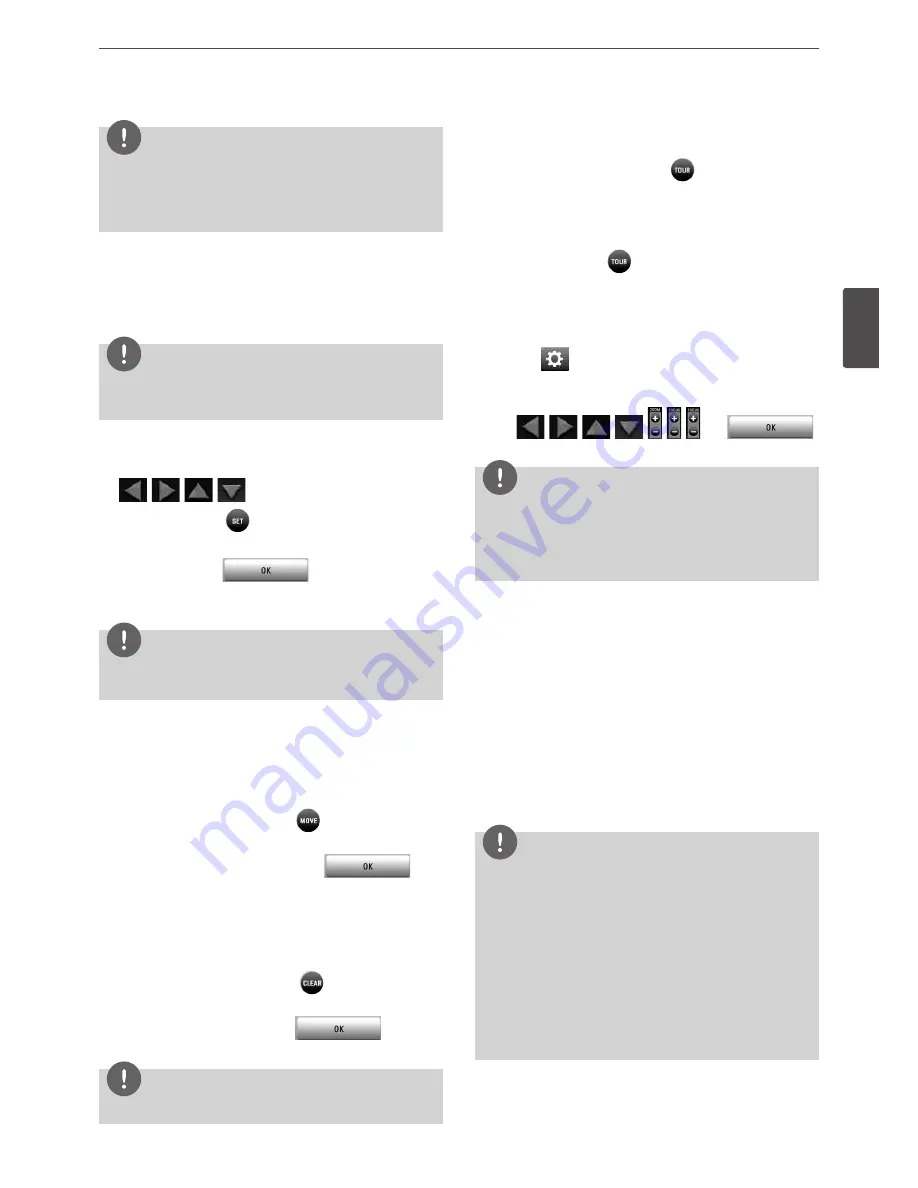
Installation
23
3
Ins
talla
tion
NOTE
You can use some options by clicking the right button of the
mouse in PTZ camera control mode.
• PTZ Control Guide: Shows the guide for using the mouse.
• Exit: Exits from the PTZ camera control mode.
Preset Settings
Preset position is the function to register camera monitoring
positions (preset positions) associated with position numbers.
By entering the position numbers, you can move cameras to the
preset positions.
NOTE
To activate this function, you need to register the preset positions
of the PTZ cameras.
To Register Preset Positions
1. Move the camera to a point you wish by using the
,
,
,
buttons.
2. Press SET or click the
icon.
3. Select the preset number you wish to register.
4. Press OK or click the
icon.
The position and its number are memorized.
5. Repeat steps 1 to 4 to add additional positions.
NOTE
Preset numbers from 0 to 255 are available on this unit but the
actual preset range differs depending on PTZ cameras.
Changing to a Picture in a Preset Position
The following function is available only with cameras provided with
the preset function. The preset function makes the combination
camera move to the programmed preset position. It is necessary to
program preset positions for the combination camera beforehand.
1. Press the MOVE button or click the
icon.
2. Use number buttons to enter the memorized preset position’s
index number then press OK or click the
icon.
The camera moves to the preset position and the picture of the
camera in that position appears on the monitor.
To Clear the Preset Position
You can clear a memorized preset position.
1. Press the CLEAR button or Click the
icon.
2. Use number buttons to enter the memorized preset index
number then press OK or Click the
icon to
clear the preset positions.
NOTE
This function may not be available depending on PTZ cameras.
To Tour The Preset Positions
You can tour all preset positions.
1. Press the TOUR button or Click the
icon.
All registered preset positions in the camera will be selected
and the camera position image will be switched on the active
monitor.
2. You can stop the tour by pressing the TOUR
button or clicking the
icon.
Setup for PTZ Cameras
You can adapt the camera to your requirements by setting up the
respective items in menus.
1. Click the
icon.
The setup menu appears in the selected window of the main
monitor.
2. Use
,
,
,
, , , , and
buttons to set the options.
NOTE
• Refer to the manuals of the PTZ camera for more details.
• Some PTZ cameras may not operated properly with this unit.
• You cannot control the other functions when the PTZ virtual
remote control is displayed.
Using the Digital Zoom function
You can enlarge the current screen 2 times using the digital zoom
function on one live channel with full screen mode or one channel
playback with full screen mode.
1. Press ZOOM(+) button during viewing a live channel in full
screen mode or playing back a channel in full screen mode.
2. You can use the zoom screen as following.
• You can move the position of the zoom screen by using the
w/s/a/d
buttons.
• You can move the zoom screen by using the mouse. Drag &
drop a point to the specific point to move the zoom screen.
3. Press BACK button to exit.
NOTE
The zoom function is deactivated when below case.
• When double click the left mouse button.
• Press the specific channel or function button which front
panel of the unit.
• Press the STOP button during the playback.
You can use some options by clicking the right button of the
mouse in the digital zoom mode.
• Digital Zoom Control Guide: Shows the guide for using the
mouse.
• Exit: Exits from the digital zoom mode.
Summary of Contents for LRD5080 Series
Page 90: ...AB28 ...






























