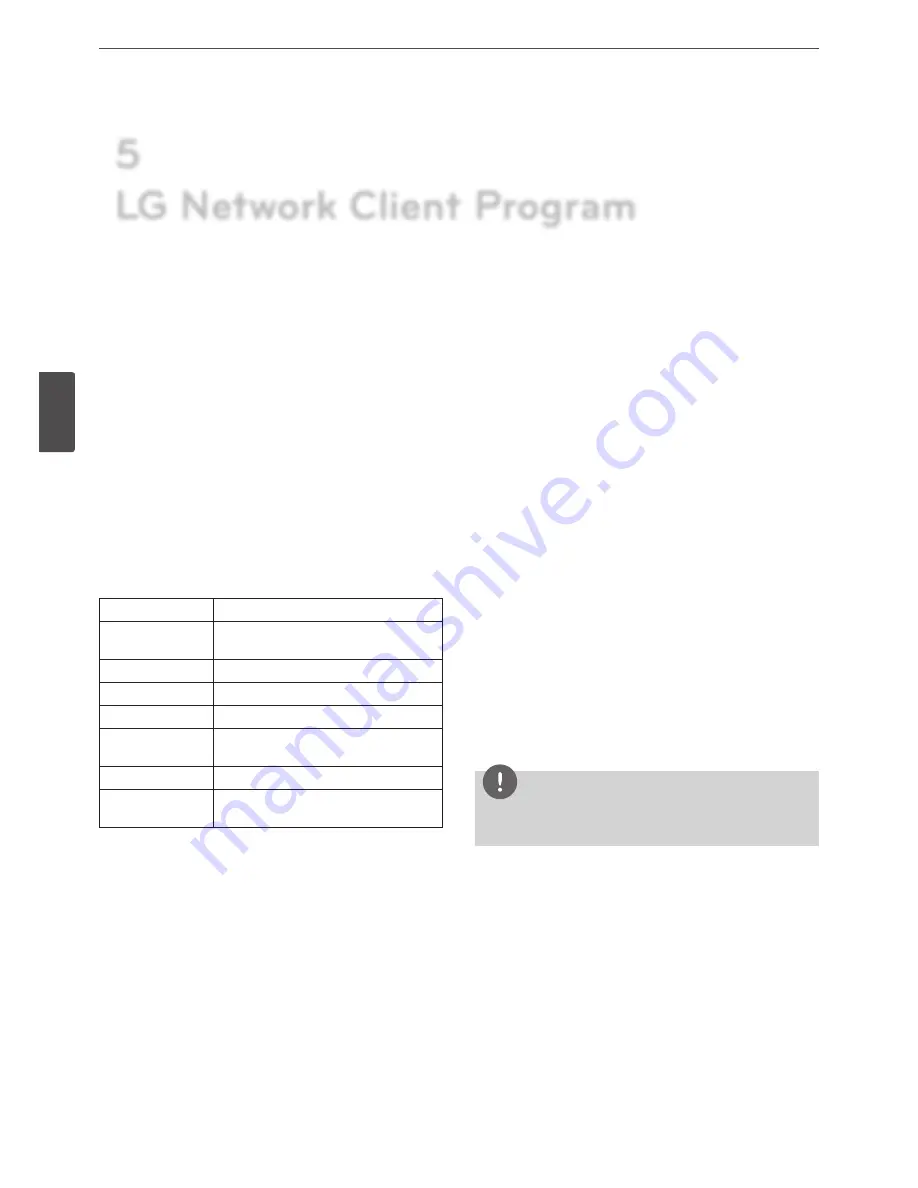
50
Operation
4
Oper
ation
Introduction
The LG Network Client program is an IP-Surveillance software that
works with the LG DVR/NVR to provide video monitoring, recording
setting and event management functions. The software has multiple
search functions for recorded events. Remote viewing and playback
are also possible with the use of the LG Network Client.
This manual contains instructions on how to use and manage
the LG Network Client in your networking environment. Some
knowledge of networking environments would be beneficial to the
reader.
Should you require any technical assistance, please contact
authorized service center.
Recommended PC Requirements
The LG Network Client program must be installed below operating
systems for best performance and stability.
Items
Requirements
Operating System Windows XP Professional Service Pack 2 or
above
CPU
Intel Pentium Dual-Core or above
Web Browser
Microsoft Internet Explorer 6.0 or above
Memory
2 GB or above RAM
Graphics Card
128 MB or above Video RAM (Use latest
graphics card driver.)
Resolution
1024 x768 (with 32 bit color) or above
Network
100 Megabit Network (Gigabit Network
recommended for larger systems)
Before install the program
• The description pictures may differ from your OS (Operating
System) or Web Browser type.
• The pictures used in this manual are based on Windows XP
Professional.
• Do not use other applications with this program. This can cause
memory shortage and program malfunction.
• Check that the LG DVR/NVR is(are) connected to the network
and that power is supplied.
Getting Started
Install the LG Network Client on your PC
You can install the LG Network Client software following steps.
1. Insert the Client Program CD which will be started automatically.
If the disc does not run automatically on your PC, open the
Client Program CD and install the program manually.
2. Run the install file and install the programs to your computer
following the on-screen instructions. The [LG Emergency Agent]
and [LG Export viewer] programs will be installed with the LG
Network Client program installation.
3. After finishing installation, you will find the programs in the Start
menu or on the desktop.
Starting the LG Network Client
1. Run the LG Network Client program. To launch LG Network
Client, select LG Network Client from your
Start > Programs >
LG Electronics > LG Network Client > LG Network Client
or
click the
LG Network Client
icon on your desktop.
The client password input window is displayed.
2. Enter the password. (Note that the default client password are
“000000”.)
3. Click the [OK] button and then the LG Network Client window is
displayed.
NOTE
If you mark up the [Auto Connection] option, the LG Network
Client program is connected automatically at the next time.
5
LG Network Client Program
Summary of Contents for LRD5080 Series
Page 90: ...AB28 ...






























