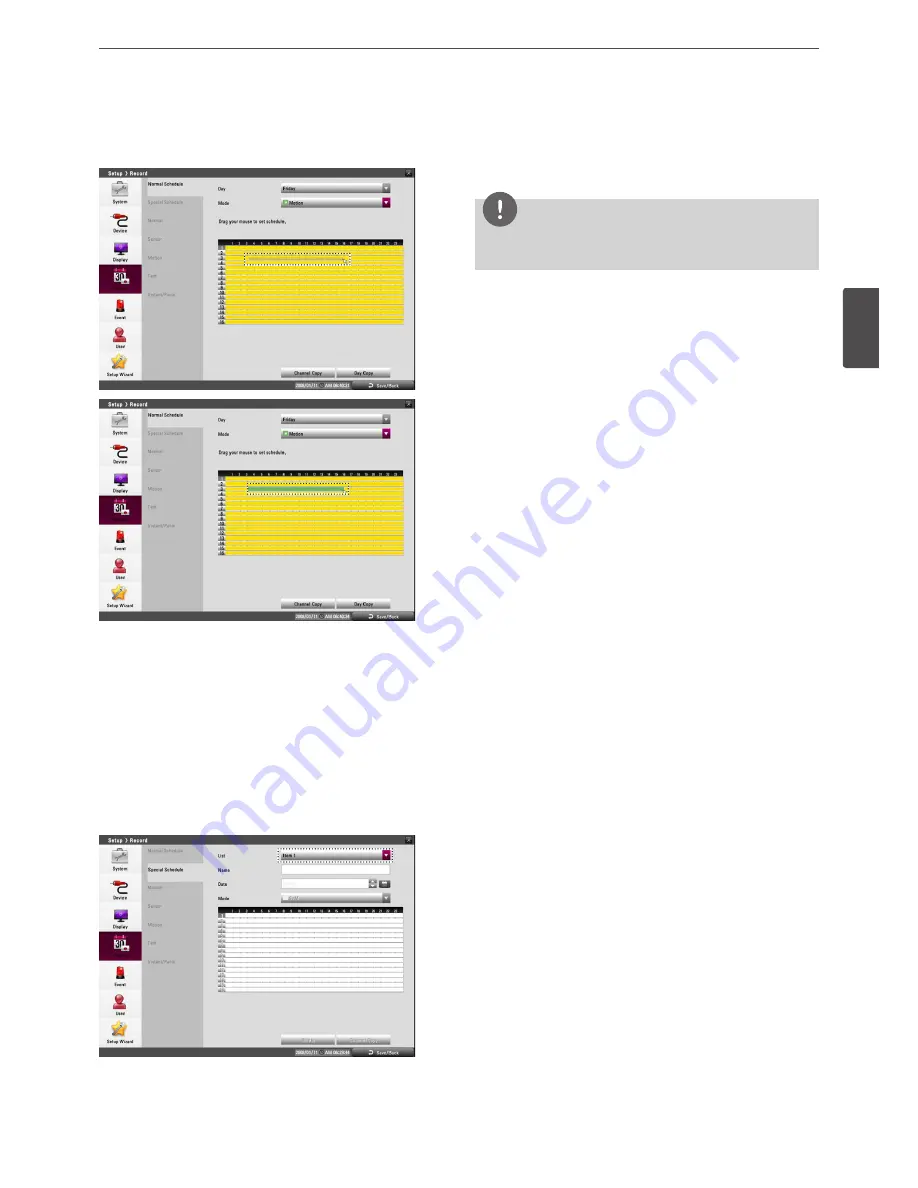
Installation
35
3
Ins
talla
tion
3. Drag and drop with left button of the mouse to set the channel
and time you want to record. The color of the time block is
changed depending on the selected mode.
4. Press BACK to move to the previous menu.
If the save message appears, select [OK] and press OK to save
the settings.
5. Press BACK repeatedly to exit the Setup menu.
To Set a Recording Schedule for a Special
Day (Special Schedule)
In addition to the weekly schedule, up to 15 specific date/time
periods can be defined. To configure the specific recording schedule
select Specific Dates.
1. Select an Item number.
2. Enter the name of the special day. Use
w/s/a/d
to select
the [Name] column and press OK. The virtual keyboard menu
appears.
3. Use
w/s/a/d
to enter the necessary information for year,
month and date. You can use the calendar icon to select the
date.
4. Select the time cell block on the desired channel.
NOTE
If the special day recording schedule is duplicated with the other
recordings, only the special day recording is possible.
Copying the Recording Schedule
Copying from the Scheduled Data of the Channel
You can copy the schedule data of the channel to the other
channel(s) within the selected day of the week.
1. Select the day of the week and press OK on the [Normal
Schedule] or [Special Schedule] menu.
2. Select [Channel Copy] then press OK then the channel selection
menu appears.
3. Use
w/s/a/d
to select a channel then press OK to select
the target channel(s).
You can cancel the selected channel by pressing OK.
4. Select [OK] then press OK to confirm your selection.
Copying from the Scheduled Data of the Day
You can copy the scheduled day of the week to another day of the
week, weekday and weekend.
1. Select the day of week that you want to copy.
2. Select [Day Copy] then press OK then the channel selection
menu appears.
3. Use
w/s/a/d
to day of the week then press OK to select
the target date(s). You can cancel the selected channel by
pressing OK.
4. Select [OK] then press OK to confirm your selection.
Summary of Contents for LRD5080 Series
Page 90: ...AB28 ...
















































