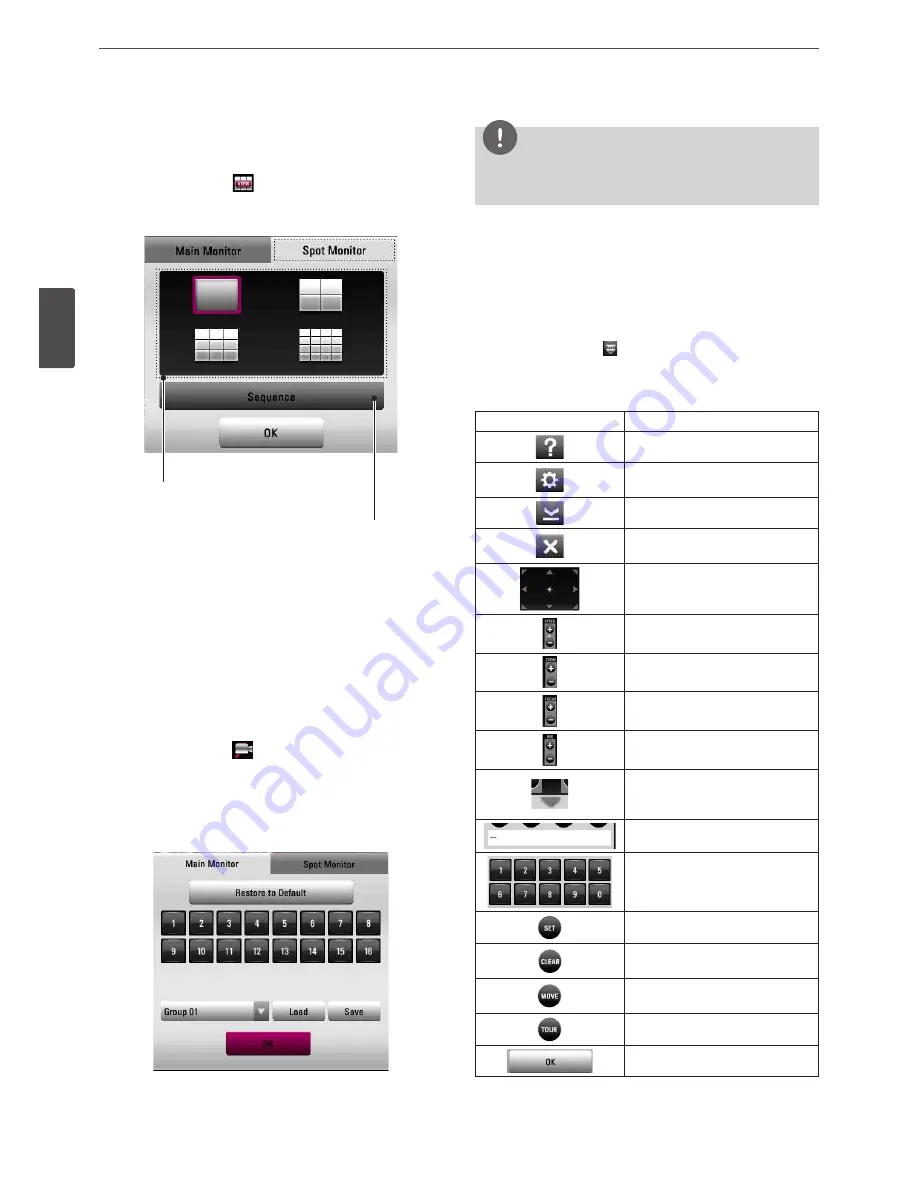
22
Installation
3
Ins
talla
tion
Selecting the Spot Monitor screen mode
You can select the live screen mode to full, 4-split, 9-split or 16-split
screens on the spot monitor.
1. Press VIEW or click the
icon in the system control bar.
2. Select [Spot Monitor].
3. Select a screen mode.
Screen split mode
Sequence mode
• Full Screen Mode: You can view the live window in full
screen mode.
• 4, 9 and 16 Split Mode: Displays selected split screens on the
spot monitor.
• Sequence: You can view all the channels in sequence. You
cannot use sequence mode with the 16 split (LRD5080
series: 9 split).
3. Select [OK] and press OK to confirm your selection.
Grouping channels
You can group channels you want.
1. Press CAM or click the
icon in the system control bar.
2. Select [Main Monitor] or [Spot Monitor] on the menu.
3. Select a camera number for including group.
- [Restore to Default] : Reset channels to ascending sort and
change the [Split Mode] to 16 split (LRD5080 series: 1+7 and
9 split).
4. Select group number on the drop-down list.
5. Click [Load] or [Save] button to configure your group.
6. Select [OK] and press OK to confirm your selection.
NOTE
The [Split Mode] changes according to a number of selected
cameras.
PTZ Camera Control
You can control the cameras connected via the data port of RS-485
terminal or Network. You must set the configuration between the
PTZ camera and the DVR.
1. Select the PTZ camera channel on the main monitor you want
to control.
2. Press PTZ or click the icon that appears when the mouse is
moved to PTZ camera's screen.
Virtual PTZ remote control is displayed on the main monitor.
3. Use each item to control the PTZ camera.
Button
Function
Displays the PTZ control guide.
Displays the setup menu of the PTZ
camera.
Minimizes PTZ virtual remote control.
Removes the PTZ virtual remote
control.
Use to pan/tilt the camera.
You can select the Pan/Tilt/Zoom
speed.
You can adjust the camera zoom.
You can adjust the focus of a camera
manually.
You can adjust the iris of a camera
manually.
Displays or disappear the preset
control options in the virtual PTZ
remote control
Displays the Selected Preset number.
To input the preset number.
To register preset positions.
To delete a memorized preset
position.
To move the camera to the preset
position.
To start a preset tour.
Confirm the preset position.
Summary of Contents for LRD5080 Series
Page 90: ...AB28 ...






























