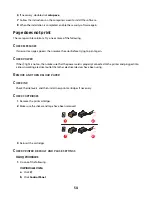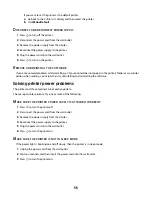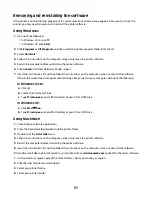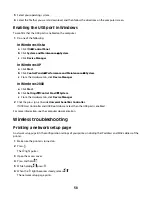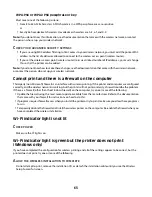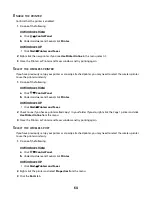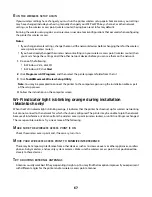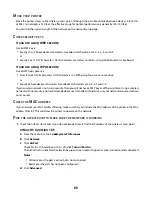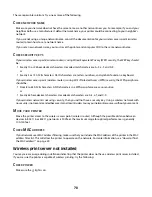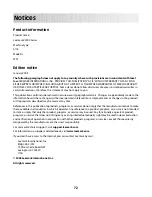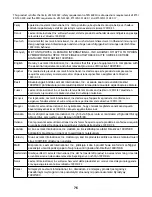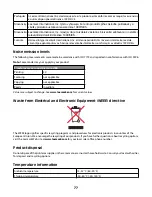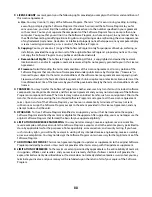M
OVE
YOUR
PRINTER
Move the printer closer to the wireless access point. Although the possible distance between devices in 802.11b
or 802.11g networks is 300 feet, the effective range for optimal performance is generally 100–150 feet.
You can find the signal strength of the network on the network setup page.
C
HECK
SECURITY
KEYS
If you are using WEP security
A valid WEP key is:
•
Exactly 10 or 26 hexadecimal characters. Hexadecimal characters are A–F, a–f, and 0–9.
or
•
Exactly 5 or 13 ASCII characters. ASCII characters are letters, numbers, and symbols found on a keyboard.
If you are using WPA security
A valid WPA passphrase is:
•
From 8 to 63 ASCII characters. ASCII characters in a WPA passphrase are case-sensitive.
or
•
Exactly 64 hexadecimal characters. Hexadecimal characters are A-F, a-f, and 0-9.
If your wireless network is not using security, then you will not have a WEP key or WPA passphrase. Using a wireless
network with no security is not recommended because it can allow intruders to use your network resources without
your consent.
C
HECK
THE
MAC
ADDRESS
If your network uses MAC address filtering, make sure that you include the MAC address of the printer in the MAC
address filter list. This will allow the printer to operate on the network.
P
ING
THE
ACCESS
POINT
TO
MAKE
SURE
THE
NETWORK
IS
WORKING
1
Check the AirPort status and, if you do not already know it, find the IP address of the wireless access point.
In Mac OS X version 10.5
a
From the menu bar, click
System Preferences
.
b
Click
Network
.
c
Click
AirPort
.
Check Status. It should be on. If it is off, click
Turn AirPort On
.
The AirPort status indicator should also be green. Green means the port is active (turned on) and connected.
Notes:
•
Yellow means the port is active but is not connected.
•
Red means the port has not been configured.
d
Click
Advanced
.
68