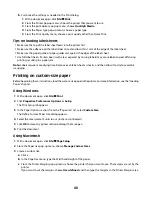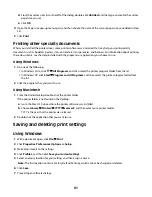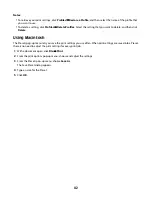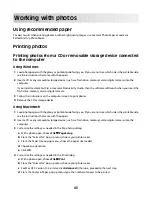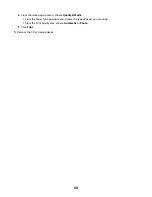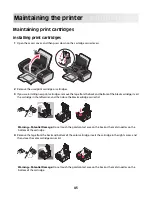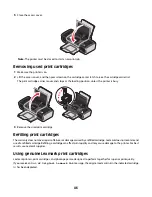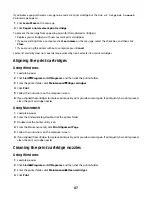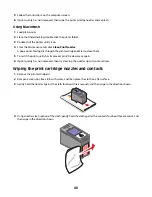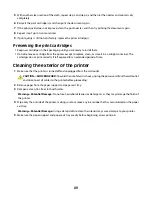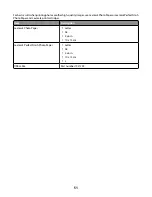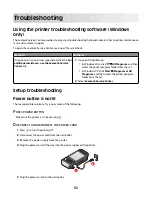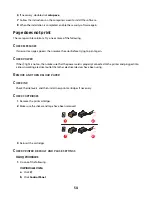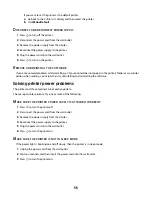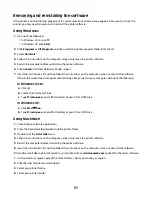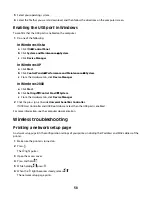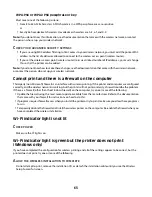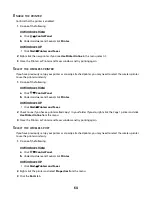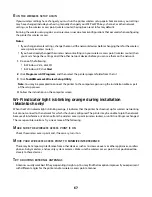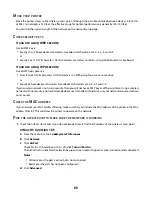6
If necessary, double-click
setup.exe
.
7
Follow the instructions on the computer screen to install the software.
8
When the installation is completed, enable the security software again.
Page does not print
These are possible solutions. Try one or more of the following:
C
HECK
MESSAGES
If an error message appears, then resolve the error before trying to print again.
C
HECK
POWER
If the
light is not on, then make sure that the power cord is properly connected to the printer and plugged into
a known working electrical outlet that other electrical devices have been using.
R
EMOVE
AND
THEN
RELOAD
PAPER
C
HECK
INK
Check the ink levels, and then install new print cartridges if necessary.
C
HECK
CARTRIDGES
1
Remove the print cartridges.
2
Make sure the sticker and tape have been removed.
1
2
1
2
3
Reinsert the cartridges.
C
HECK
PRINTER
DEFAULT
AND
PAUSE
SETTINGS
Using Windows
1
Do one of the following:
In Windows Vista
a
Click
.
b
Click
Control Panel
.
54