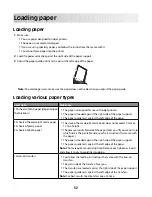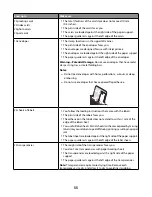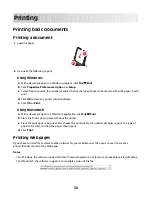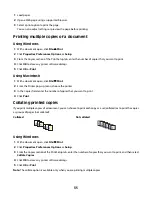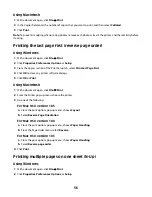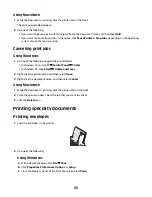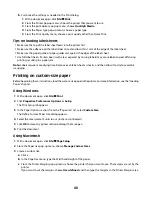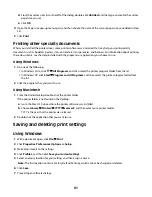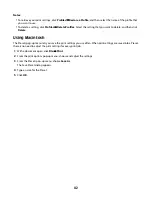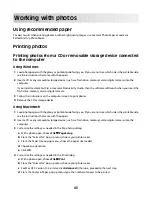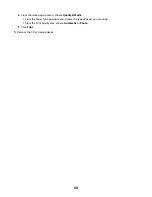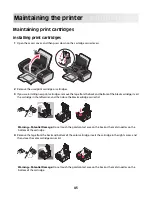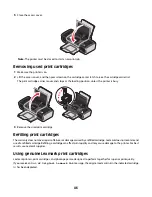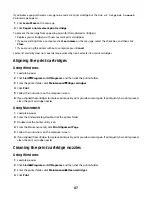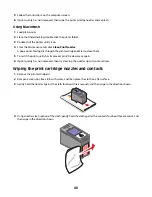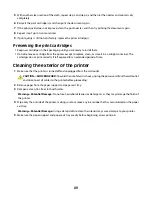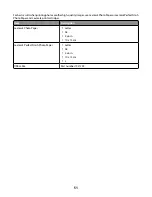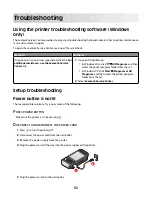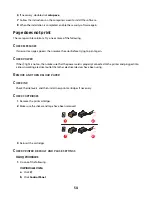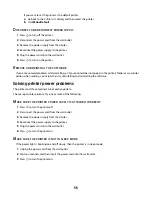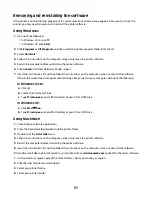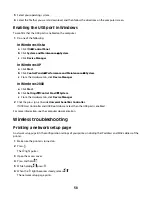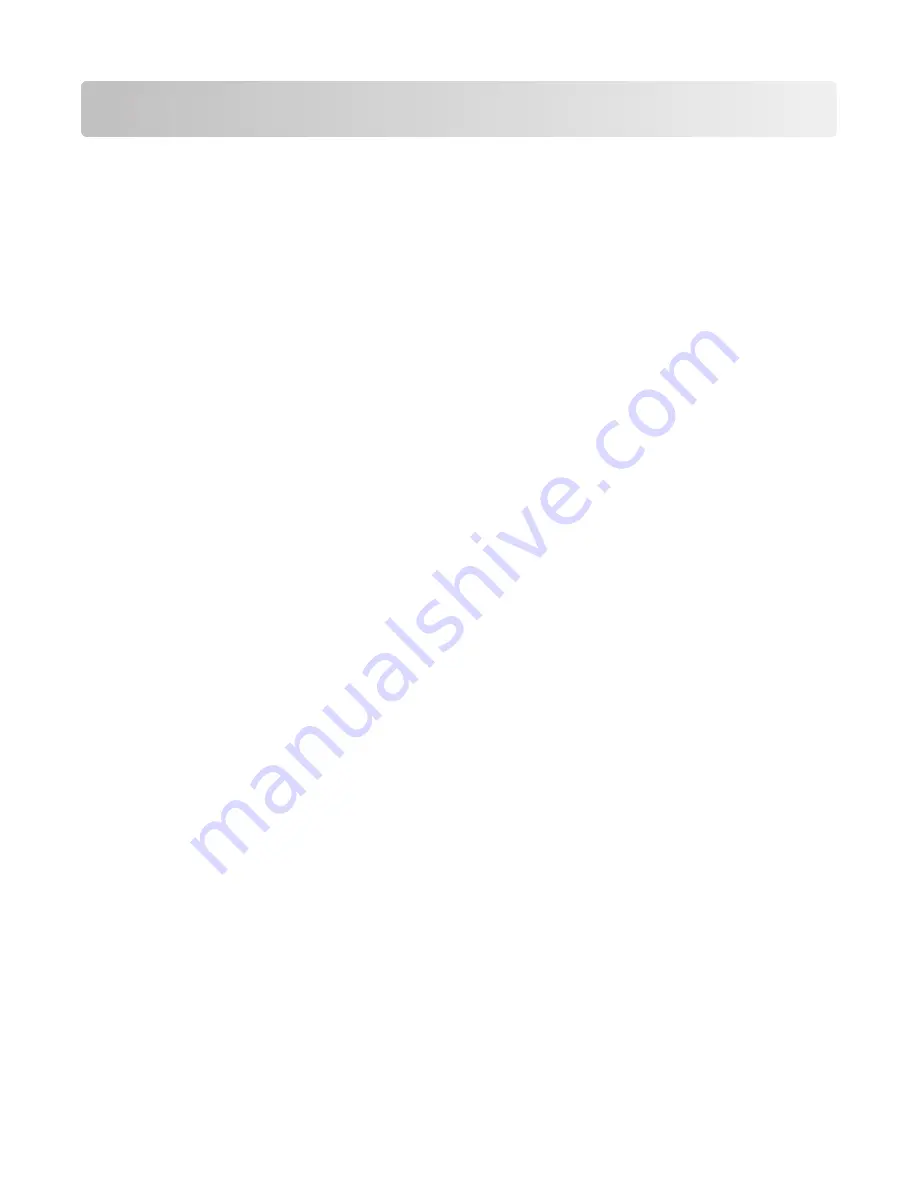
Working with photos
Using recommended paper
For best results when printing photos or other high-quality images, use Lexmark Photo Paper or Lexmark
PerfectFinish
TM
Photo Paper.
Printing photos
Printing photos from a CD or removable storage device connected
to the computer
Using Windows
1
Load photo paper with the glossy or printable side facing you. (If you are not sure which side is the printable side,
see the instructions that came with the paper.)
2
Insert a CD or any removable storage device (such as a flash drive, memory card, or digital camera) into the
computer.
If you install Lexmark FastPics or Lexmark Productivity Studio, then the software will launch when you insert the
flash drive, memory card, or digital camera.
3
Follow the instructions on the computer screen to print photos.
4
Remove the CD or storage device.
Using Macintosh
1
Load photo paper with the glossy or printable side facing you. (If you are not sure which side is the printable side,
see the instructions that came with the paper.)
2
Insert a CD or any removable storage device (such as a flash drive, memory card, or digital camera) into the
computer.
3
Customize the settings as needed in the Page Setup dialog.
a
With a photo open, choose
File
Page Setup
.
b
From the “Format for” pop-up menu, choose your printer series.
c
From the Paper Size pop-up menu, choose the paper size loaded.
d
Choose an orientation.
e
Click
OK
.
4
Customize the settings as needed in the Print dialog.
a
With a photo open, choose
File
.
b
From the “Format for” pop-up menu, choose your printer series.
c
For Mac OS X version 10.4 or later, click
Advanced
. Otherwise, proceed to the next step.
d
From the Copies & Pages pop-up menu, type the number of copies to be printed.
43