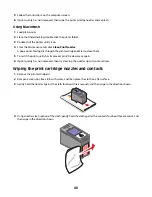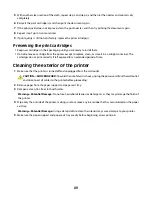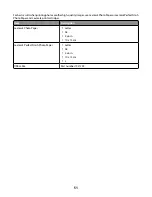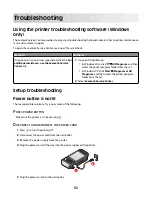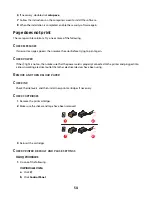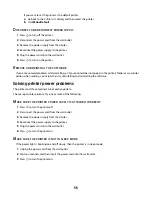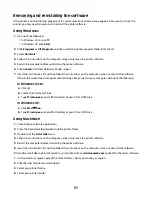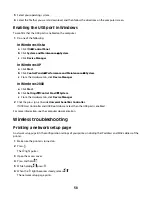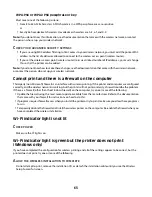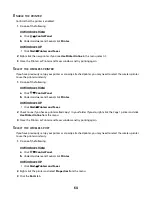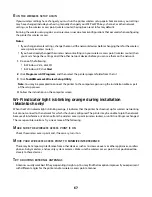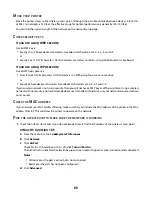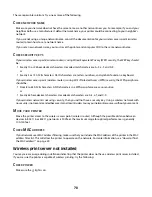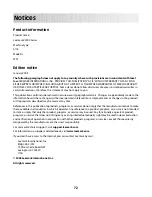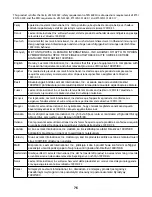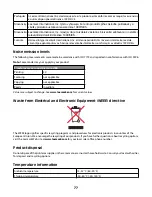Using Macintosh with a wireless access point (wireless router)
1
Type the IP address of the wireless access point (wireless router) in the Web address field of your browser and
continue to Step 2.
If you do not know the IP address of the wireless access point (wireless router), then do the following:
For Mac OS X version 10.5
a
From the Finder desktop, click
System Preferences
.
b
Click
Network
.
c
Click
AirPort
.
d
Click
Advanced
.
e
Click
TCP/IP
.
The “Router” entry is typically the wireless access point (wireless router).
For Mac OS X version 10.4 and earlier
a
From the Finder desktop, click
System Preferences
.
b
Click
Network
.
c
From the Show pop-up menu, select
Airport
.
d
Click
TCP/IP
.
The “Router” entry is typically the wireless access point (wireless router).
2
Type your user name and password when prompted.
3
Click
OK
.
4
On the main page, click
Wireless
or another selection where settings are stored. The SSID will be displayed.
5
Write down the SSID, security type and the security keys if they are shown.
Notes:
•
Make sure you copy them down exactly, including any capital letters.
•
Store the SSID and the security keys in a safe place for future reference.
C
HECK
YOUR
SECURITY
KEYS
A security key is like a password. All devices on the same wireless network must share the same security key.
WEP key
Must meet one of the following criteria:
•
Exactly 10 or 26 hexadecimal characters. Hexadecimal characters are A-F, a-f, and 0-9.
or
•
Exactly 5 or 13 ASCII characters. ASCII characters are letters, numbers, and symbols found on a keyboard. ASCII
characters in a WEP key are case-sensitive.
62