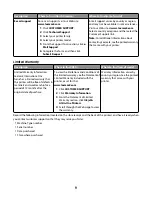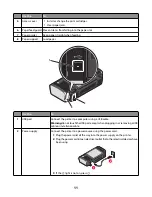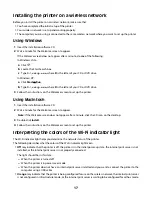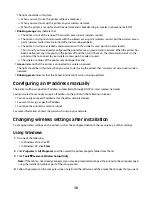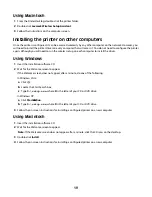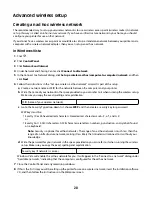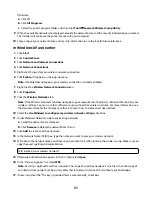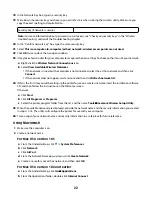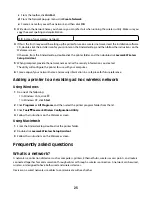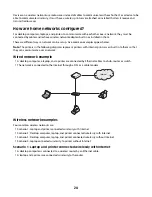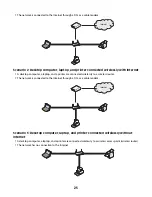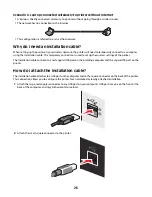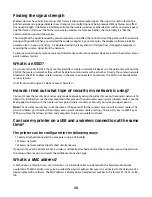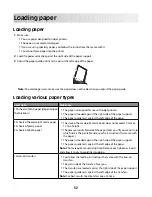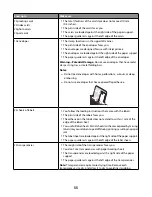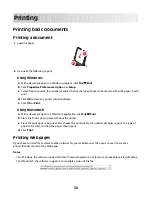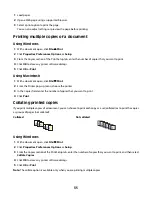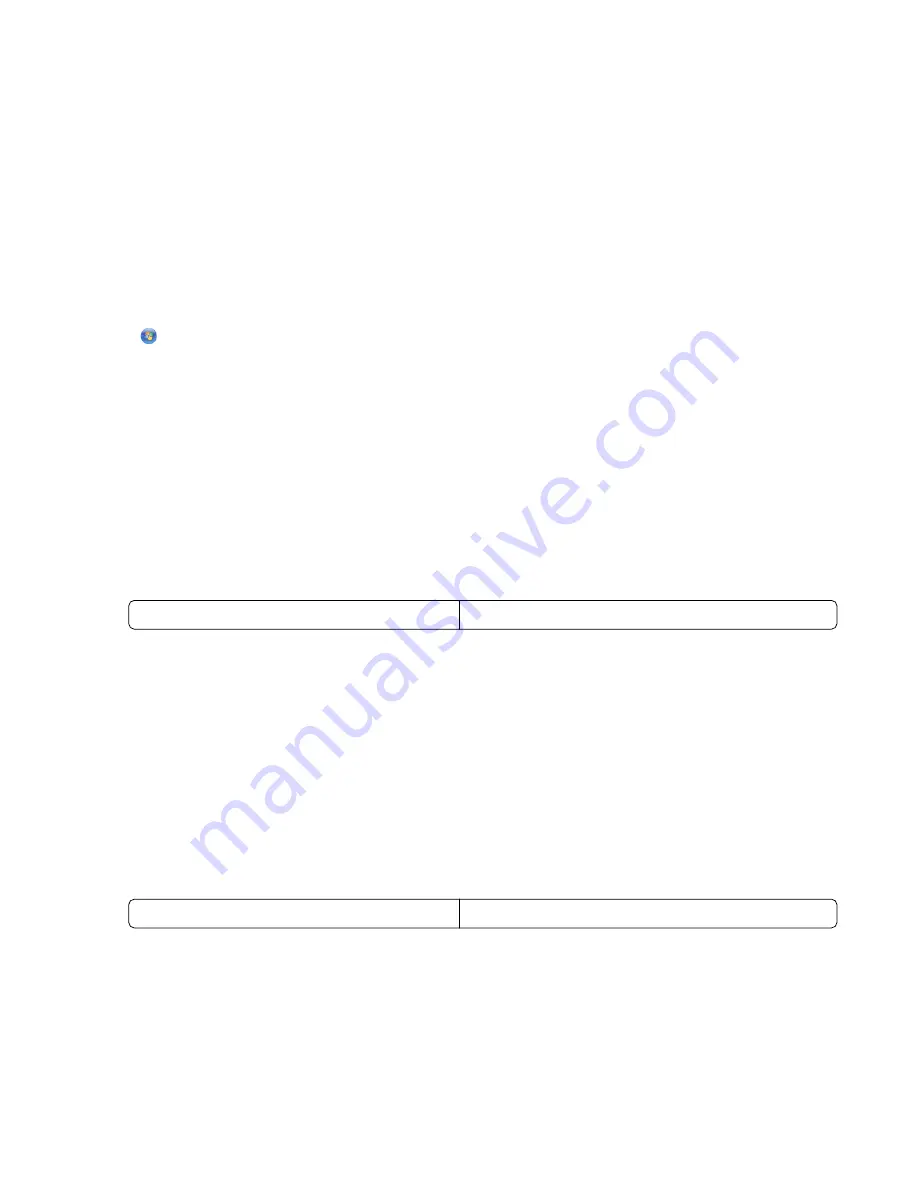
Advanced wireless setup
Creating an ad hoc wireless network
The recommended way to set up your wireless network is to use a wireless access point (wireless router). A network
set up this way is called an
infrastructure network
. If you have an infrastructure network in your home, you should
configure your printer for use on that network.
If you do not have a wireless access point or would like to set up a standalone network between your printer and a
computer with a wireless network adapter, then you can set up an ad hoc network.
In Windows Vista
1
Click
.
2
Click
Control Panel
.
3
Click
Network and Internet
.
4
Under Network and Sharing Center, click
Connect to a Network
.
5
In the Connect to a Network dialog, click
Set up a wireless ad-hoc (computer-to-computer) network
, and then
click
Next
.
6
Follow the instructions in the “Set up a wireless ad hoc network” wizard. As part of the setup:
a
Create a network name or SSID for the network between the computer and your printer.
b
Write the name of your network in the space provided so you can refer to it when running the wireless setup.
Make sure you copy the exact spelling and capitalization.
SSID (name of your wireless network)
c
Go to the Security Type drop-down list, choose
WEP
, and then create a security key (or password).
WEP keys must be:
•
Exactly 10 or 26 hexadecimal characters. Hexadecimal characters are A–F, a–f, and 0–9.
or
•
Exactly 5 or 13 ASCII characters. ASCII characters are letters, numbers, punctuation, and symbols found
on a keyboard.
Note:
Security is optional for ad hoc networks. The range of an ad hoc network is much less than the
range of an infrastructure network, making it less likely that intruders will connect to it without your
knowledge.
d
Write the password for your network in the space provided so you can refer to it when running the wireless
setup. Make sure you copy the exact spelling and capitalization.
Security key (if network is secure)
Windows Vista will enable the ad hoc network for you. It will appear in the “Connect to a network” dialog under
“Available networks,” indicating that the computer is configured for the ad hoc network.
7
Close the Control Panel and any remaining windows.
8
If this is the first time you will be setting up the printer for use on a wireless network, insert the installation software
CD, and then follow the instructions on the Welcome screen.
20