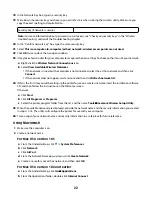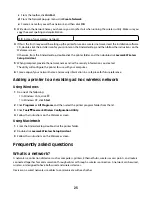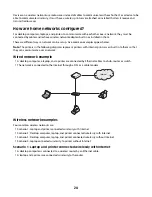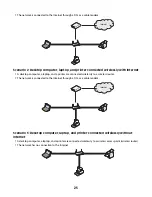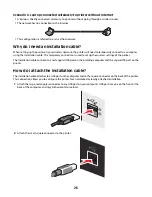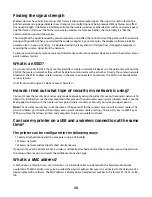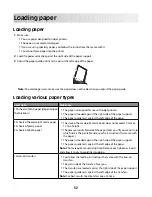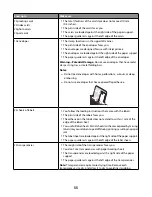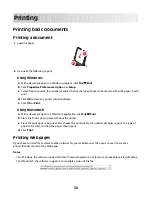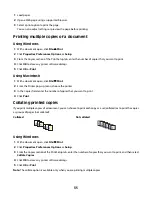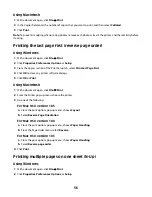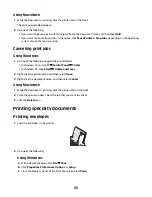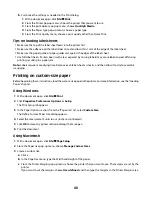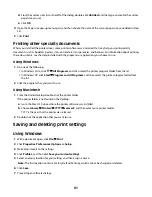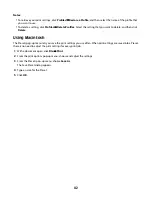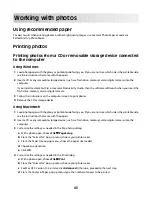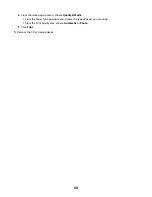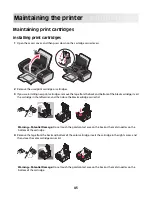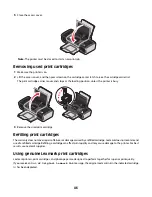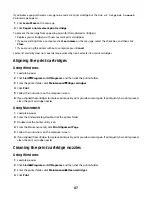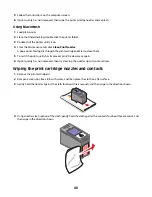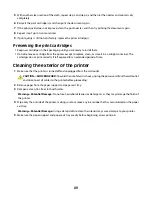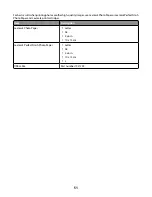Using Macintosh
1
With a document open, click
File
.
2
In the Copies field, enter the number of copies that you want to print, and then select
Collated
.
3
Click
.
Note:
To prevent smudging when printing photos, remove each photo as it exits the printer, and then let it dry before
stacking.
Printing the last page first (reverse page order)
Using Windows
1
With a document open, click
File
.
2
Click
Properties
,
Preferences
,
Options
, or
Setup
.
3
From the Copies section of the Print Setup tab, select
Print Last Page First
.
4
Click
OK
to close any printer software dialogs.
5
Click
OK
or
.
Using Macintosh
1
With a document open, click
File
.
2
From the Printer pop-up menu, choose the printer.
3
Do one of the following:
For Mac OS X version 10.5
a
From the print options pop-up menu, choose
Layout
.
b
Select
Reverse Page Orientation
.
For Mac OS X version 10.4
a
From the print options pop-up menu, choose
Paper Handling
.
b
From the Page Order menu, select
Reverse
.
For Mac OS X version 10.3
a
From the print options pop-up menu, choose
Paper Handling
.
b
Select
Reverse page order
.
4
Click
.
Printing multiple pages on one sheet (N-Up)
Using Windows
1
With a document open, click
File
.
2
Click
Properties
,
Preferences
,
Options
, or
Setup
.
36