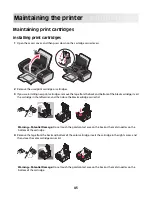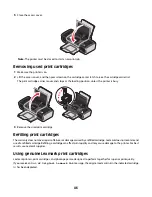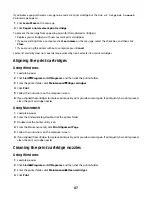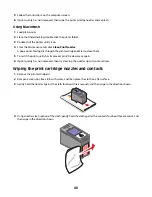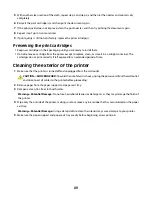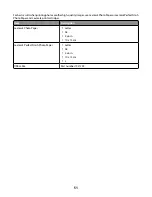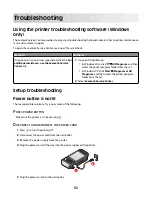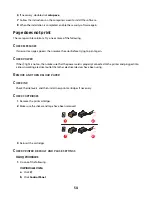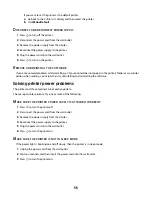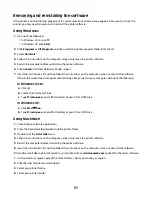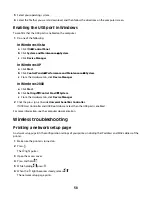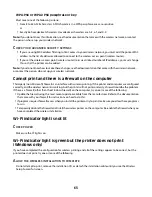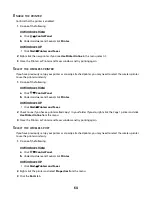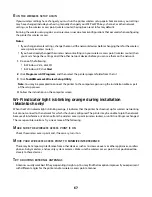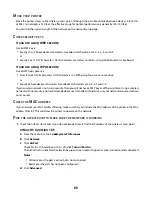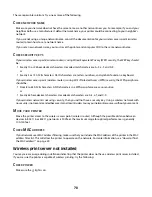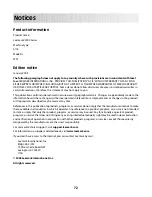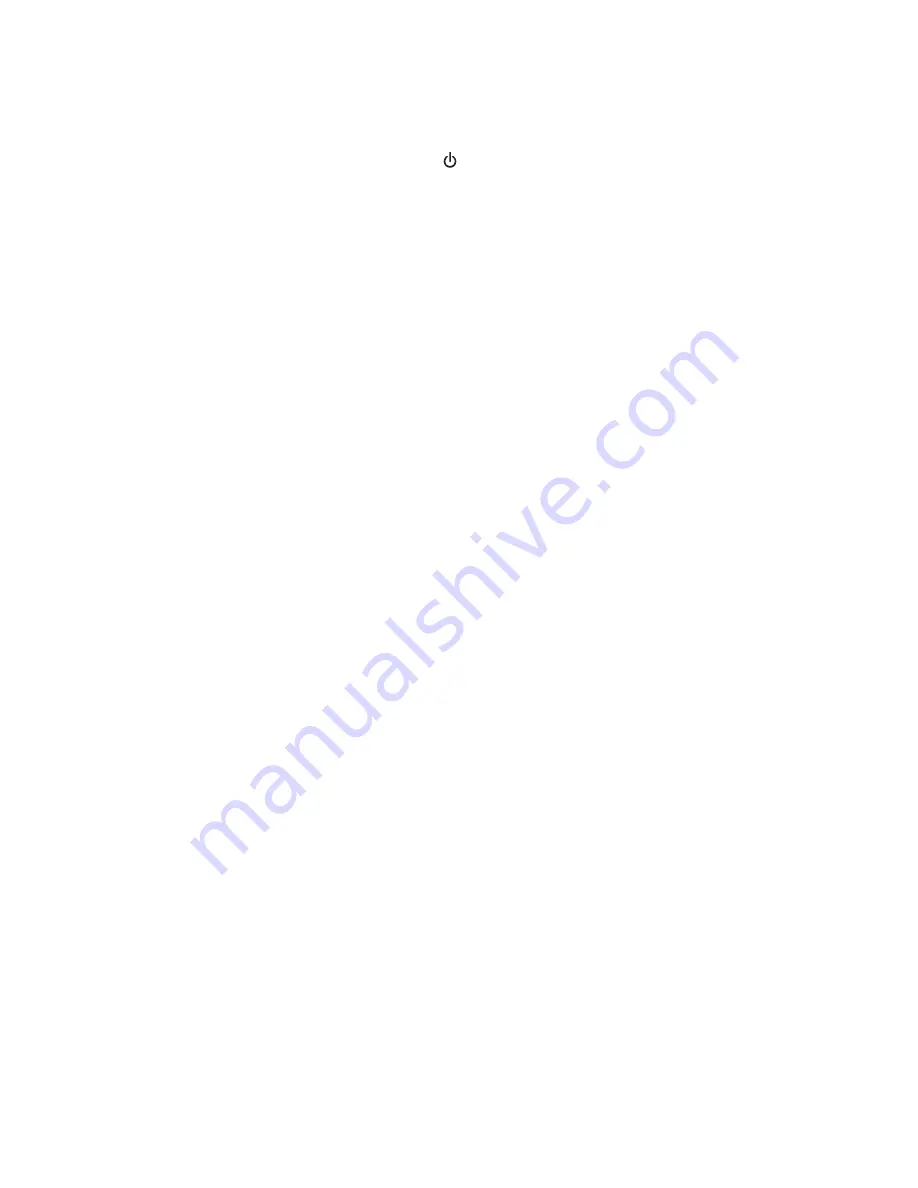
Wireless troubleshooting checklist
Before beginning to troubleshoot the wireless printer, verify the following:
•
The power supply is connected to the printer, and
is on.
•
Your SSID is correct.
Print a network setup page to verify the SSID the printer is using.
If you are not sure if your SSID is correct, run the wireless setup again.
•
Your WEP key or WPA passphrase is correct (if your network is secure).
Log into the wireless access point (wireless router) and check the security settings.
A security key is like a password. All devices on the same wireless network using WEP, WPA-PSK, or WPA2-PSK
share the same security key.
If you are not sure if your security information is correct, run the wireless setup again.
•
The wireless network is working properly.
Try accessing other computers on your wireless network.
If your network has Internet access, try connecting to the Internet over a wireless connection.
•
The printer is within the range of the wireless network.
For most networks, the printer should be within 100 feet (30 meters) of the wireless access point (wireless router).
•
The printer is located away from obstacles that could block the wireless signal.
Remove any large metal objects between the access point and the printer.
Make sure the printer and wireless access point are not separated by poles, walls, or support columns containing
metal or concrete.
•
The printer is located away from other electronic devices that may interfere with the wireless signal.
Many devices can interfere with the wireless signal, including baby monitors, motors, cordless phones, security
system cameras, other wireless networks, and some Bluetooth devices.
•
The Wi-Fi indicator light is lit.
•
The printer driver is installed on the computer from which you are performing a task.
•
The correct printer port is selected.
•
The computer and printer are both connected to the same wireless network.
Wireless configuration does not continue after the USB cable is
attached
Check the USB cable
If the configuration software does not allow you to continue configuring your printer wirelessly after you attach the
USB cable, there may be a problem with the cable. Try one or more of the following:
•
Make sure that the USB cable is not damaged. If there is any visible damage to the USB cable, try using a new one.
•
Attach the cable directly to the computer and the printer. Hubs, switch boxes, and docking stations can sometimes
interfere with the USB connection.
59