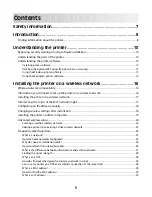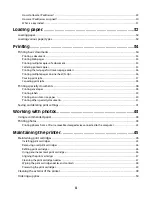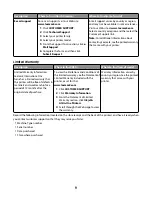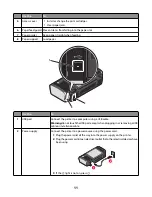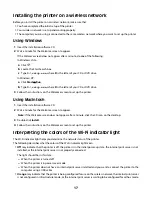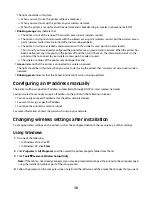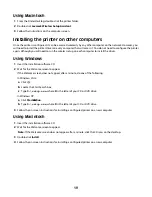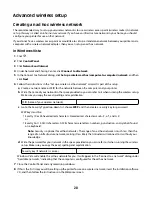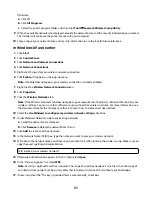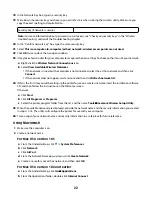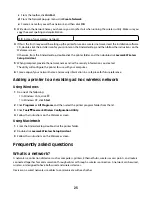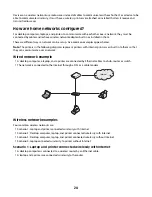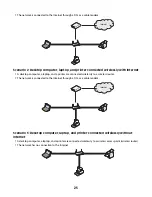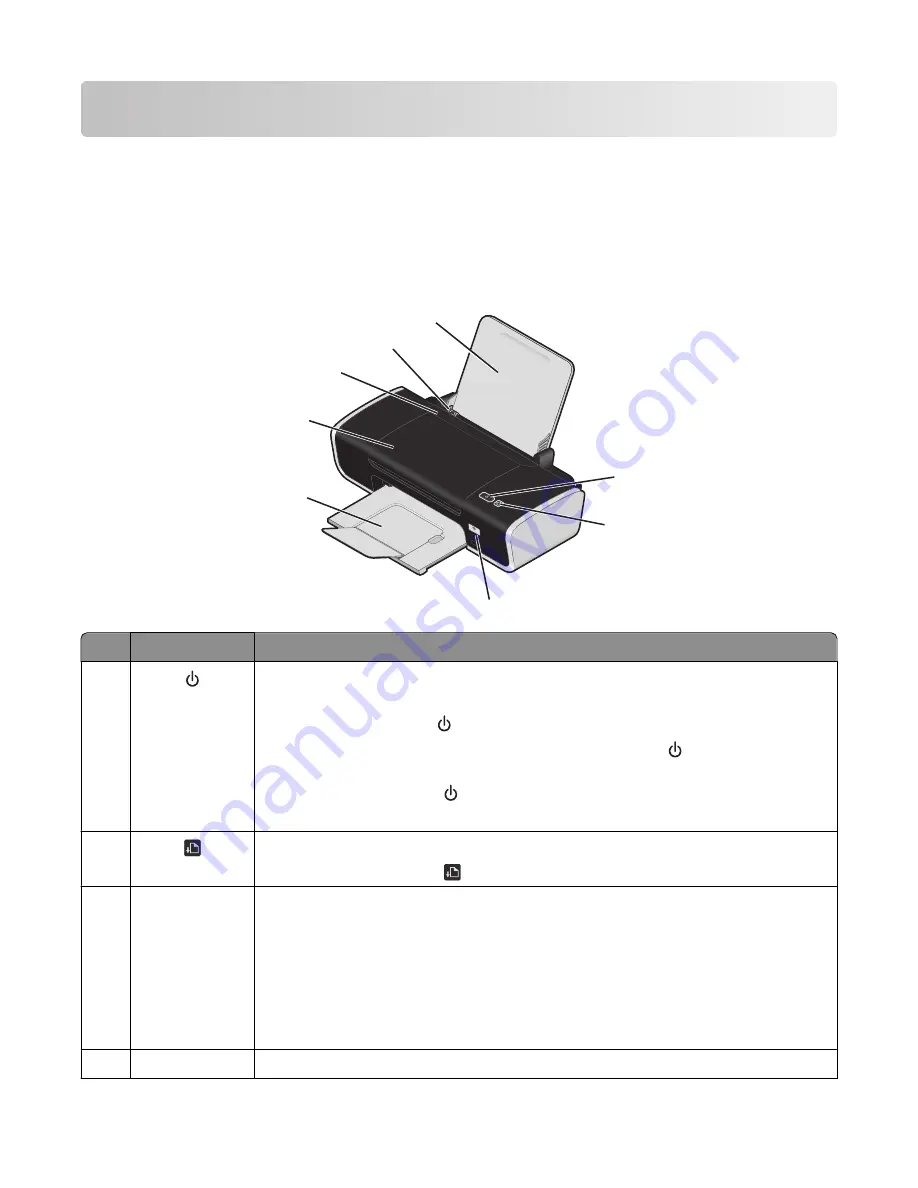
Understanding the printer
Bypassing security warnings during software installation
Third-party applications, including antivirus, security, and firewall programs may alert you about the printer software
being installed. For your printer to work properly, allow the printer software to be installed on your computer.
Understanding the parts of the printer
W
F
I
I
P
R
IN
T
IN
G
1
2
4
5
8
6
7
3
Use the
To
1
•
Turn the printer on and off.
– If the printer is inactive for 30 minutes, then the printer reverts to sleep mode to
conserve energy. Press
or start a print job to turn the printer back on.
– When the printer is in sleep mode, pressing and holding
for two seconds will
turn off the printer.
•
Cancel a print job. Press
in the middle of a print job.
•
Be alerted for errors.
2
•
Load or eject paper.
•
Cancel a print job. Press
in the middle of a print job.
3
Wi-Fi indicator
Check wireless status:
•
Off
—Indicates that no wireless option is available in the printer.
•
Orange
—Indicates that the printer is ready for wireless connection but it is not
connected
•
Orange blinking
—Indicates that the printer is configured but unable to
communicate with the wireless network
•
Green
—Indicates that the printer is connected to a wireless network
4
Paper exit tray
Hold paper as it exits.
10