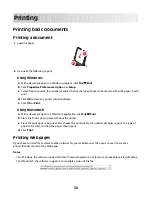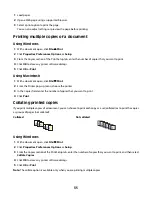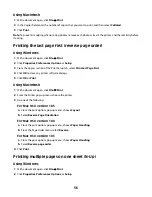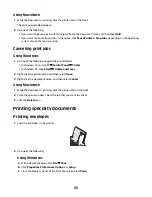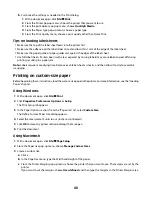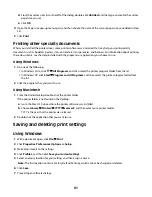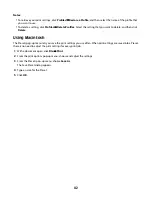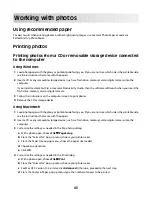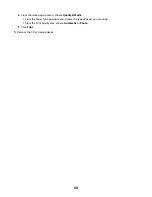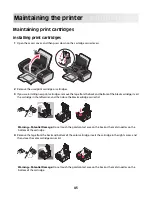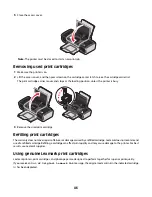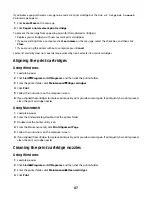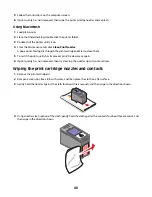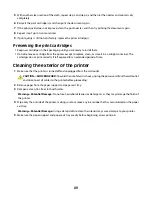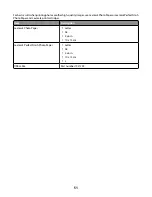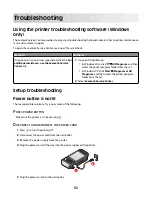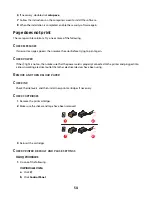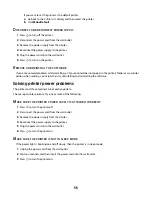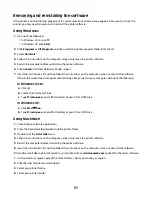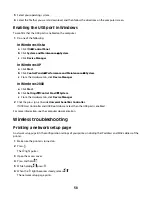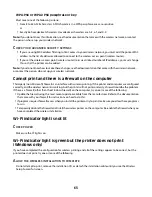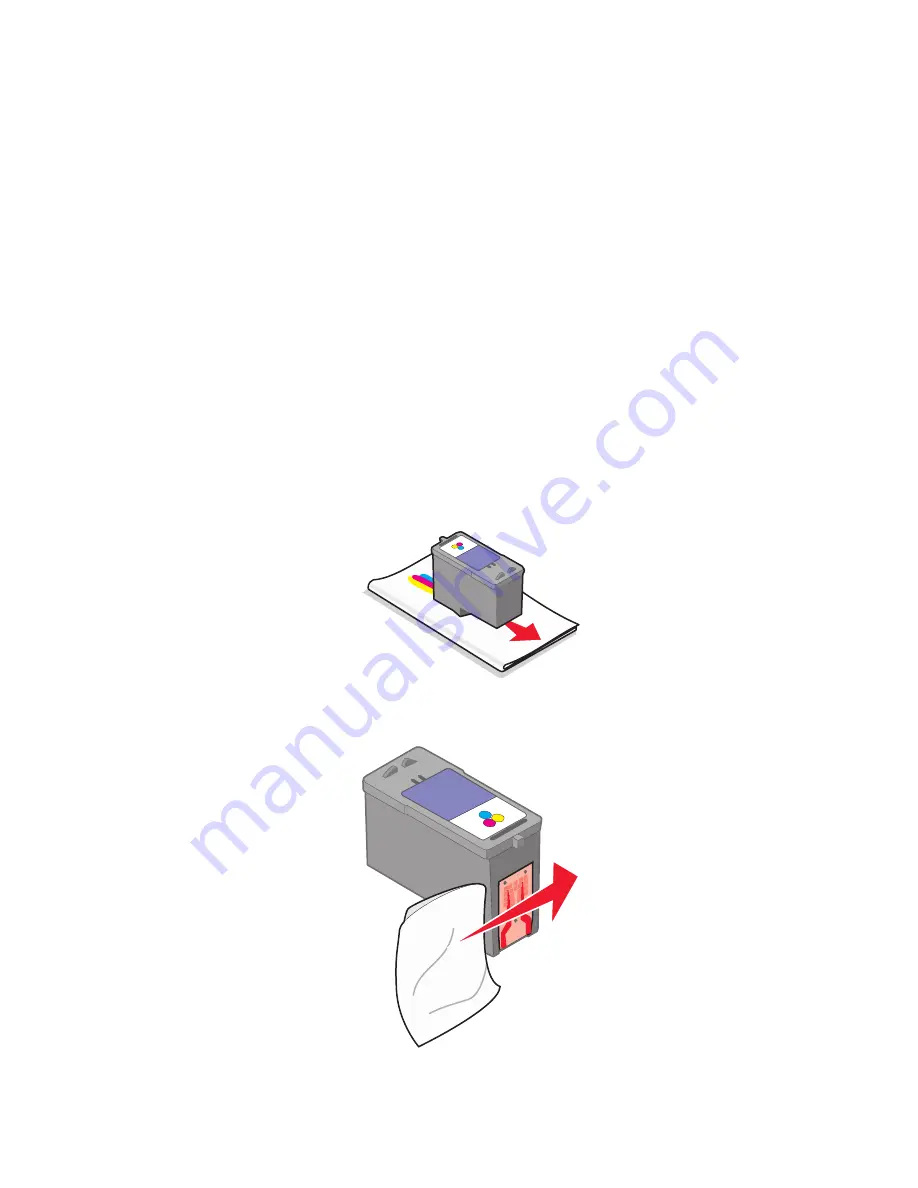
5
Follow the instructions on the computer screen.
6
If print quality has not improved, then wipe the print cartridge nozzles and contacts.
Using Macintosh
1
Load plain paper.
2
From the Finder desktop, double click the printer folder.
3
Double-click the printer utility icon.
4
From the Maintenance tab, click
Clean Print Nozzles
.
A page prints, forcing ink through the print cartridge nozzles to clean them.
5
To test if the print quality has improved, print the document again.
6
If print quality has not improved, then try cleaning the nozzles up to two more times.
Wiping the print cartridge nozzles and contacts
1
Remove the print cartridge(s).
2
Dampen a clean, lint-free cloth with water, and then place the cloth on a flat surface.
3
Gently hold the nozzles against the cloth for about three seconds, and then wipe in the direction shown.
4
Using another clean section of the cloth, gently hold the cloth against the contacts for about three seconds, and
then wipe in the direction shown.
48