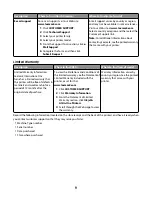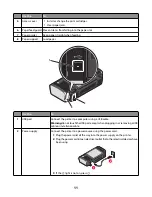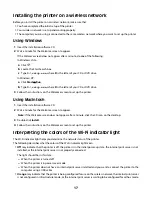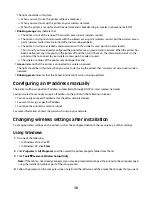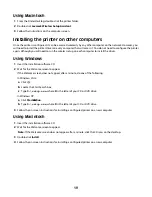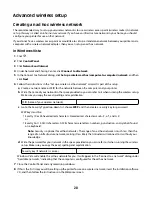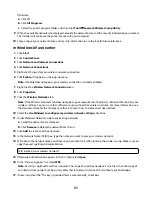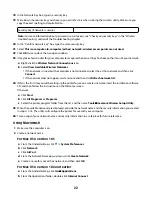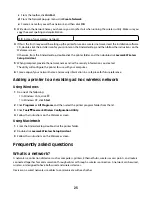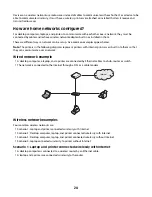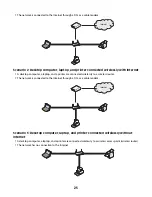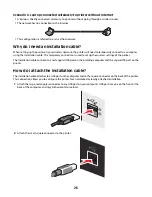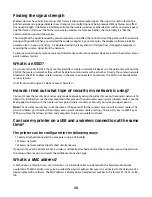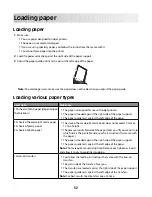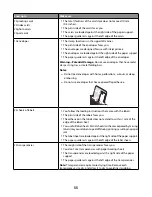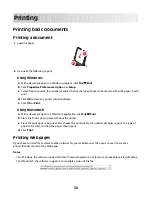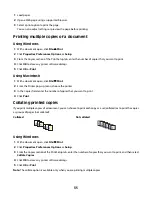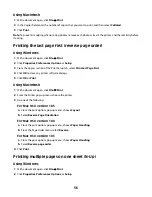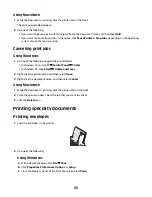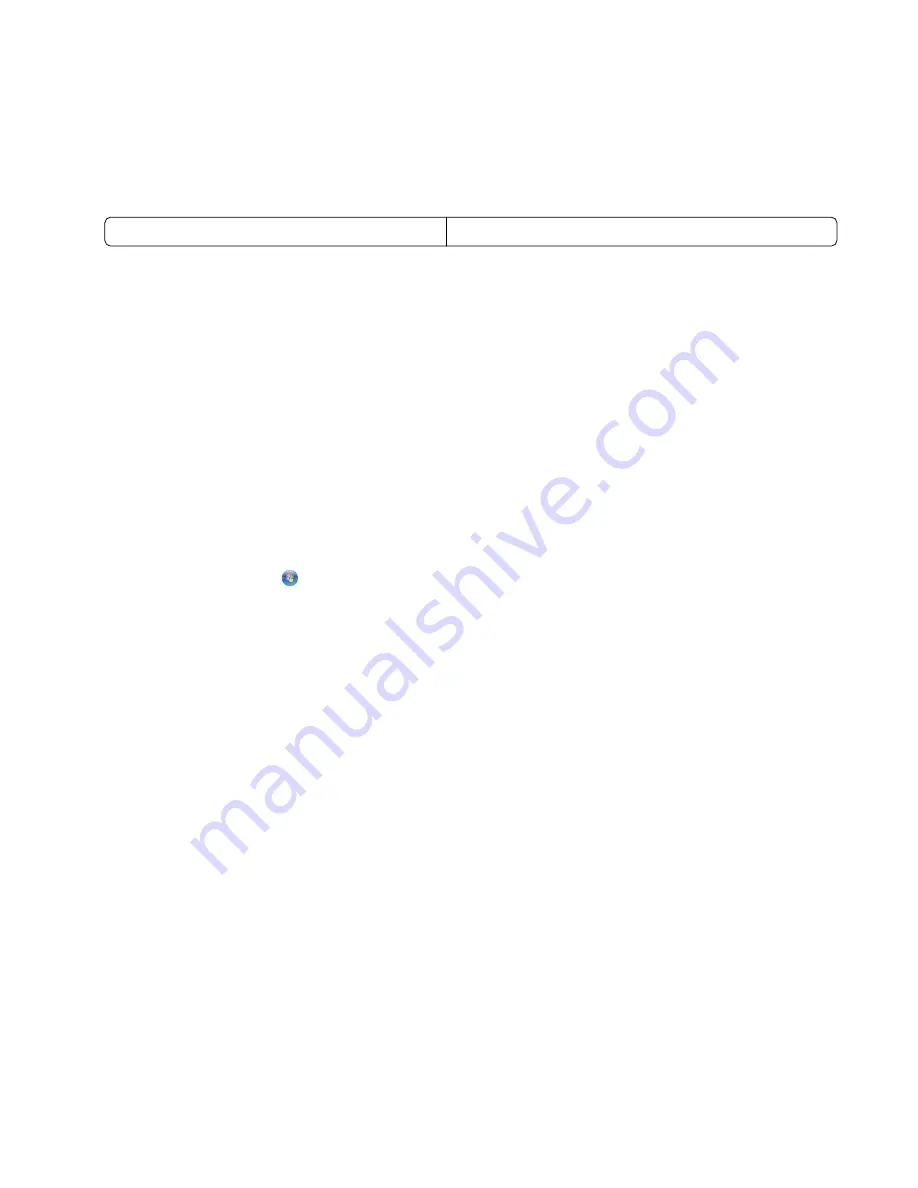
c
From the toolbar, click
AirPort
.
d
From the Network pop-up menu, click
Create Network
.
e
Create a name for your ad hoc network, and then click
OK
.
3
Write down the network name you chose so you can refer to it when running the wireless utility. Make sure you
copy the exact spelling and capitalization.
SSID (name of your wireless network)
4
If this is the first time you will be setting up the printer for use on a wireless network, insert the installation software
CD, double-click the installer icon for your printer on the Finder desktop, and then follow the instructions on the
Welcome screen.
Otherwise, from the Finder desktop, double-click the printer folder, and then double-click
Lexmark Wireless
Setup Assistant
.
5
When prompted, provide the network name and/or the security information you created.
The utility will configure the printer for use with your computer.
6
Store a copy of your network name and security information in a safe place for future reference.
Adding a printer to an existing ad hoc wireless network
Using Windows
1
Do one of the following:
•
In Windows Vista, click
.
•
In Windows XP, click
Start
.
2
Click
Programs
or
All Programs
, and then select the printer program folder from the list.
3
Click
Tools
Lexmark Wireless Configuration Utility
.
4
Follow the instructions on the Welcome screen.
Using Macintosh
1
From the Finder desktop, double-click the printer folder.
2
Double-click
Lexmark Wireless Setup Assistant
.
3
Follow the instructions on the Welcome screen.
Frequently asked questions
What is a network?
A network is a collection of devices such as computers, printers, Ethernet hubs, wireless access points, and routers
connected together for communication through cables or through a wireless connection. A network can be wired,
wireless, or designed to have both wired and wireless devices.
Devices on a wired network use cables to communicate with each other.
23