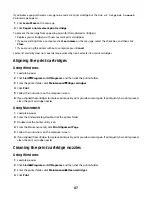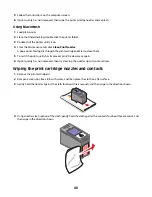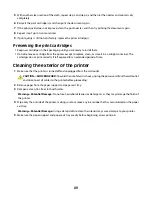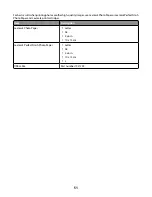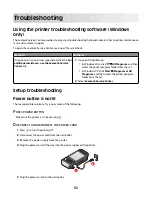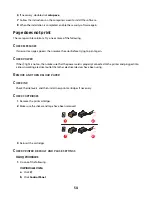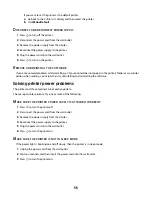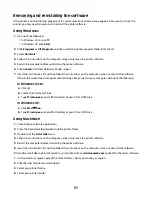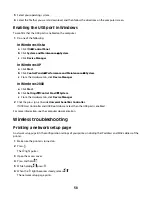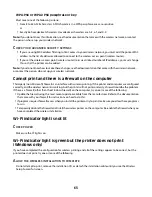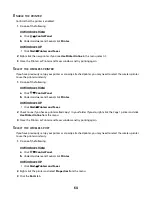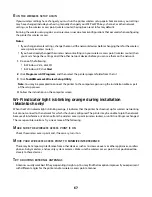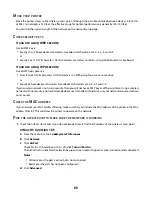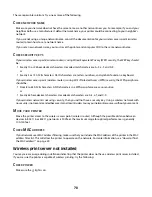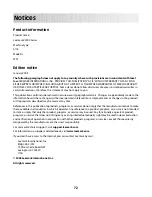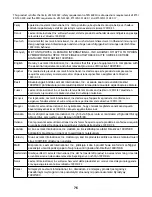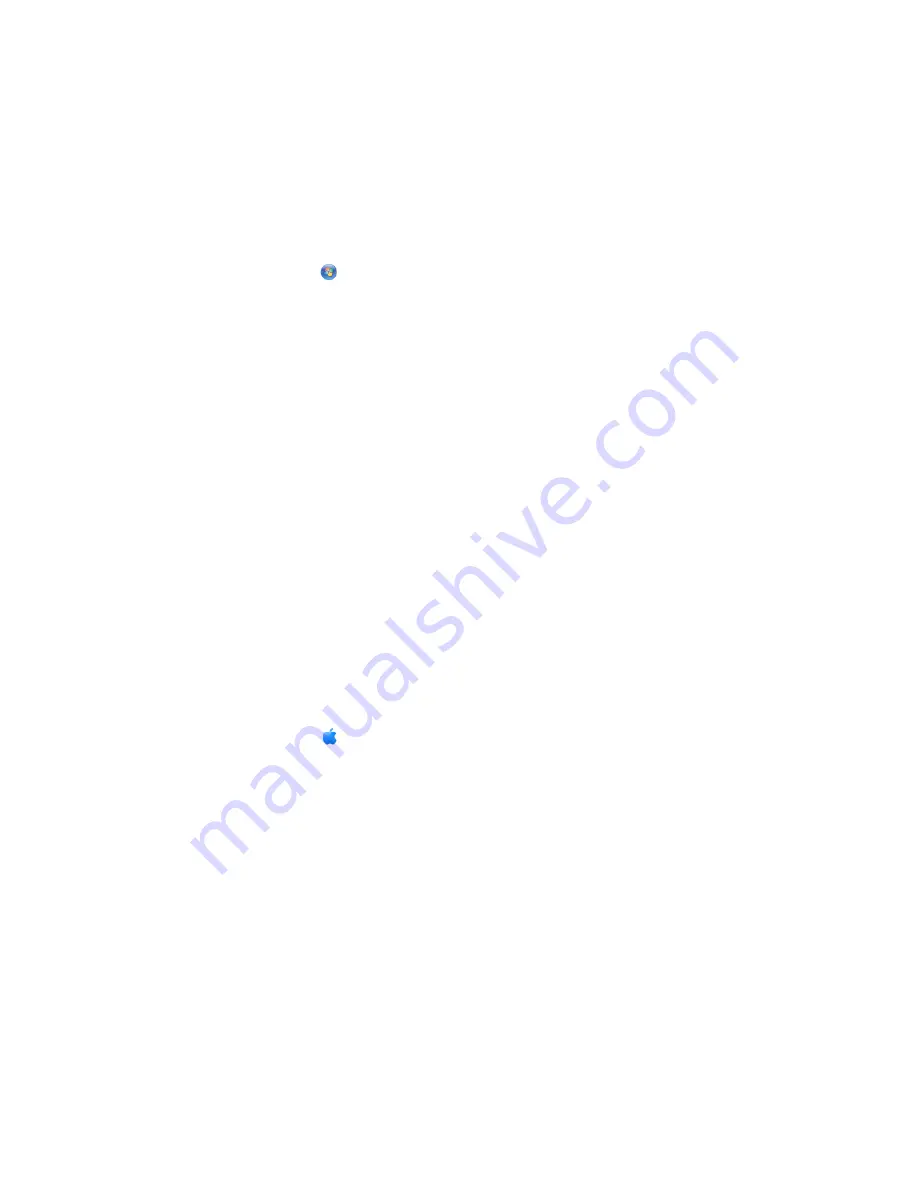
C
HECK
WHETHER
THE
PRINTER
IS
ON
THE
SAME
WIRELESS
NETWORK
AS
THE
COMPUTER
The SSID of the printer must match the SSID of the wireless network.
Using Windows
1
Type the IP address of the wireless access point (wireless router) in the Web address field of your browser.
If you do not know the IP address of the wireless access point:
a
Do one of the following:
•
In Windows Vista, click
All Programs
Accessories
Command Prompt
.
•
In Windows XP and earlier, click
Start
Programs
or
All Programs
Accessories
Command
Prompt
.
b
Type
ipconfig
.
c
Press
Enter
.
•
The “Default Gateway” entry is typically the wireless access point.
•
The IP address appears as four sets of numbers separated by periods, such as 192.168.0.100. Your IP
address might also start with the numbers 10 or 169. This is determined by your operating system or
wireless network software.
2
Type your user name and password for the wireless access point (wireless router) when prompted.
3
Click
OK
.
4
On the main page, click
Wireless
or another selection where settings are stored. The SSID appears.
5
Write down the SSID, security type, and the security keys if they are shown.
Note:
Make sure you copy them down exactly, including any capital letters.
6
Store the SSID and the security keys in a safe place for future reference.
Using Macintosh with an AirPort base station
For Mac OS X version 10.5
1
From the Finder desktop, click
System Preferences
.
2
Click
Network
.
3
Click
AirPort
.
The SSID of the network the computer is connected to is displayed in the Network Name pop-up menu.
4
Write down the SSID.
For Mac OS X version 10.4 and earlier
1
From the menu bar, click
Go
Applications
.
2
From the Applications folder, double-click
Internet Connect
.
3
From the toolbar, click
AirPort
.
The SSID of the network the computer is connected to is displayed in the Network pop-up menu.
4
Write down the SSID.
61