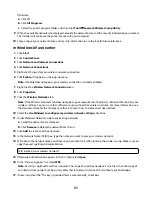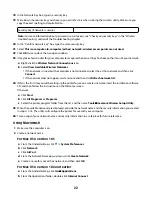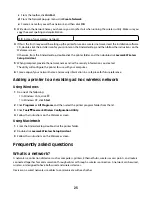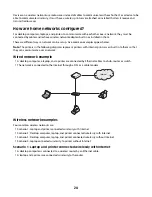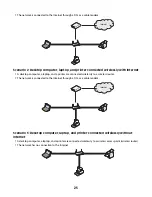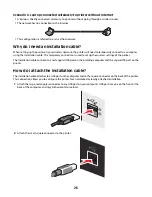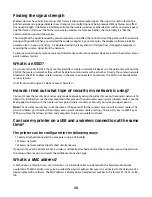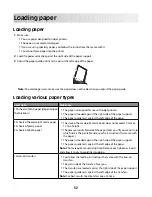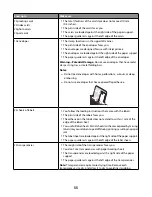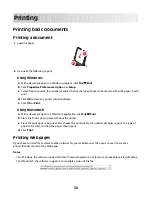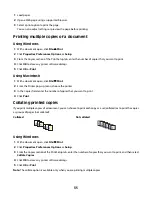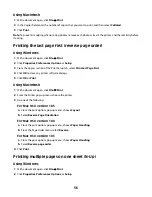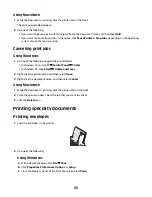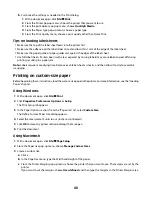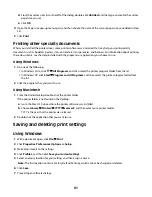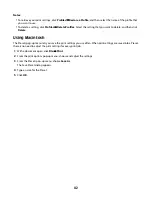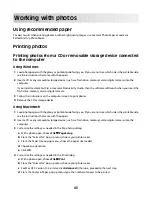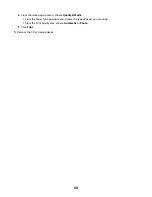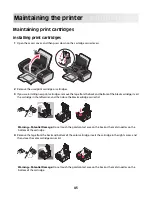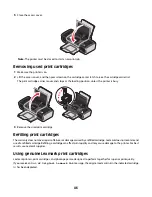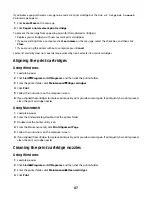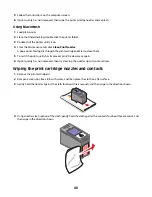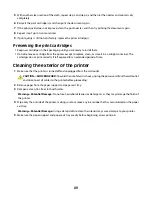1
Load paper.
2
Open a Web page using a supported browser.
3
Select a print option to print the page.
You can also adjust settings or preview the page before printing.
Printing multiple copies of a document
Using Windows
1
With a document open, click
File
.
2
Click
Properties
,
Preferences
,
Options
, or
Setup
.
3
From the Copies section of the Print Setup tab, enter the number of copies that you want to print.
4
Click
OK
to close any printer software dialogs.
5
Click
OK
or
.
Using Macintosh
1
With a document open, click
File
.
2
From the Printer pop-up menu, choose the printer.
3
In the Copies field, enter the number of copies that you want to print.
4
Click
.
Collating printed copies
If you print multiple copies of a document, you can choose to print each copy as a set (collated) or to print the copies
as groups of pages (not collated).
Collated
Not collated
Using Windows
1
With a document open, click
File
.
2
Click
Properties
,
Preferences
,
Options
, or
Setup
.
3
From the Copies section of the Print Setup tab, enter the number of copies that you want to print, and then select
Collate Copies
.
4
Click
OK
to close any printer software dialogs.
5
Click
OK
or
.
Note:
The collate option is available only when you are printing multiple copies.
35