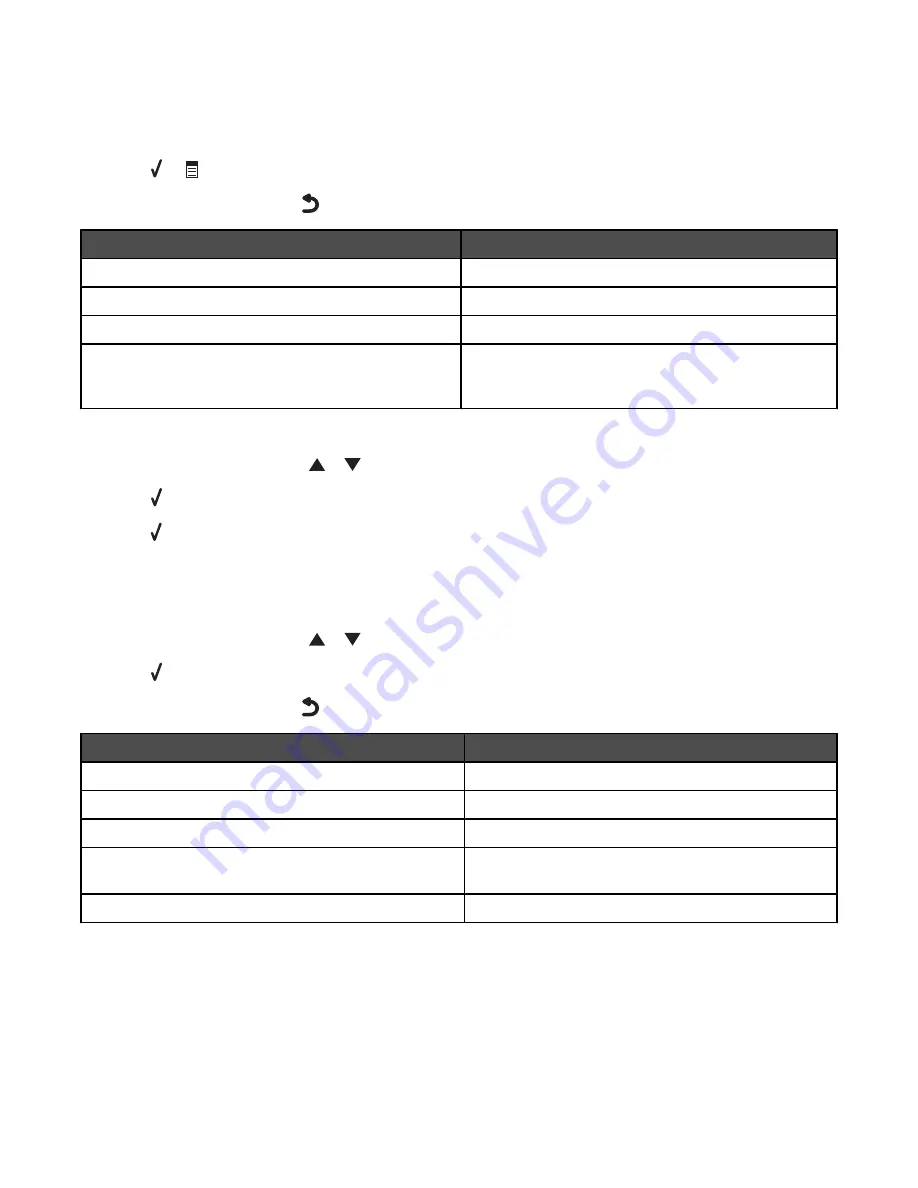
Using the Change PictBridge Default Settings submenu
Use these menu items to select print settings for PictBridge printing if no camera selections for the settings are
received by the printer.
1
Press or
to enter this submenu.
2
After changing values, press
to save these values and exit this submenu.
Use this
To
Photo Size
Specify the size of the photo to be printed.
Layout
Specify a layout for the photos.
Quality
Specify to print in Auto, Draft, Normal or Photo mode.
Paper Handling
Specify the size and type of paper loaded. For more
information, see “Using the Paper Handling submenu”
on page 125.
Printing the Fax Settings List
1
From the
Setup
menu, press
or
repeatedly until
Print Fax Settings List
is highlighted.
2
Press .
3
Press to print a user default settings list which lists each fax setting in the printer, the value it is set to, and its
factory default.
Using the Network Setup submenu
The
Network Setup
submenu is listed only if an internal wireless print server is installed in the printer.
1
From the
Setup
menu, press
or
repeatedly until
Network Setup
is highlighted.
2
Press .
3
After changing values, press
to save these values and exit this submenu.
Use this
To
Reset Network Adapter Defaults
Reset all wireless network settings.
Print Network Setup Page
Print a list of network functions.
Wireless Menu
Access the Wireless Setup Menu.
TCP/IP
Set the network option to TCP/IP (Transmission Control
Protocol/Internet Protocol).
Network Time Menu
Set Time Server to either the Enable or Disable value.
Understanding the printer
130
















































