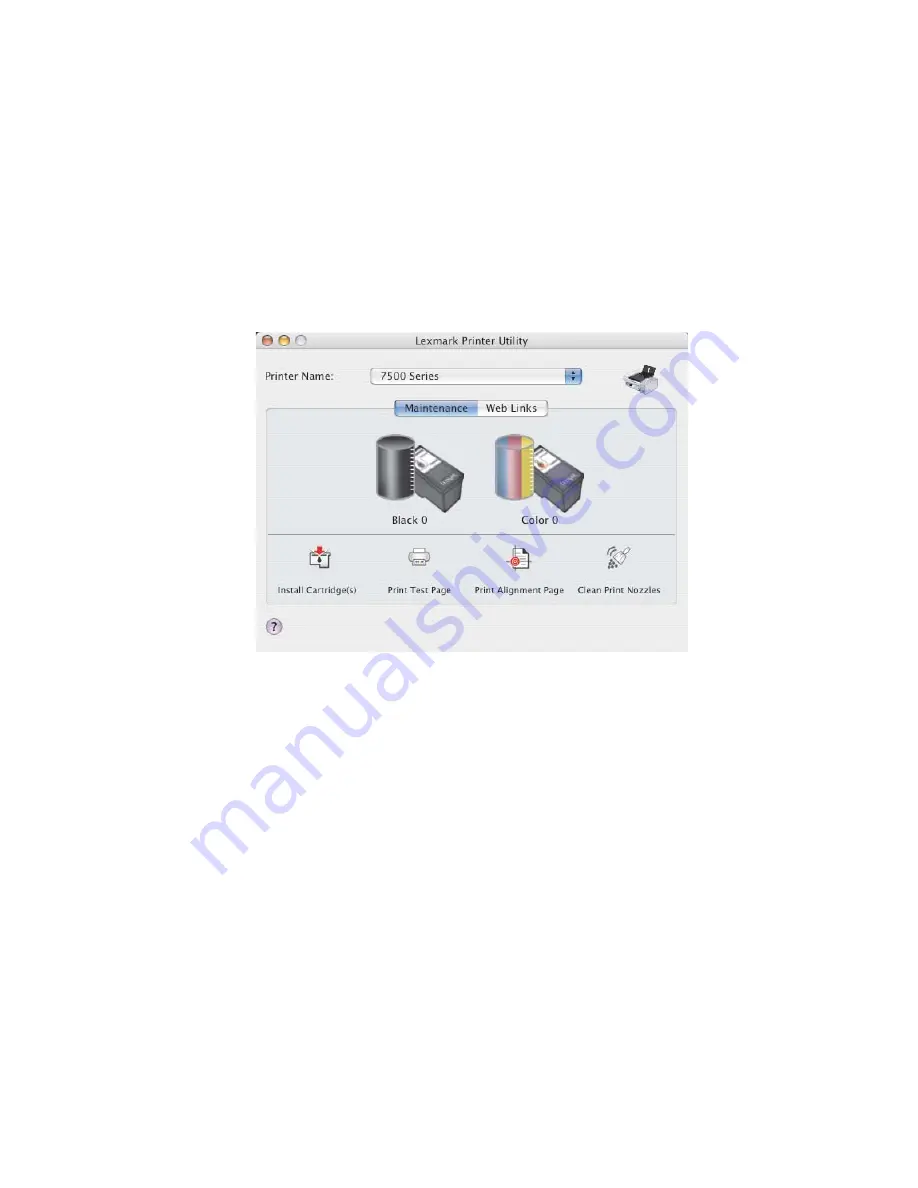
Colors on printout are faded or differ from colors on the screen
Check the following. When you think you have solved the problem, test the solution by sending a document to print.
Adjust the color and print speed
You may need to adjust the color and print speed.
Check the level of ink in the print catridges
1
From the Finder desktop, double-click the
Lexmark 7500 Series
folder.
2
Double-click the
Lexmark 7500 Series Utility
icon.
3
From the Maintenance tab, check the ink levels of the cartridges.
If an exclamation point (!) appears on a cartridge, the ink level is low. Install a new cartridge.
Printer is plugged in but does not print
These are possible solutions. Try one or more of the following:
Make sure the printer is set as the default printer
Try printing a test page.
Make sure the print queue is ready to print
Make sure the printer is set as the default printer and is not being held or paused.
Cannot print from digital camera using PictBridge
These are possible solutions. Try one or more of the following:
Enable PictBridge printing from camera
Enable PictBridge printing on the camera by selecting the correct USB mode. If the camera USB selection is incorrect,
the camera will be detected as a USB storage device, or an error message will be displayed on the control panel of
the printer. For more information, see the digital camera documentation.
Troubleshooting
178
















































