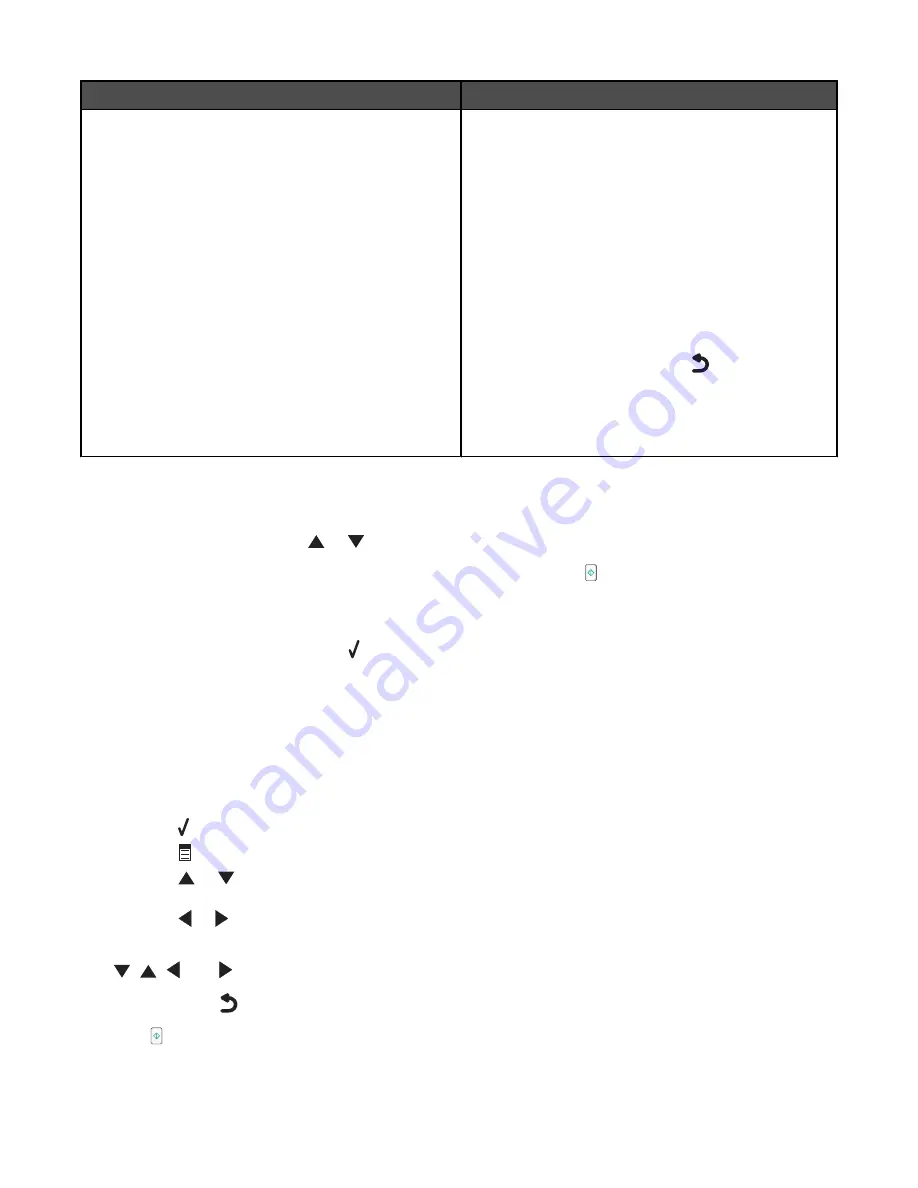
Use this
To
Fax Setup
Access the
Fax Setup
menu and menu items. You can
change the values and save them as user default
settings.
•
Add and edit entries in the Speed Dial Phone Book.
•
Print fax history or transmission status reports.
•
Customize settings in
Ringing and Answering
for receiving a fax.
•
Select fax printing options.
•
Customize settings in
Dialing and Sending
for
sending a fax.
•
Block faxes from the numbers you specify.
Once each value is chosen, press
to save the values
as user default settings and exit.
Note:
The user default setting remains in effect until you
access the menu again, choose another value, and save
it. An asterisk (*) appears next to the user default setting.
Understanding Scan and the Scan Mode menu
To access and navigate:
1
From the control panel, press
or
repeatedly until
Scan
is highlighted.
2
If the printer is connected to your computer through a USB cable, press for a Quick Scan if you do not want
to make any changes for this scan job.
or
If you want to make changes, press .
The
Downloading scan applications list from your computer. Please wait.
message
appears for a few seconds.
The
Scan Mode
menu appears.
Note:
If your printer is connected on a network, see “Scanning to a computer over a network using the control
panel” on page 59.
3
From the
Scan Mode
menu, you can:
•
Press to preview the job.
•
Press
to return to the
Scan Mode
menu from the preview if you need to change a value.
•
Press
or
repeatedly to scroll through the menu items or submenu until you reach the one you want
to change.
•
Press
or
repeatedly to reach the value you want.
4
To go into other menu items and values to make additional changes, continue to use the navigation buttons
(
,
,
, and
).
5
If needed, press
repeatedly to return to the previous menu.
6
Press to start the scan job.
Understanding the printer
123






























