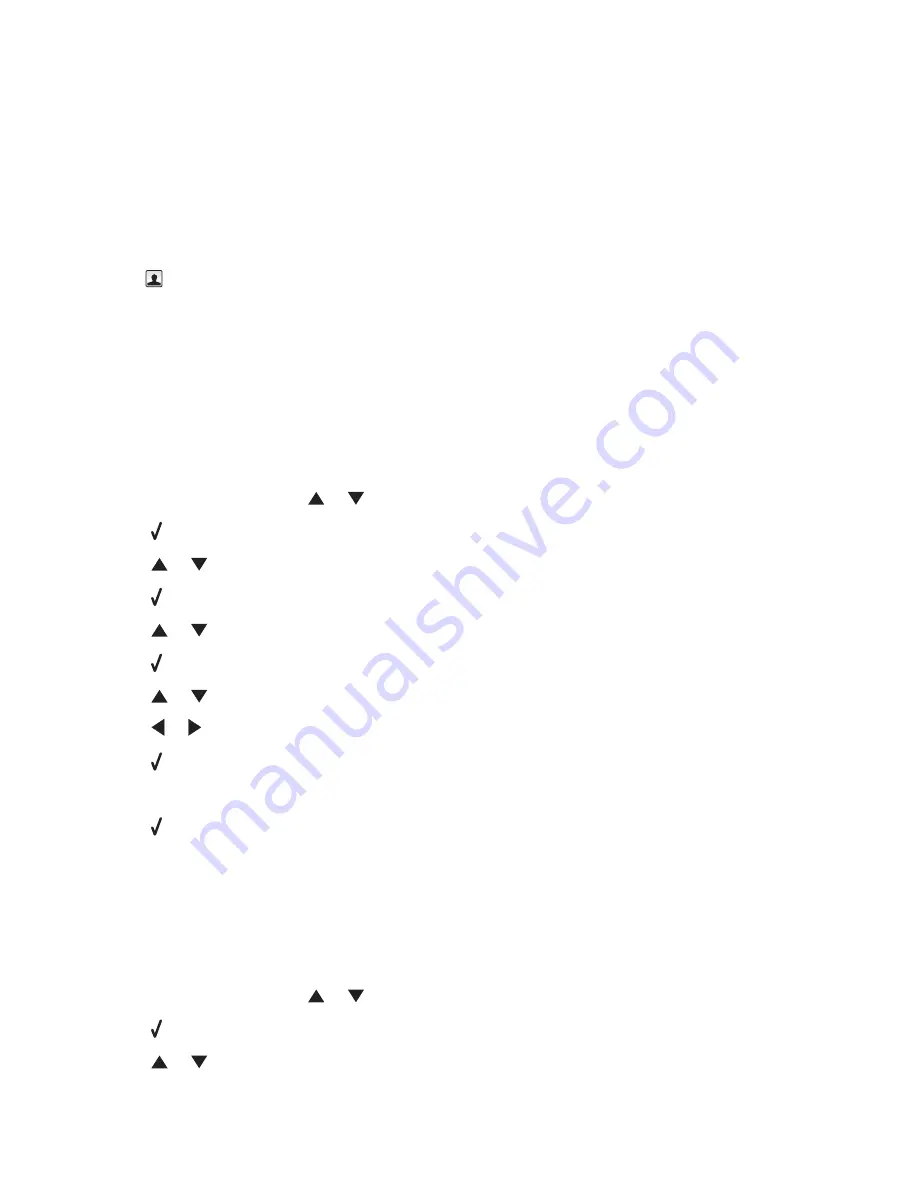
To delete an entry from the Speed Dial list, select it, and then click
-
.
5
Click
Save Settings
.
Adding contacts from the Address Book
1
From the Finder desktop, double-click the
Lexmark 7500 Series
folder.
2
Double-click the
Fax Setup Utility
icon.
3
Select the
Speed Dials
tab.
4
Click
.
5
From the Address Book, click and drag the contact that you want to add to your printer's Speed Dial list.
Note:
Only the fax numbers specified in the Address Book contact is reflected on the Speed Dial list. If there is
more than one fax number for a contact, the application automatically creates separate entries.
6
Click
Save Settings
.
Setting up a dialing prefix
You can add a prefix of up to eight characters to the beginning of each number dialed. Characters can include
numbers, commas, and/or the symbols * or #.
1
From the control panel, press
or
repeatedly until
Fax
is highlighted.
2
Press .
3
Press
or
repeatedly until the
Fax Setup
submenu is highlighted.
4
Press .
5
Press
or
repeatedly until the
Dialing and Sending
submenu is highlighted.
6
Press .
7
Press
or
repeatedly until you reach the
Dial Prefix
menu item.
8
Press
or
repeatedly until
Create
appears.
9
Press .
10
Enter the prefix to be dialed before each telephone number.
11
Press to save and exit.
Setting up to fax while behind a PBX
If the printer is being used in a business or office, it may be connected to a Private Branch Exchange (PBX) telephone
system. Ordinarily, when dialing a fax number, the printer waits to recognize the dial tone and then dials the fax
number. However, this method of dialing may not work if the PBX telephone system uses a dial tone that is not
recognizable to most fax machines. The “Dialing while behind a PBX” feature enables the printer to dial the fax
number without waiting to recognize the dial tone.
1
From the control panel, press
or
repeatedly until
Fax
is highlighted.
2
Press .
3
Press
or
repeatedly until the
Fax Setup
submenu is highlighted.
Faxing
82
















































