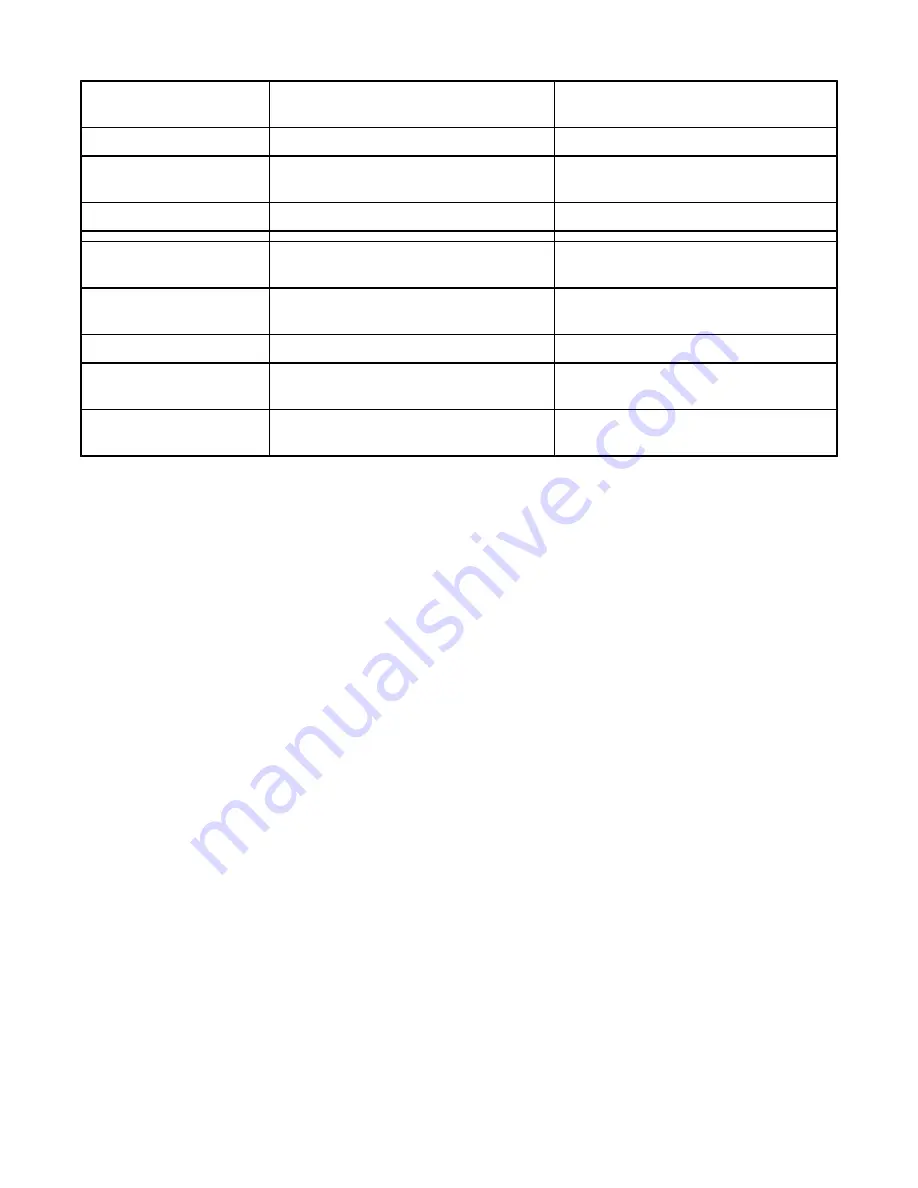
Communication
Through wireless access point (wireless
router)
Directly between devices
Security
More security options
Range
Determined by range and number of
access points
Restricted to range of individual devices
on network
Speed
Usually faster
Usually slower
Requirements for all
devices on the network
Unique IP address for each
device
Yes
Yes
Mode set to
Infrastructure mode
Ad hoc mode
Same SSID
Yes, including the wireless access point
(wireless router)
Yes
Same channel
Yes, including the wireless access point
(wireless router)
Yes
Infrastructure mode is the recommended setup method because it has:
•
Increased network security
•
Increased reliability
•
Faster performance
•
Easier setup
Using a wireless network connection
This printer contains an internal wireless print server, which allows the printer to be used on a wireless network. The
following settings from your existing wireless network may be needed to properly configure the printer for use on the
network:
•
The network name, also known as the SSID
•
The type of security used on the network (WEP, WPA, WPA2)
•
Any applicable security keys or passwords used with the network security encryption type
1
Insert the printer software CD.
2
From the Finder desktop, double-click the
Lexmark 7500 Series
icon.
3
Double-click
Install
.
4
Click
Continue
.
5
Follow the instructions on the computer screen.
If your printer is already installed but you have not set it up for use on your wireless network, you need to add your
printer to the Printer List.
1
From the Finder desktop, click
Applications
.
2
From Applications, double-click
Utilities
.
3
Double-click
Printer Setup Utility
.
The Printer List dialog appears.
Networking the printer
11


























