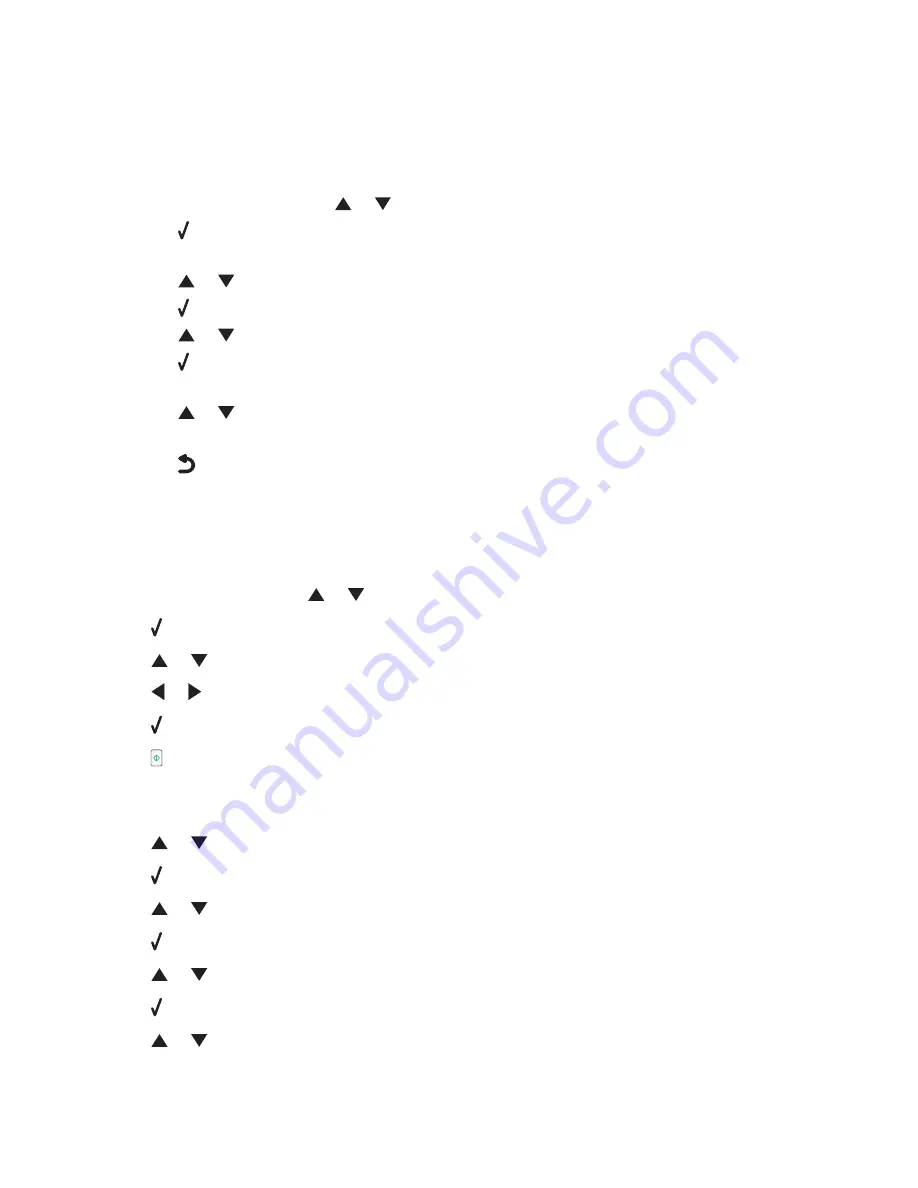
Make sure the printer detects dial tone
•
See “Sending a fax while listening to a call (On Hook Dial)” on page 77.
•
Check the Dial Method setting.
1
Listen for a dial tone. If you hear a dial tone, but the printer hangs up without dialing, this means it did not
recognize the dial tone.
2
From the control panel, press
or
repeatedly until
Fax
is highlighted.
3
Press .
The
Fax Mode
menu appears.
4
Press
or
repeatedly until
Fax Setup
is highlighted.
5
Press .
6
Press
or
repeatedly until
Dialing and Sending
is highlighted.
7
Press .
The
Dialing and Sending
menu appears.
8
Press
or
repeatedly until the option for
Dial Method
is highlighted.
9
Choose your dialing method.
10
Press
.
Unsupported Paper Size
The fax machine of the recipient does not support the size of the document you want to fax. Consider changing the
size of your document, and then resending your fax.
To resize hard-copy documents:
1
From the control panel, press
or
repeatedly until
Copy
is highlighted.
2
Press .
3
Press
or
repeatedly until
Resize
is highlighted.
4
Press
or
repeatedly until the resizing option you want appears.
5
Press .
6
Press .
Unsupported Fax Mode
The fax machine of the recipient does not support color or does not support the resolution of the fax you are sending.
1
Press
or
repeatedly until
Fax
is highlighted.
2
Press .
3
Press
or
repeatedly until
Fax Setup
is highlighted.
4
Press .
5
Press
or
repeatedly until
Dialing and Sending
is highlighted.
6
Press .
7
Press
or
repeatedly until
Auto Fax Conversion
is highlighted.
Troubleshooting
204
















































