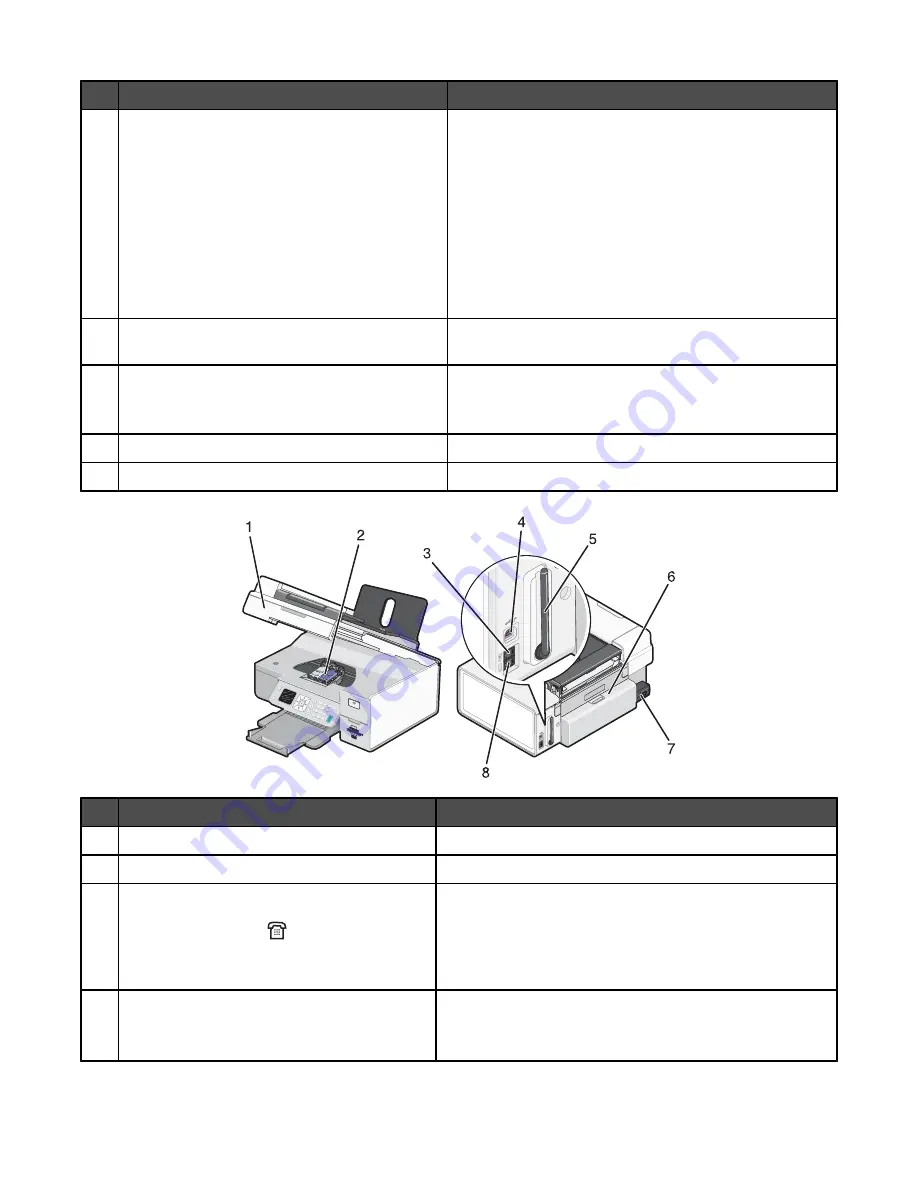
Use the
To
9
Wi-Fi indicator
Check wireless status:
•
Off
indicates that the printer is not turned on or that no
wireless option is installed.
•
Orange
indicates that the printer is ready for wireless
connection, but not connected.
•
Orange blinking
indicates that the printer is
configured but unable to communicate with the
wireless network.
•
Green
indicates that the printer is connected to a
wireless network.
10
Memory card slots and PictBridge port
Insert a memory card and connect a PictBridge-enabled
digital camera or a flash drive to the printer.
11
Control panel
Operate the printer.
For more information, see “Using the control panel” on
page 113.
12
Paper exit tray
Hold paper as it exits.
13
Automatic Document Feeder (ADF) paper guide Keep paper straight when feeding into the ADF.
Use the
To
1
Scanner unit
Access the print cartridges.
2
Print cartridge carrier
Install, replace, or remove a print cartridge.
3
EXT port
Connect additional devices, such as a data/fax modem,
telephone, or answering machine to the printer. This
connection method may not be available in all countries or
regions.
Note:
Remove the plug to access the port.
4
USB port
Connect the printer to a computer using a USB cable.
Warning:
Do not touch the USB port except when plugging
in or removing a USB cable or installation cable.
Understanding the printer
110
















































