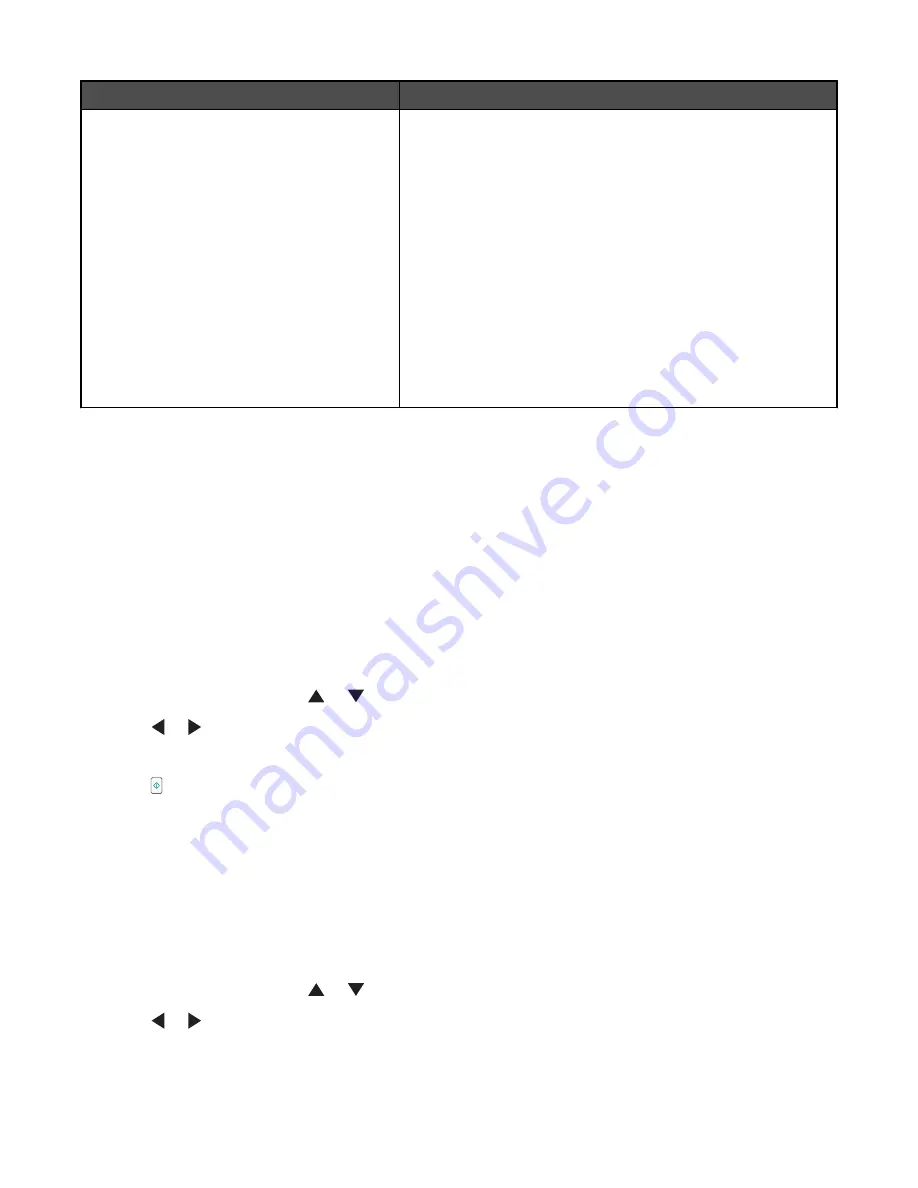
Load up to
Make sure
25 sheets of:
•
Custom paper
•
Pre-punched paper
•
Reinforced edge copier paper
•
Preprinted forms
•
Letterhead paper
•
The document is loaded text side up.
•
The paper guide is against the edge of the paper.
•
The paper size fits within these dimensions:
Width:
–
210.0 mm–215.9 mm
–
8.27 in.–8.5 in.
Length:
–
279.4 mm–355.6 mm
–
11.0 in.–14.0 in.
•
You allow preprinted media to dry thoroughly before loading
into the Automatic Document Feeder tray.
•
You do
not
use media printed with metallic ink particles.
•
You avoid embossed designs.
Using the automatic paper type sensor
The printer is equipped with an automatic paper type sensing device. The Paper Type Sensor automatically detects
the type of paper that has been loaded into the printer and adjusts the settings for you. For example, if you want to
print a photo, load photo paper into the printer. The printer detects the type of paper and automatically adjusts the
settings to give you optimum photo-printing results.
Performing copying and related tasks
Making a copy
1
Load paper.
2
Load an original document facedown on the scanner glass.
3
From the control panel, press
or
repeatedly until
Copy
is highlighted.
4
Press
or
to select the number of copies.
The number of copies is automatically set to 1.
5
Press .
Related topics:
•
“Using the control panel” on page 113
•
“Loading original documents on the scanner glass” on page 34
Making a color or black-and-white copy
1
Load paper.
2
Load an original document facedown on the scanner glass.
3
From the control panel, press
or
repeatedly until
Copy
is highlighted.
4
Press
or
to select the number of copies.
The number of copies is automatically set to 1.
Copying
37






























