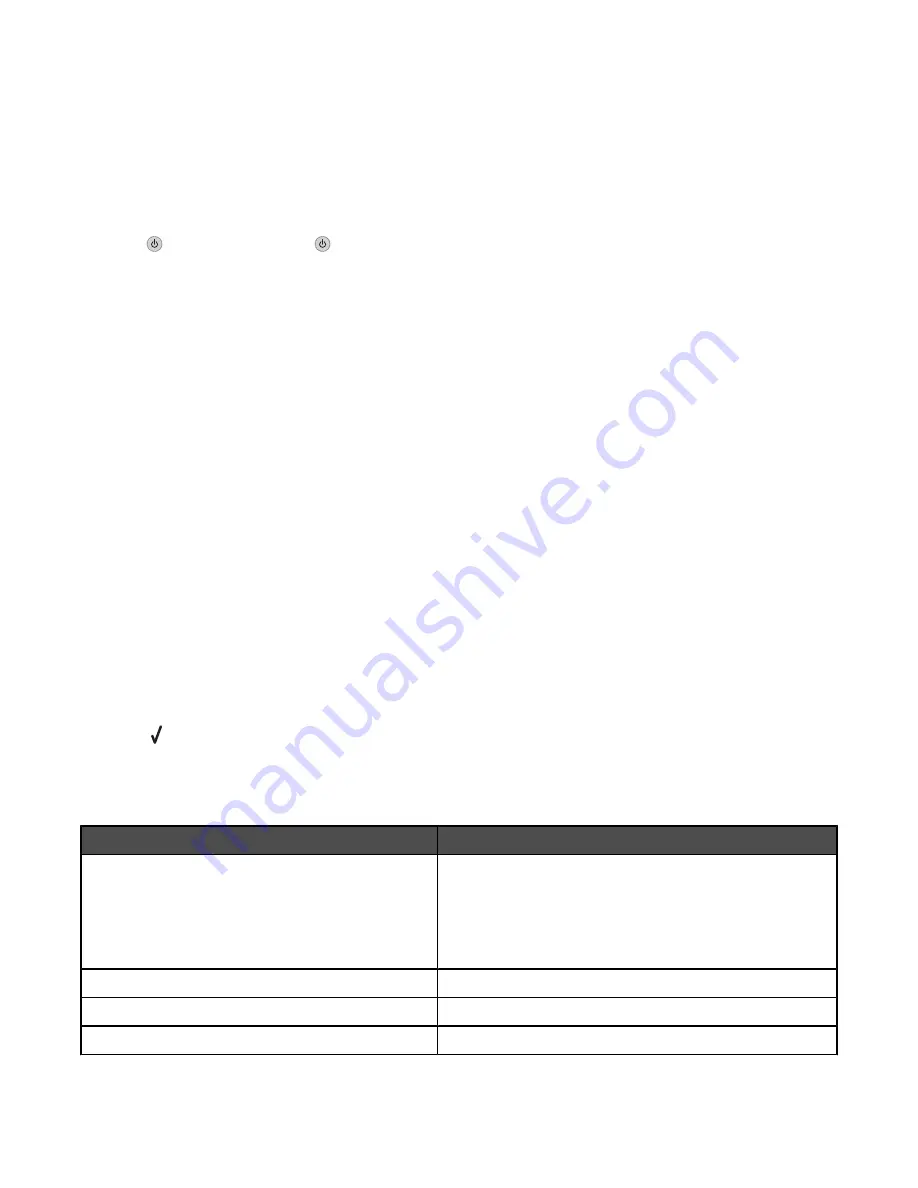
Left Cartridge Incorrect / Right Cartridge Incorrect
1
Remove the indicated print cartridge and close the cartridge carrier lid.
2
Close the scanner unit.
3
Disconnect the power cord from the electrical outlet.
4
Reconnect the power cord to the electrical outlet.
5
If the
button is not lit, press
.
6
Reinsert the print cartridge and close the cartridge carrier lid.
7
Close the scanner unit.
8
If the error:
•
Does not reappear, the problem has been corrected.
•
Reappears, replace the print cartridge with a new one, close the cartridge carrier lid, and close the scanner
unit.
Error 1104
1
Remove the print cartridges.
2
Reinstall the black cartridge or the photo cartridge in the left carrier.
3
Reinstall the color cartridge in the right carrier.
Paper Size/Type error
The paper loaded in the printer is not supported for duplex printing.
Load plain letter- or A4-size paper.
Paper Mismatch
The size of the paper loaded in the printer is not supported by the current mode.
1
Load the correct paper.
2
Press .
Proof Sheet Error
The error may include any of the following causes listed below.
Cause
Solution
The printer could not detect a proof sheet.
Make sure that:
•
The proof sheet is filled completely.
•
The proof sheet is loaded facedown in the lower right
corner of the scanner glass.
•
The paper is not skewed.
No images have been selected for printing.
Make sure that images are selected for printing.
No photo size or paper size selection has been made. Make sure that a paper size or photo size is selected.
More than one photo size or paper size was chosen. Select only one photo size or paper size.
Troubleshooting
201
















































