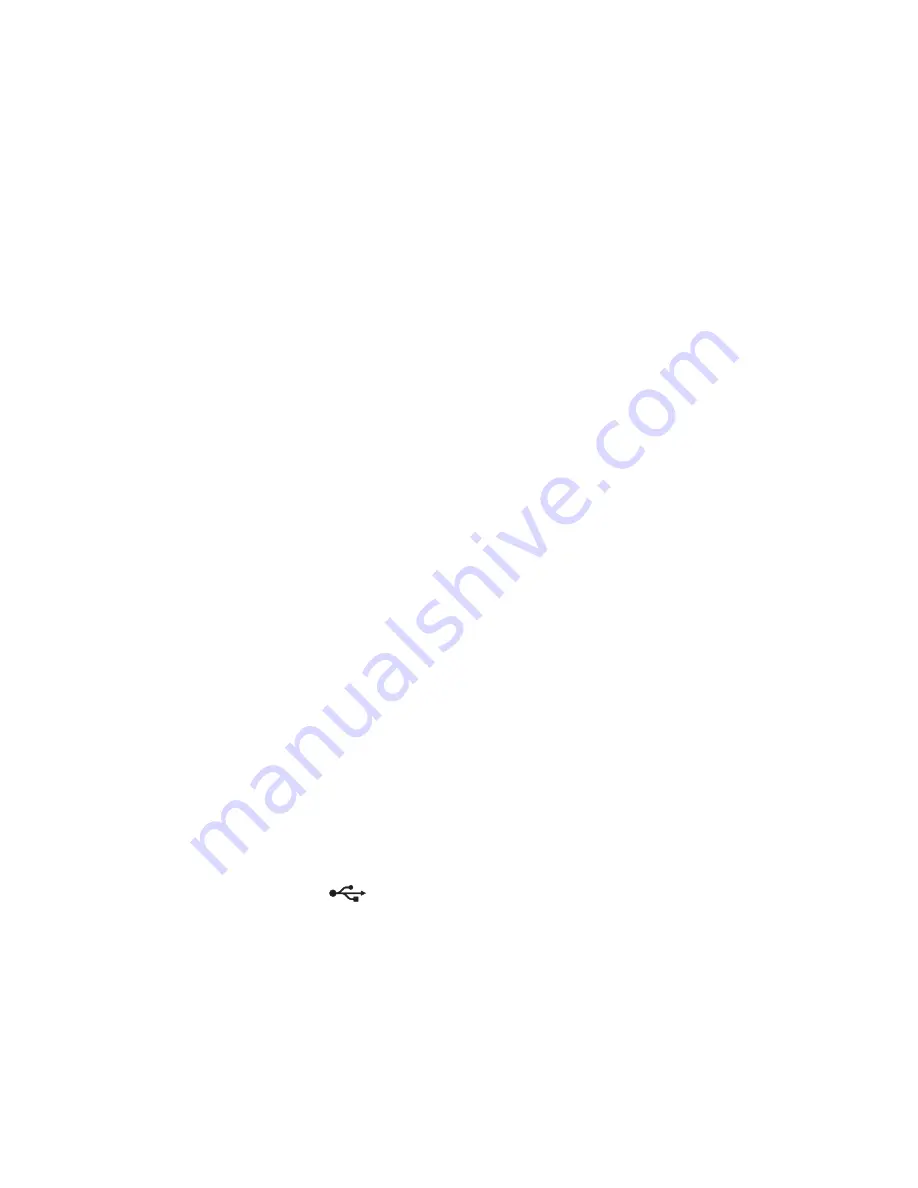
Memory card and PictBridge troubleshooting
Memory card cannot be inserted
These are possible solutions. Try one or more of the following:
Check memory card type
Make sure that the type of memory card you are using can be used in the printer.
Check memory card placement
Make sure you have inserted the memory card in the correct slot.
Nothing happens when memory card is inserted
These are possible solutions. Try one or more of the following:
Reinsert the memory card
The memory card may have been inserted too slowly. Remove and then reinsert the memory card quickly.
Check memory card placement
Make sure you have inserted the memory card in the correct slot. For more information, see “Inserting a memory
card” on page 90.
Check memory card type
Make sure that the type of memory card you are using can be used in the printer. For more information, see “Inserting
a memory card” on page 90.
Check to see if the memory card is damaged
Check that there is no obvious damage to the memory card.
Check to see if the memory card contains photos
Insert a memory card that contains photos.
Make sure the USB cable is connected
If the printer is connected to the computer through a USB cable:
1
Check the USB cable for any obvious damage.
2
Firmly plug the square end of the USB cable into the back of the printer.
3
Firmly plug the rectangular end of the USB cable into the USB port of the computer.
The USB port is marked with the
USB symbol.
Check the network connection
If the printer and computer are connected over a network, make sure that the correct host and device are
communicating. Select the printer from the computer or the computer from the printer.
Troubleshooting
195
















































