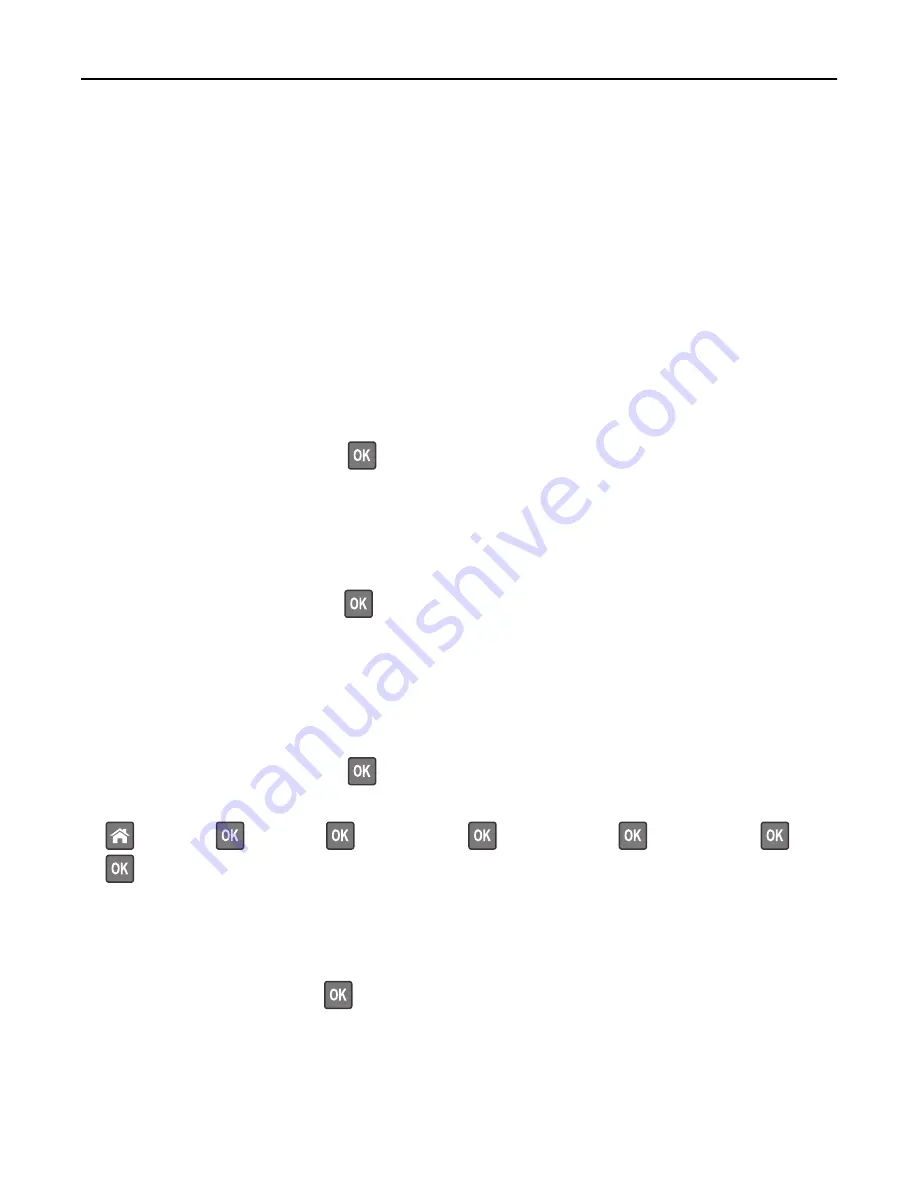
•
Check the tray length and width guides and make sure the paper is loaded properly in the tray.
•
Make sure the correct paper size and type are specified in Print Properties or in the Print dialog.
•
Make sure the paper size and type settings are specified in the Paper menu on the printer control panel.
•
Make sure the paper size is correctly set. For example, if the MP Feeder Size is set to Universal, then make sure the
paper is large enough for the data being printed.
•
Cancel the print job.
Insert Tray [x]
Insert the indicated tray into the printer.
Insufficient memory to support Resource Save feature [35]
Try one or more of the following:
•
From the printer control panel, press
to disable Resource Save, clear the message, and continue printing.
•
Install additional printer memory.
Insufficient memory to collate job [37]
Try one or more of the following:
•
From the printer control panel, press
to print the portion of the job already stored and begin collating the rest
of the print job.
•
Cancel the current print job.
Insufficient memory for Flash Memory Defragment operation [37]
Try one or more of the following:
•
From the printer control panel, press
to stop the defragmentation and continue printing.
•
Delete fonts, macros, and other data in the printer memory. From the printer control panel, navigate to:
>
Settings
>
>
Settings
>
>
Print Settings
>
>
Utilities Menu
>
>
Format Flash
>
>
Yes
>
•
Install additional printer memory.
Insufficient memory, some Held Jobs were deleted [37]
From the printer control panel, press
to clear the message.
Troubleshooting
135






























