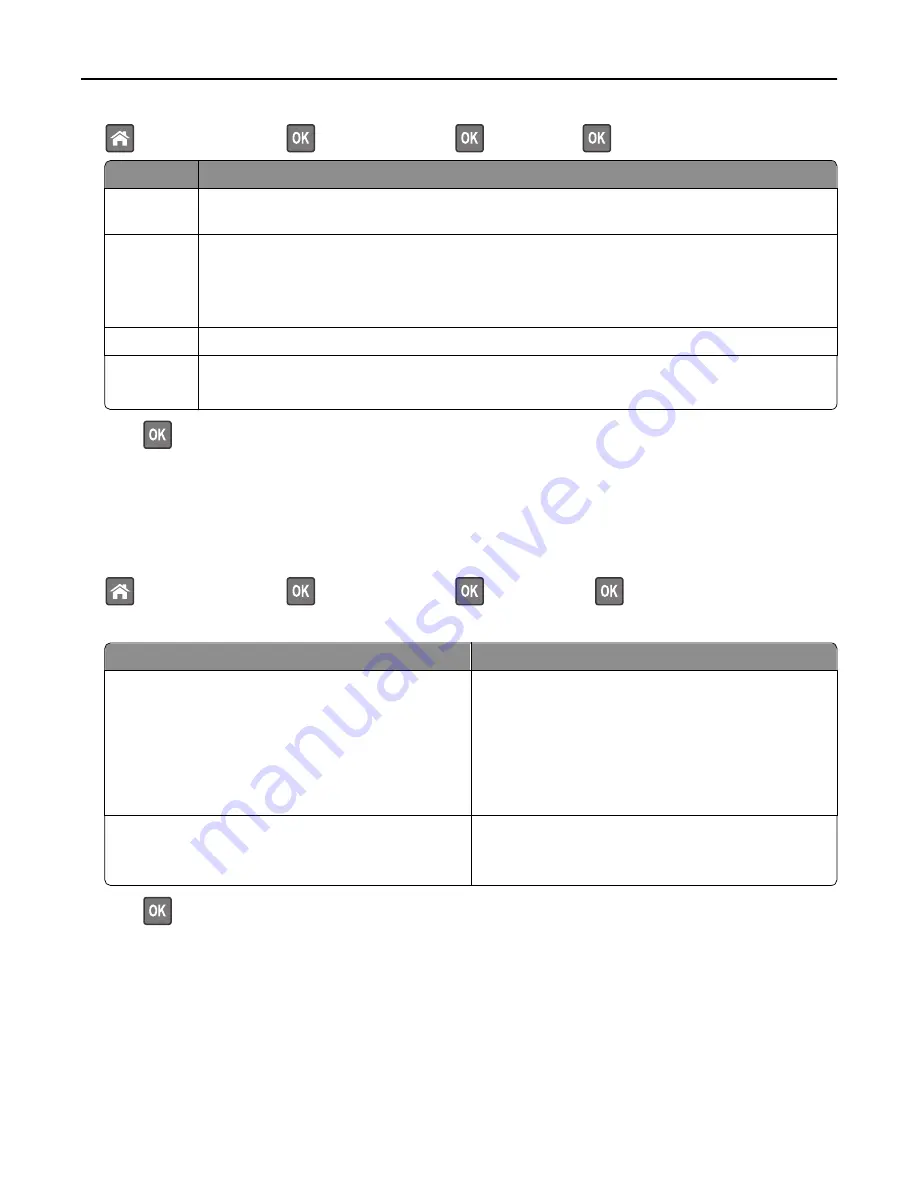
>
Settings
>
Settings
>
>
General Settings
>
>
Eco
‑
Mode
>
> select the setting you want
Use
To
Off
Use the factory default settings for all settings associated with Eco
‑
Mode. This setting supports the
performance specifications for your printer.
Energy
Reduce energy use, especially when the printer is idle.
•
Printer engine motors do not start until a job is ready to print. You may notice a short delay before
the first page is printed.
•
The printer enters Sleep mode after one minute of inactivity.
Energy/Paper Use all the settings associated with Energy and Paper modes.
Plain Paper
•
Enable the automatic two
‑
sided (duplex) feature.
•
Turn off print log features.
2
Press
.
Reducing printer noise
Use Quiet mode to reduce the printer noise.
1
From the printer control panel, navigate to:
>
Settings
>
Settings
>
>
General Settings
>
>
Quiet Mode
>
2
Select a setting you want.
Use
To
On
Reduce printer noise.
Notes:
•
Print jobs will process at a reduced speed.
•
Printer engine motors do not start until a document
is ready to print. There is a short delay before the
first page is printed.
Off
Use factory default settings.
Note:
This setting supports the performance
specifications of the printer.
3
Press
.
Saving money and the environment
101






























