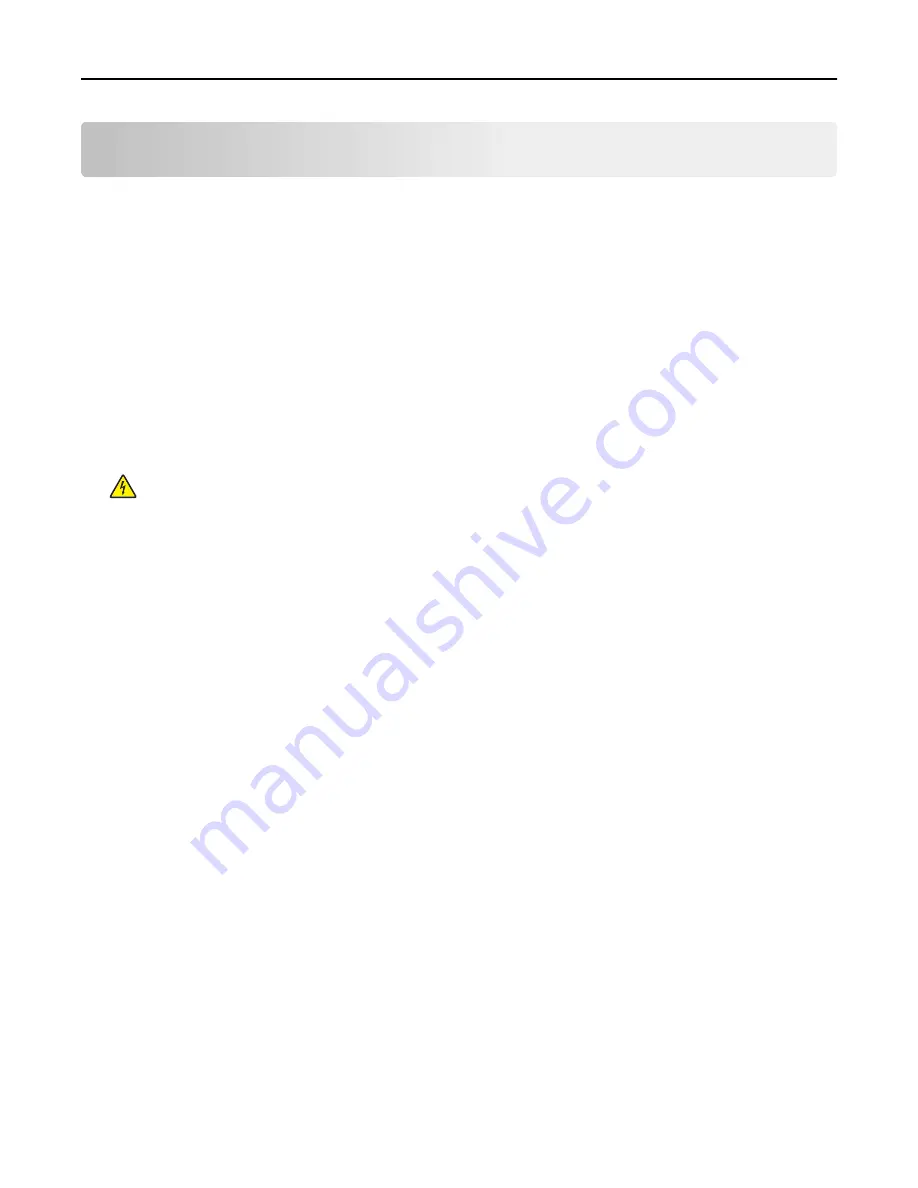
Maintaining the printer
Warning—Potential Damage:
Failure to maintain optimum printer performance, or to replace parts and supplies,
may cause damage to your printer.
Cleaning the printer
Cleaning the printer
Note:
You may need to perform this task after every few months.
Warning—Potential Damage:
Damage to the printer caused by improper handling is not covered by the printer
warranty.
1
Make sure that the printer is turned off and unplugged from the electrical outlet.
CAUTION—SHOCK HAZARD:
To avoid the risk of electrical shock when cleaning the exterior of the printer,
unplug the power cord from the electrical outlet and disconnect all cables from the printer before
proceeding.
2
Remove paper from the standard bin and multipurpose feeder.
3
Remove any dust, lint, and pieces of paper around the printer using a soft brush or vacuum.
4
Dampen a clean, lint-free cloth with water, and use it to wipe the outside of the printer.
Warning—Potential Damage:
Do not use household cleaners or detergents to prevent damage to the exterior
of the printer.
5
Make sure all areas of the printer are dry before sending a new print job.
Checking the status of parts and supplies
A message appears on the display when a replacement supply item is needed or when maintenance is required.
Checking the status of parts and supplies
Using the Embedded Web Server
1
Open a Web browser, and then type the printer IP address in the address field.
Notes:
•
View the printer IP address in the TCP/IP section in the Network/Ports menu. The IP address appears as four
sets of numbers separated by periods, such as 123.123.123.123.
•
If you are using a proxy server, then temporarily disable it to load the Web page correctly.
2
Click
Device Status
>
More Details
.
Maintaining the printer
89
















































