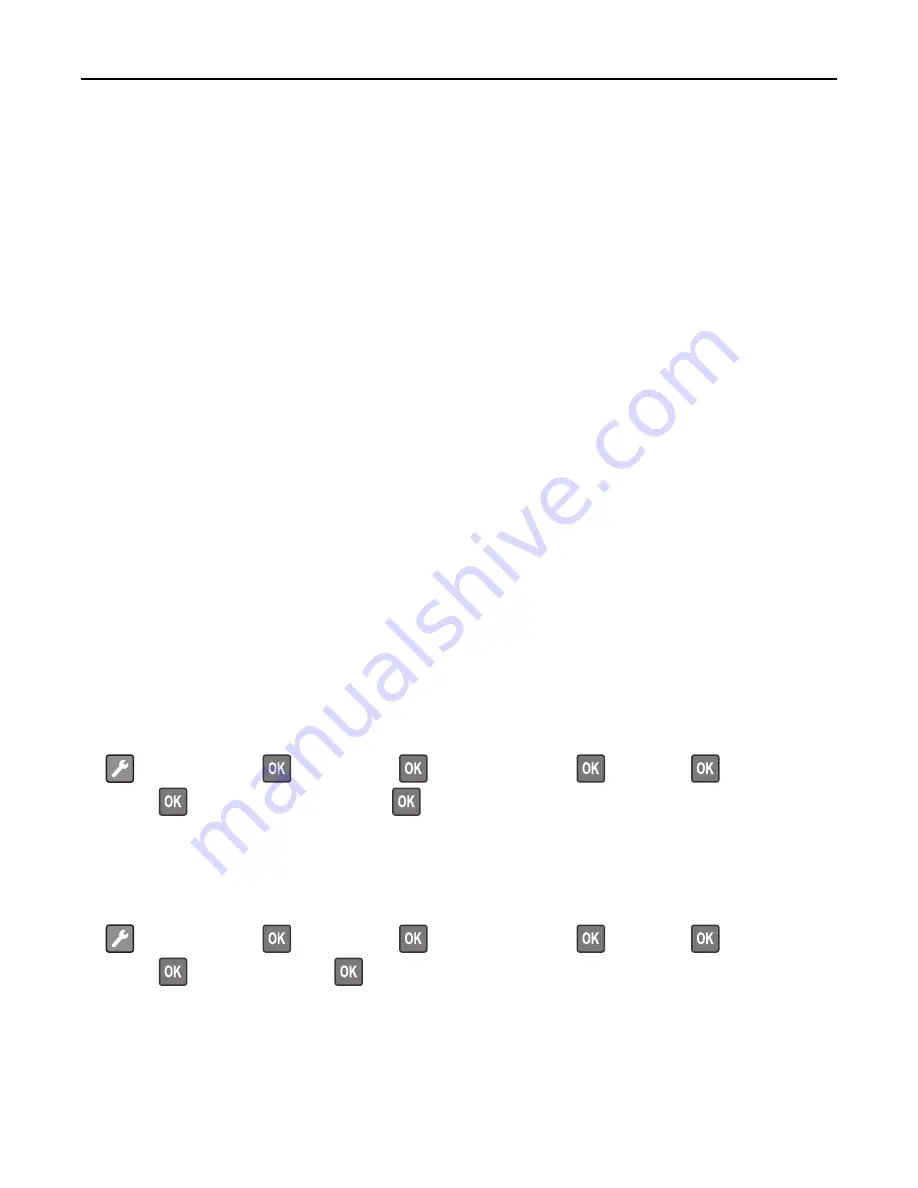
If you are installing the printer on an 802.1X network, then you may need the following:
•
Authentication type
•
Inner authentication type
•
802.1X user name and password
•
Certificates
–
No security
If your wireless network does not use any type of security, then you will not have any security information.
Note:
Using an unsecured wireless network is not recommended.
Notes:
–
If you do not know the SSID of the network that your computer is connected to, then launch the wireless utility
of the computer network adapter, and then look for the network name. If you cannot find the SSID or the
security information for your network, then see the documentation that came with the access point, or contact
your system support person.
–
To find the WPA/WPA2 preshared key/passphrase for the wireless network, see the documentation that came
with the access point, see the Web page associated with the access point, or consult your system support
person.
Connecting the printer to a wireless network using Wi
‑
Fi Protected Setup
Before connecting the printer to a wireless network, make sure that:
•
The access point (wireless router) is Wi
‑
Fi Protected Setup (WPS) certified or WPS
‑
compatible. For more
information, see the documentation that came with your access point.
•
A wireless network adapter installed in your printer is attached and working properly. For more information, see
the instruction sheet that came with the wireless network adapter.
Using the Push Button Configuration method
1
From the printer control panel, navigate to:
>
Network/Ports
>
>
Network [x]
>
>
Network [x] Setup
>
>
Wireless
>
>
Wi
‑
Fi Protected
Setup
>
>
Start Push Button Method
>
2
Follow the instructions on the printer display.
Using the Personal Identification Number (PIN) method
1
From the printer control panel, navigate to:
>
Network/Ports
>
>
Network [x]
>
>
Network [x] Setup
>
>
Wireless
>
>
Wi
‑
Fi Protected
Setup
>
>
Start PIN Method
>
2
Copy the eight
‑
digit WPS PIN.
3
Open a Web browser, and then type the IP address of your access point in the address field.
Notes:
•
The IP address appears as four sets of numbers separated by periods, such as 123.123.123.123.
Additional printer setup
25






























