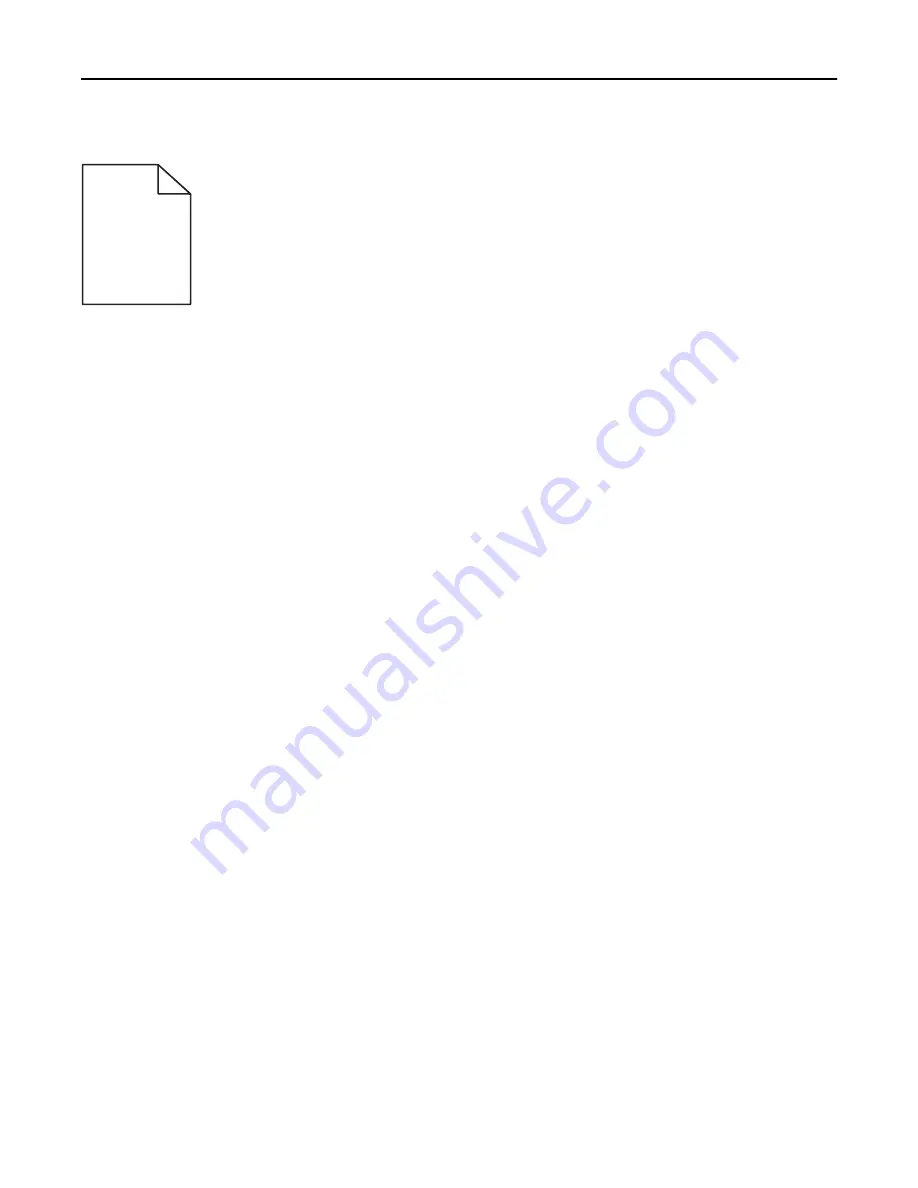
Shadow images appear on prints
ABCDE
ABCDE
ABCDE
ABCDE
ABCDE
ABCDE
Try one or more of the following:
C
HECK
THE
PAPER
TYPE
AND
WEIGHT
SETTINGS
Make sure the paper type and weight settings match the paper loaded in the tray or feeder:
1
From the scanner control panel Paper menu, check the paper type and paper weight settings.
2
Before sending the print job, specify the correct paper type setting:
•
For Windows users, specify the paper type from Print Properties.
•
For Macintosh users, specify the paper type from the Print dialog.
M
AKE
SURE
THE
CARTRIDGE
IS
NOT
LOW
ON
TONER
When
88 cartridge low
appears, make sure that toner is evenly distributed in the cartridge.
1
Remove the print cartridge.
Warning—Potential Damage:
Be careful not to touch the photoconductor drum. Doing so may affect the print
quality of future print jobs.
2
Firmly shake the cartridge side-to-side and front-to-back several times to redistribute the toner.
3
Reinsert the print cartridge.
Note:
If print quality does not improve, then replace the print cartridge.
Troubleshooting
300






























