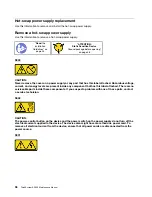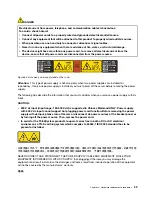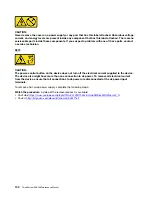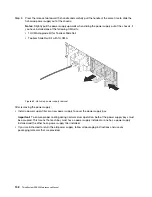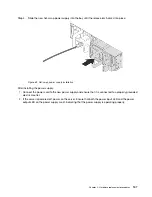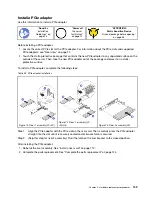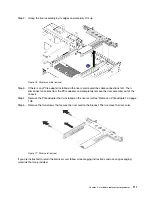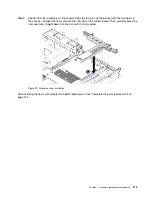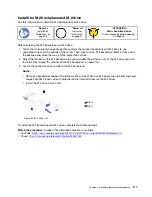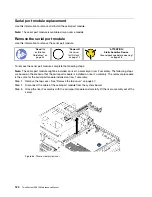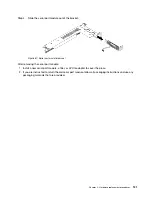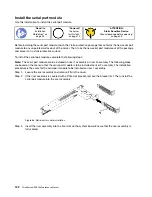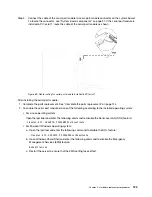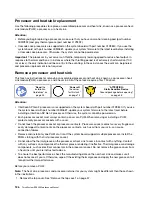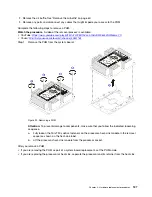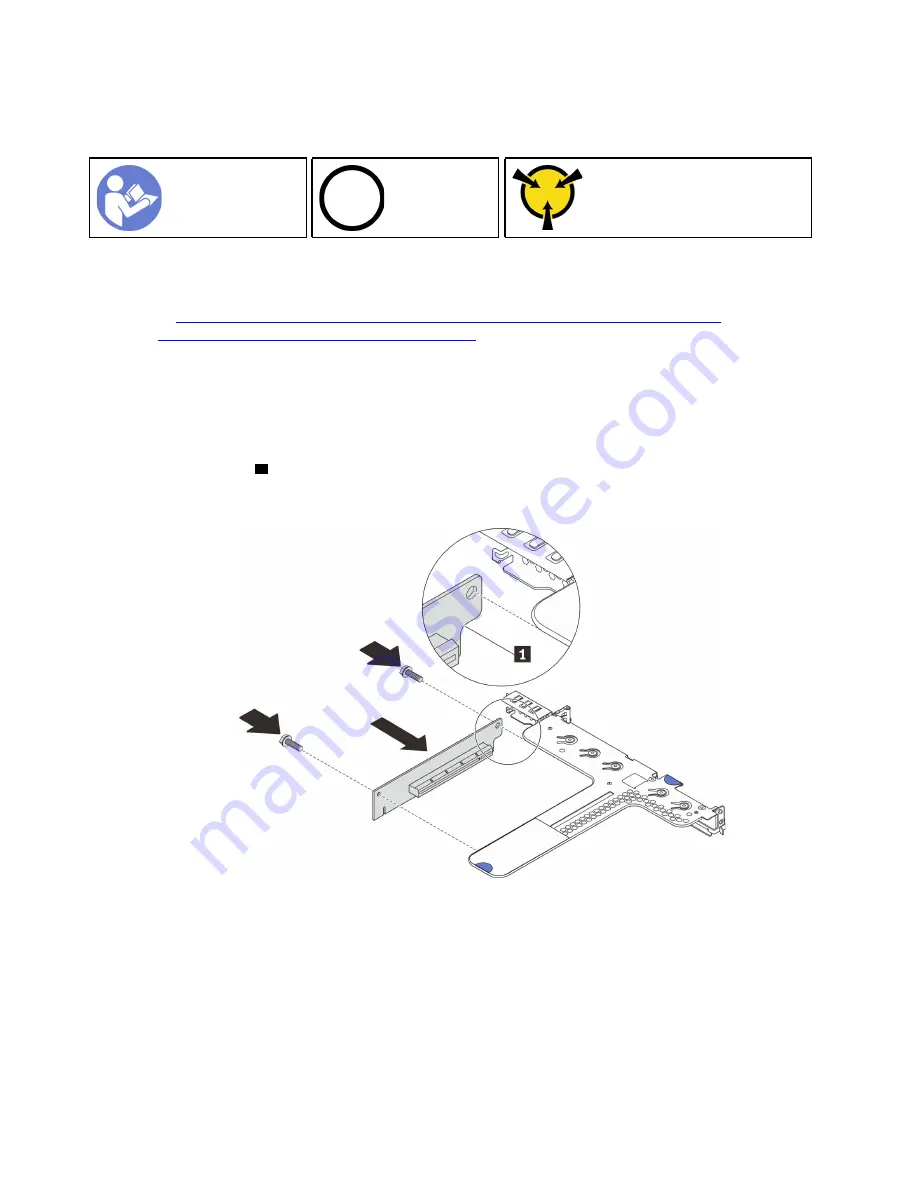
Install a riser card
Use this information to install a riser card.
Ground package before opening”
To install a riser card, complete the following steps:
Watch the procedure
. A video of the installation process is available:
• YouTube:
https://www.youtube.com/playlist?list=PLYV5R7hVcs-AQrHuDWK6L3KtHWc6maY_O
• Youku:
http://list.youku.com/albumlist/show/id_50437162
Note:
The riser assembly you want to install might be different from the illustrations below, but the
installation method is the same.
Step 1. Touch the static-protective package that contains the new riser card to any unpainted surface on
the outside of the server. Then, take the new riser card out of the package and place it on a static-
protective surface.
Step 2. Note the notch
1
on the riser card and ensure that the orientation of the riser card is correct as
shown. Then, align the screw holes in the new riser card with the corresponding ones in the bracket
and install the two screws to secure the riser card to the bracket.
Figure 78. Riser card installation
Step 3. Install a PCIe adapter on the riser card. See “Install a PCIe adapter” on page 109.
Step 4. Connect cables to the PCIe adapter on the riser card. See “Internal cable routing” on page 32.
112
ThinkSystem SR530 Maintenance Manual
Summary of Contents for ThinkSystem SR530
Page 1: ...ThinkSystem SR530 Maintenance Manual Machine Types 7X07 and 7X08 ...
Page 8: ...vi ThinkSystem SR530 Maintenance Manual ...
Page 24: ...16 ThinkSystem SR530 Maintenance Manual ...
Page 52: ...44 ThinkSystem SR530 Maintenance Manual ...
Page 72: ...64 ThinkSystem SR530 Maintenance Manual ...
Page 74: ...66 ThinkSystem SR530 Maintenance Manual ...
Page 170: ...162 ThinkSystem SR530 Maintenance Manual ...
Page 174: ...166 ThinkSystem SR530 Maintenance Manual ...
Page 178: ...170 ThinkSystem SR530 Maintenance Manual ...
Page 183: ......
Page 184: ......