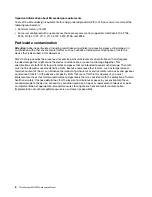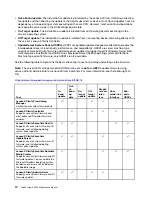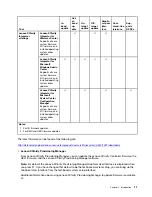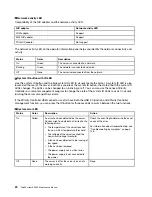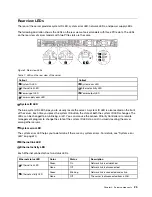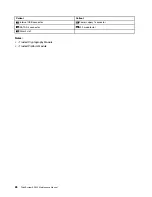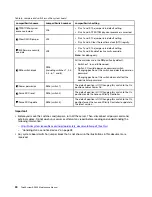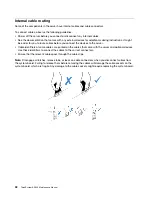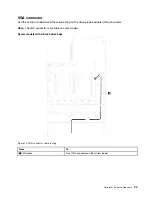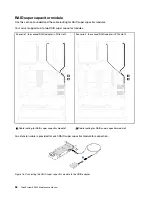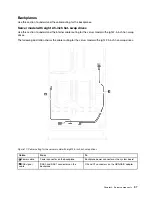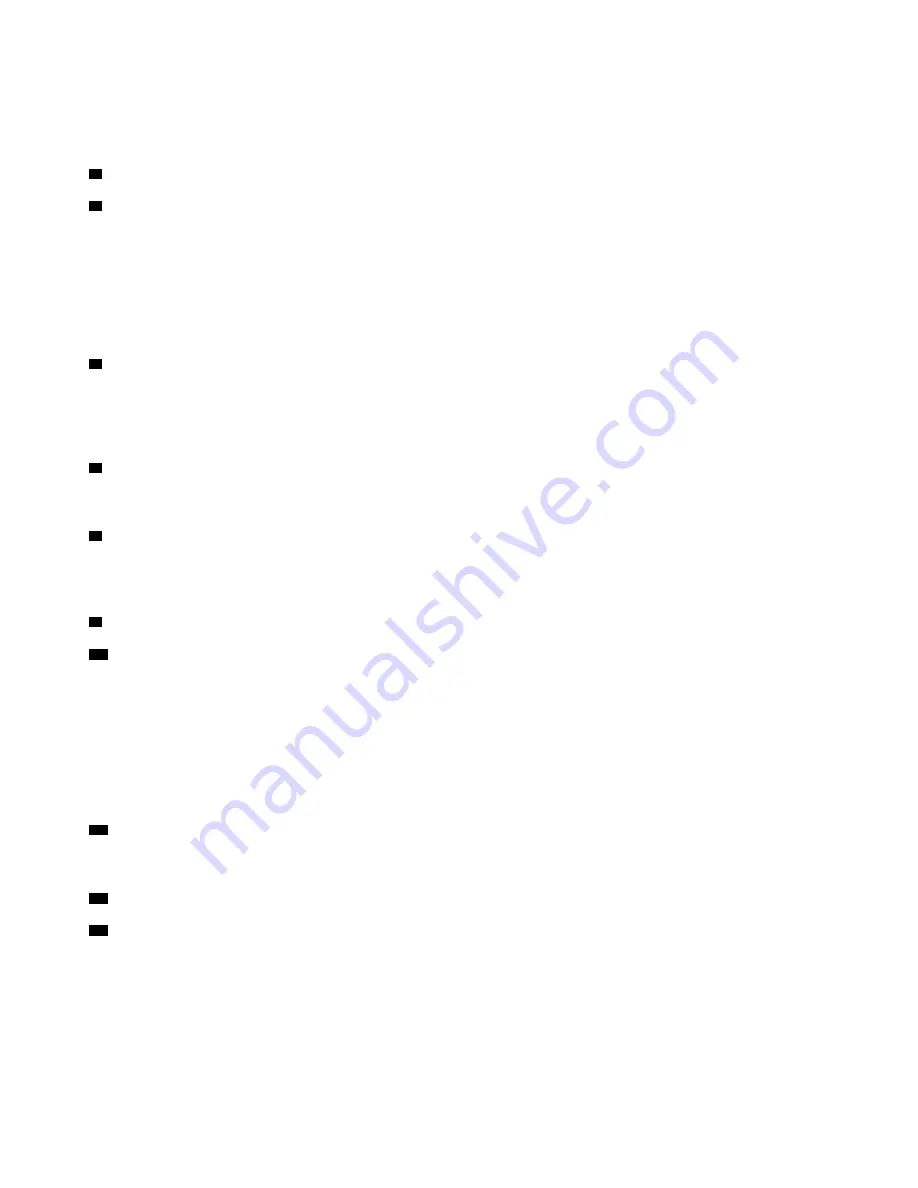
• Type 2: PCIe x16 (x16, x8, x4, x1), low-profile
Note:
Type 2 is supported only when two processors are installed.
4
Power supply 1
5
Power supply 2 (available on some models)
The hot-swap redundant power supplies help you avoid significant interruption to the operation of the
system when a power supply fails. You can purchase a power supply option from Lenovo and install the
power supply to provide power redundancy without turning off the server.
On each power supply, there are three status LEDs near the power cord connector. For information about the
LEDs, see “Rear view LEDs” on page 25.
6
NMI button
Press this button to force a nonmaskable interrupt (NMI) to the processor. By this way, you can blue screen
the server and take a memory dump. You might have to use a pen or the end of a straightened paper clip to
press the button.
7
USB 3.0 connectors (2)
Attach a USB-compatible device, such as a USB keyboard, USB mouse, or USB storage device.
8
VGA connector
Used to attach a high-performance monitor, a direct-drive monitor, or other devices that use a VGA
connector.
9
Ethernet connector 2
10
Ethernet connector 1
Used to attach an Ethernet cable for a LAN. Each Ethernet connector has two status LEDs to help you
identify the Ethernet connectivity and activity. For information about the LEDs, see “Rear view LEDs” on page
25.
Ethernet connector 1 can be set as XClarity Controller network connector. To set Ethernet connector 1 as
XClarity Controller network connector, start Setup utility, go to
BMC Settings
➙
Network Settings
➙
Network Interface Port
and select
Shared
. Then, go to
Shared NIC on
and select
Onboard Port 1
.
11
XClarity Controller network connector
Used to attach an Ethernet cable to manage the system using XClarity Controller.
12
Ethernet connector 2 on the LOM adapter
13
Ethernet connector 1 on the LOM adapter
The LOM adapter provides two extra Ethernet connectors for network connections.
Ethernet connector 1 on the LOM adapter can be set as XClarity Controller network connector. To set the
Ethernet connector as XClarity Controller network connector, start Setup utility, go to
BMC Settings
➙
Network Settings
➙
Network Interface Port
and select
Shared
. Then, go to
Shared NIC on
and select
PHY Card
.
22
ThinkSystem SR530 Maintenance Manual
Summary of Contents for ThinkSystem SR530
Page 1: ...ThinkSystem SR530 Maintenance Manual Machine Types 7X07 and 7X08 ...
Page 8: ...vi ThinkSystem SR530 Maintenance Manual ...
Page 24: ...16 ThinkSystem SR530 Maintenance Manual ...
Page 52: ...44 ThinkSystem SR530 Maintenance Manual ...
Page 72: ...64 ThinkSystem SR530 Maintenance Manual ...
Page 74: ...66 ThinkSystem SR530 Maintenance Manual ...
Page 170: ...162 ThinkSystem SR530 Maintenance Manual ...
Page 174: ...166 ThinkSystem SR530 Maintenance Manual ...
Page 178: ...170 ThinkSystem SR530 Maintenance Manual ...
Page 183: ......
Page 184: ......