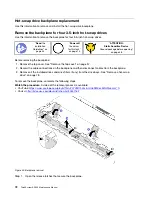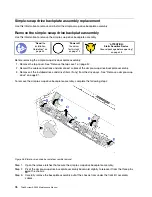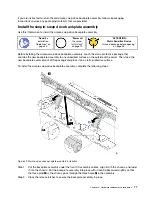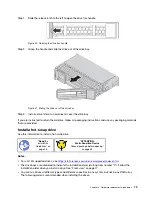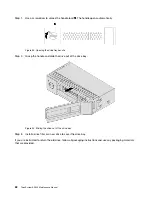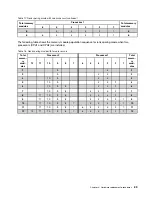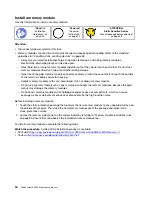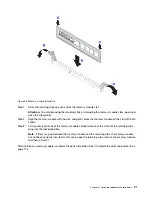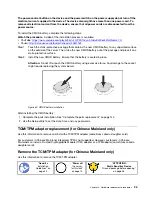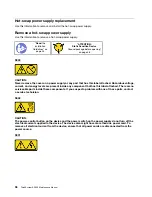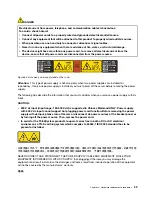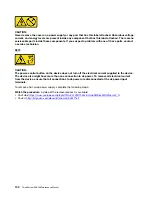Figure 56. Memory module removal
Step 1. Open the retaining clips on each end of the memory module slot.
Attention:
To avoid breaking the retaining clips or damaging the memory module slots, handle the
clips gently.
Step 2. Grasp the memory module at both ends and carefully lift it out of the slot.
Step 3. Install a memory module filler or a new memory module to cover the slot.
If you are instructed to return the old memory module, follow all packaging instructions and use any
packaging materials that are provided.
Memory module installation rules
Memory modules must be installed in a specific order based on the memory configuration that you
implement on your server.
Your server supports up to 6 memory modules when one processor is installed, and up to 12 memory
modules when two processors are installed. It supports the following types of memory modules depending
on the processors installed:
For Intel Xeon SP Gen 1 processors
• Minimum: 8 GB
• Maximum:
– 384 GB using registered DIMMs (RDIMMs)
– 768 GB using load-reduced DIMMs (LRDIMMs)
• Type (depending on the model):
– TruDDR4 2666, single-rank or dual-rank, 8 GB/16 GB/32 GB RDIMMs
– TruDDR4 2666, quad-rank, 64 GB LRDIMMs
• Slots: 12 slots
.
Hardware replacement procedures
85
Summary of Contents for ThinkSystem SR530
Page 1: ...ThinkSystem SR530 Maintenance Manual Machine Types 7X07 and 7X08 ...
Page 8: ...vi ThinkSystem SR530 Maintenance Manual ...
Page 24: ...16 ThinkSystem SR530 Maintenance Manual ...
Page 52: ...44 ThinkSystem SR530 Maintenance Manual ...
Page 72: ...64 ThinkSystem SR530 Maintenance Manual ...
Page 74: ...66 ThinkSystem SR530 Maintenance Manual ...
Page 170: ...162 ThinkSystem SR530 Maintenance Manual ...
Page 174: ...166 ThinkSystem SR530 Maintenance Manual ...
Page 178: ...170 ThinkSystem SR530 Maintenance Manual ...
Page 183: ......
Page 184: ......