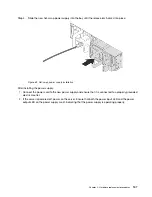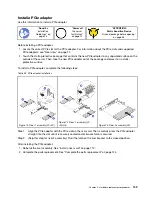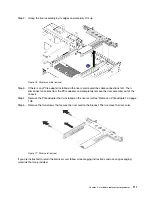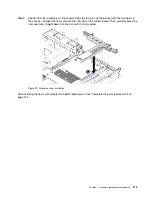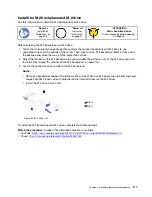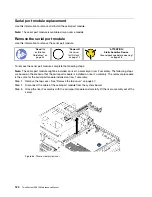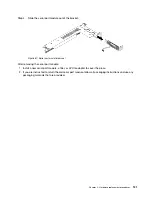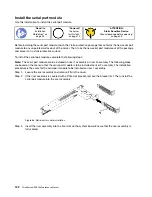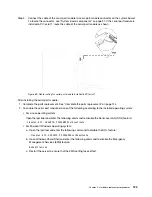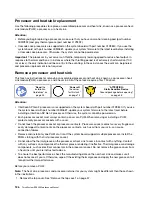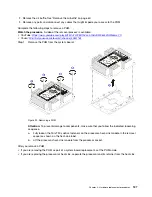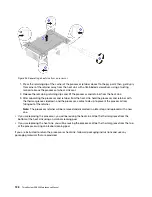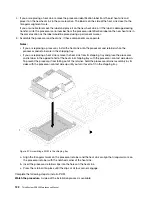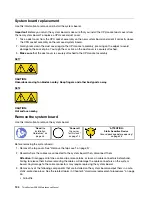Step 4. Align the blue plastic supports at each end of the M.2 backplane with the guide pins on the system
board. Then, insert the M.2 backplane into the M.2 slot on the system board and press it down to
fully seat it.
Figure 85. M.2 backplane installation
After installing the M.2 drive and M.2 backplane:
1. Reinstall the riser assembly next to the M.2 backplane. See “Install a riser card” on page 112.
2. Complete the parts replacement. See “Complete the parts replacement” on page 144.
3. Use the Lenovo XClarity Provisioning Manager to configure the RAID. For more information, see:
http://sysmgt.lenovofiles.com/help/topic/LXPM/RAID_setup.html
.
Hardware replacement procedures
119
Summary of Contents for ThinkSystem SR530
Page 1: ...ThinkSystem SR530 Maintenance Manual Machine Types 7X07 and 7X08 ...
Page 8: ...vi ThinkSystem SR530 Maintenance Manual ...
Page 24: ...16 ThinkSystem SR530 Maintenance Manual ...
Page 52: ...44 ThinkSystem SR530 Maintenance Manual ...
Page 72: ...64 ThinkSystem SR530 Maintenance Manual ...
Page 74: ...66 ThinkSystem SR530 Maintenance Manual ...
Page 170: ...162 ThinkSystem SR530 Maintenance Manual ...
Page 174: ...166 ThinkSystem SR530 Maintenance Manual ...
Page 178: ...170 ThinkSystem SR530 Maintenance Manual ...
Page 183: ......
Page 184: ......