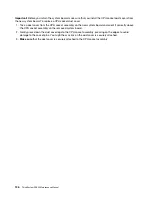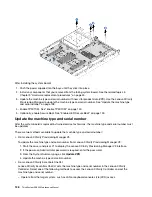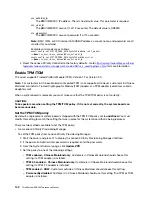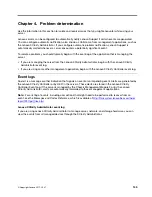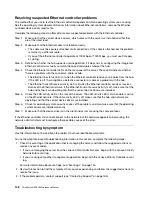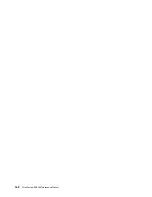Power on and power off problems
Use this information to resolve issues when powering on or powering off the server.
• “Embedded hypervisor is not in the boot list” on page 149
• “The power button does not work (server does not start)” on page 149
• “Server does not power on” on page 150
• “Server does not power off” on page 150
Embedded hypervisor is not in the boot list
Complete the following steps until the problem is solved.
1. If the server has been installed, moved, or serviced recently, or if this is the first time the embedded
hypervisor is being used, make sure that the device is connected properly and that there is no physical
damage to the connectors.
2. See the documentation that comes with the optional embedded hypervisor flash device for setup and
configuration information.
3. Check
https://static.lenovo.com/us/en/serverproven/index.shtml
to validate that the embedded hypervisor
device is supported for the server.
4. Make sure that the embedded hypervisor device is listed in the list of available boot options. From the
management controller user interface, click
Server Configuration
➙
Boot Options
.
For information about accessing the management controller user interface, see the XClarity Controller
product documentation:
5. Check
http://datacentersupport.lenovo.com
for any tech tips (service bulletins) related to the embedded
hypervisor and the server.
6. Make sure that other software works on the server to ensure that it is working properly.
The power button does not work (server does not start)
Note:
The power button will not function until approximately 1 to 3 minutes after the server has been
connected to ac power.
Complete the following steps until the problem is resolved:
1. Make sure that the power button on the server is working correctly:
a. Disconnect the server power cords.
b. Reconnect the server power cords.
c. Reseat the operator information panel cable, and then repeat steps a and b.
• If the server starts, reseat the operator information panel.
• If the problem remains, replace the operator information panel.
2. Make sure that:
• The power cords are correctly connected to the server and to a working electrical outlet.
• The LEDs on the power supply do not indicate a problem.
3. Reseat the power supplies.
4. Replace each power supply, restarting the server each time:
• DIMMs
149
Summary of Contents for ThinkSystem SR530
Page 1: ...ThinkSystem SR530 Maintenance Manual Machine Types 7X07 and 7X08 ...
Page 8: ...vi ThinkSystem SR530 Maintenance Manual ...
Page 24: ...16 ThinkSystem SR530 Maintenance Manual ...
Page 52: ...44 ThinkSystem SR530 Maintenance Manual ...
Page 72: ...64 ThinkSystem SR530 Maintenance Manual ...
Page 74: ...66 ThinkSystem SR530 Maintenance Manual ...
Page 170: ...162 ThinkSystem SR530 Maintenance Manual ...
Page 174: ...166 ThinkSystem SR530 Maintenance Manual ...
Page 178: ...170 ThinkSystem SR530 Maintenance Manual ...
Page 183: ......
Page 184: ......