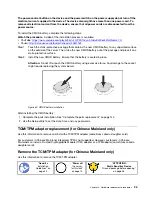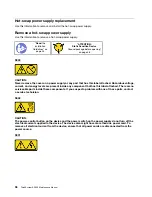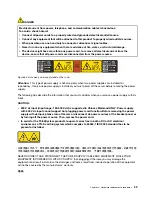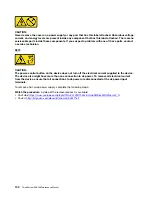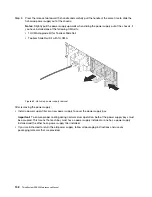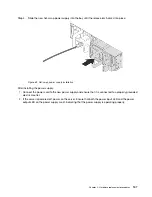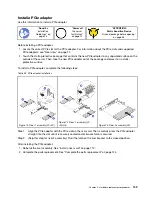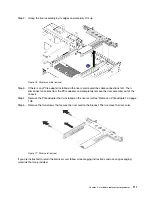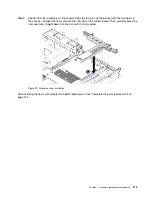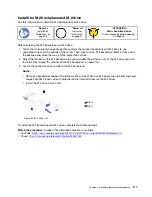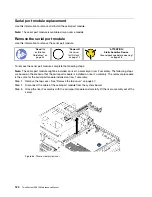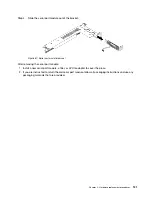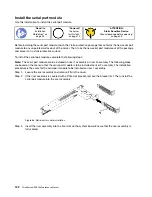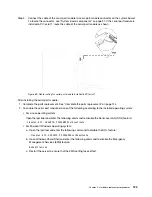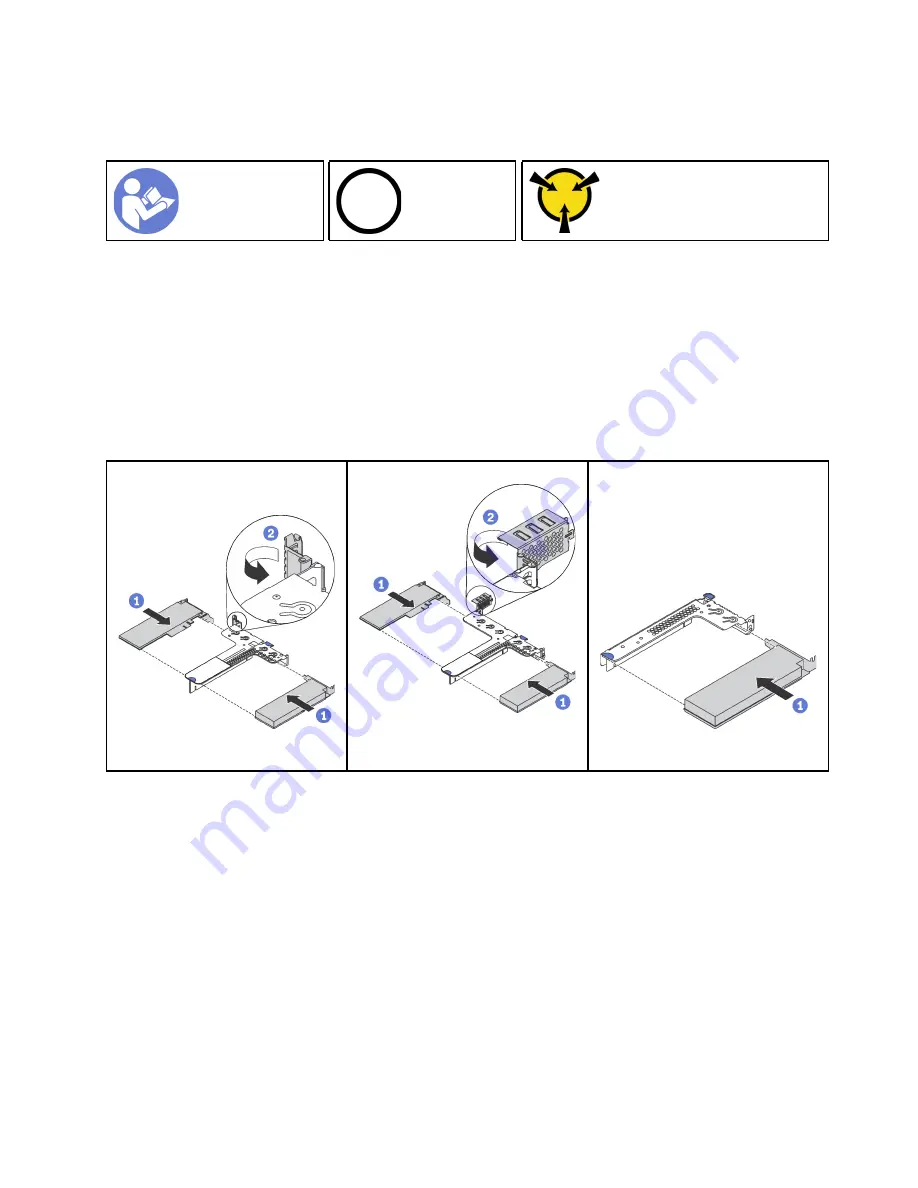
Install a PCIe adapter
Use this information to install a PCIe adapter.
Ground package before opening”
Before installing a PCIe adapter,
1. Locate the correct PCIe slot for the PCIe adapter. For information about the PCIe slots and supported
PCIe adapters, see “Rear view” on page 21.
2. Touch the static-protective package that contains the new PCIe adapter to any unpainted surface on the
outside of the server. Then, take the new PCIe adapter out of the package and place it on a static-
protective surface.
To install a PCIe adapter, complete the following steps:
Table 20. PCIe adapter installation
Figure 73. Riser 1 assembly (LP+LP)
Figure 74. Riser 1 assembly (LP
+FHHL)
Figure 75. Riser 2 assembly (LP)
Step 1. Align the PCIe adapter with the PCIe slot on the riser card. Then, carefully press the PCIe adapter
straight into the slot until it is securely seated and its bracket also is secured.
Step 2. (Skip this step for riser 2 assembly.) Pivot the latch on the riser bracket to the closed position.
After installing the PCIe adapter:
1. Reinstall the riser assembly. See “Install a riser card” on page 112.
2. Complete the parts replacement. See “Complete the parts replacement” on page 144.
.
Hardware replacement procedures
109
Summary of Contents for ThinkSystem SR530
Page 1: ...ThinkSystem SR530 Maintenance Manual Machine Types 7X07 and 7X08 ...
Page 8: ...vi ThinkSystem SR530 Maintenance Manual ...
Page 24: ...16 ThinkSystem SR530 Maintenance Manual ...
Page 52: ...44 ThinkSystem SR530 Maintenance Manual ...
Page 72: ...64 ThinkSystem SR530 Maintenance Manual ...
Page 74: ...66 ThinkSystem SR530 Maintenance Manual ...
Page 170: ...162 ThinkSystem SR530 Maintenance Manual ...
Page 174: ...166 ThinkSystem SR530 Maintenance Manual ...
Page 178: ...170 ThinkSystem SR530 Maintenance Manual ...
Page 183: ......
Page 184: ......